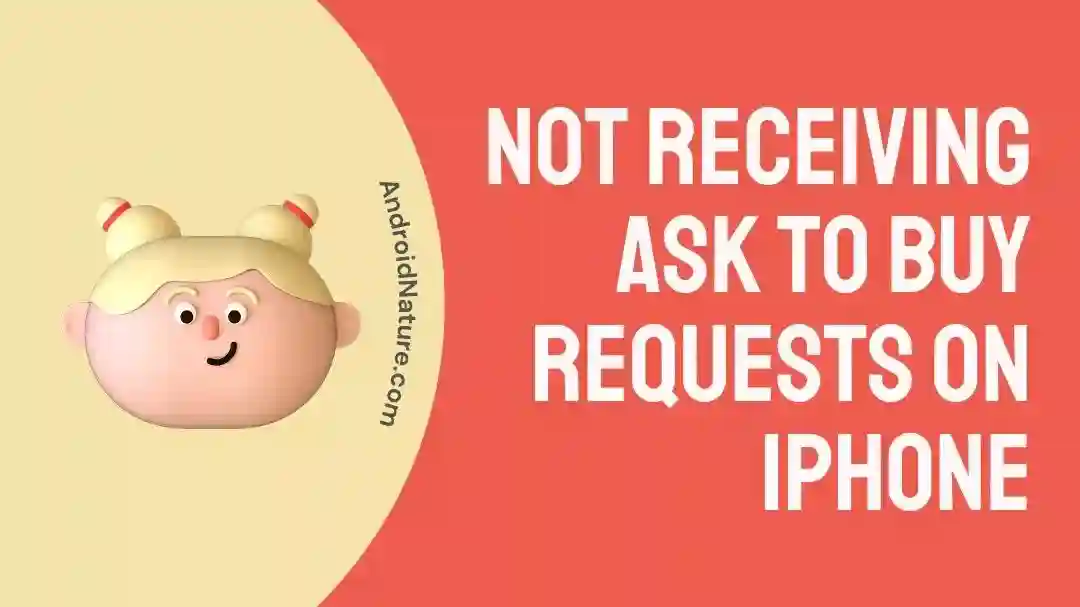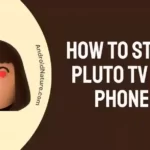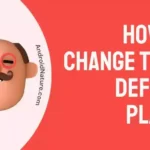The “Ask to Buy” function is an essential resource for parents who wish to monitor their children’s purchases on an iOS device. Yet if it isn’t functioning properly, it may be annoying and even cause for concern. It’s understandable to worry about your kids making impulse purchases.
This article will help you get through this problem without a hitch by explaining what’s going on and what you can do about it.
With the solutions provided here, you can be certain that you’ll be able to utilize the “Ask to Buy” option as it was intended and not worry about your kids’ spending.
Why is my Apple Ask to Buy not working / Why am I not receiving Ask to Buy requests?
Short Answer: Apple Ask to Buy is not working because of unsupported content, wrong setup, a software bug, lack of a valid Apple ID, the Ask to Buy feature is not enabled, or the device is unsupported.
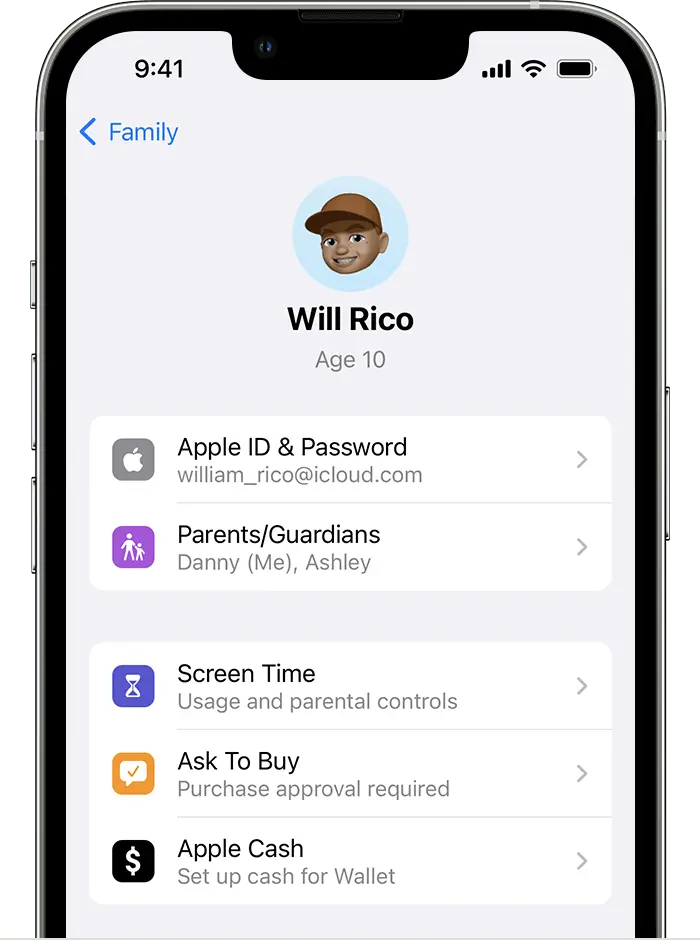
1. Invalid content
If Ask to Buy is activated on an iOS device, school-related purchases, as well as those made via iTunes Match, iTunes Gifts, and iTunes Donations, will be disabled. So, if you are trying to use any of those features, the Ask to Buy feature will not work.
2. Incorrect configuration
There may be an issue with how you have configured the Family Sharing setting if you are not getting Ask to Buy requests. Verify that the household member’s Apple ID has been included in your Family Sharing group and also that their device has been synced with your account.
3. Software glitch
A software glitch may be preventing the Ask to Purchase option from functioning as intended. This might be one explanation for why you aren’t getting any Ask to Buy requests. Maintaining regular app updates may help avoid this problem. Another option is to give the problem time to fix itself.
4. Apple ID not set up
To use Apple’s Ask to Buy function, both the adult and the youngster must have their own Apple ID. Even if you have a legitimate Apple ID, there’s a chance that your youngster doesn’t. Find out whether your child already has an Apple ID and create one for them if they don’t.
5. Ask to Buy feature not enabled
It’s conceivable that you haven’t activated Ask to Buy, and that’s why it’s not functioning. Ask to Purchase needs to be activated if the youngster is beyond the age of 13, or you may have accidentally disabled it in the past and forgotten about it.
6. Unsupported devices
You won’t be able to use the Ask to Purchase function unless your iOS device is running iOS 8 or later, and your Mac is using OS X Yosemite or later. Not only that, but it also will not work if the devices aren’t using the same version of iOS. For the feature to function, both devices must be running the most recent software.
Fix: Not receiving Ask to Buy requests on iPhone, iPad, Mac
Method 1: Review Your Family Sharing Settings
If you aren’t receiving requests, it may be necessary to adjust the Family Sharing settings.
When using an iPhone or iPad:
- Step 1: Launch the Settings app.
- Step 2: Go to Family.
Should you be unable to locate this option, select your name and choose Family Sharing.
- Step 3: Assuming you are the organizer, enable the “Purchase Sharing” setting.
- Step 4: Make sure the Ask to Buy option is enabled.
Choose each member’s name to make sure the Ask to Purchase toggle is set to “on.”
When using Mac:
- Step 1: Open the Apple Menu and choose System Settings.
- Step 2: Choose the Family option.
- Step 3: Assuming you are an Organizer, turn on Share My Purchases
- Step 4: Click on the member’s name.
- Step 5: Select Ask to Buy to check whether the option is enabled.
Method 2: Enable the Ask-to-Buy Process
iOS Devices:
- Step 1: Launch the Settings app on your device.
- Step 2: Choose the Family tab.
- Step 3: Choose the profile of the family member.
- Step 4: On the following page, choose Ask to Buy.
- Step 5: Enable the option to “Require Purchase Approval.”
Turn it off and then back on if it’s currently active.
Mac:
- Step 1: Select the Apple Menu and choose System Settings.
- Step 2: Choose “Family” from the menu on the left.
- Step 3: Choose the parent’s account from the list on the right.
- Step 4: Choose “Ask to Buy” from the menu on the left.
- Step 5: Choose the Require Purchase Approval button.
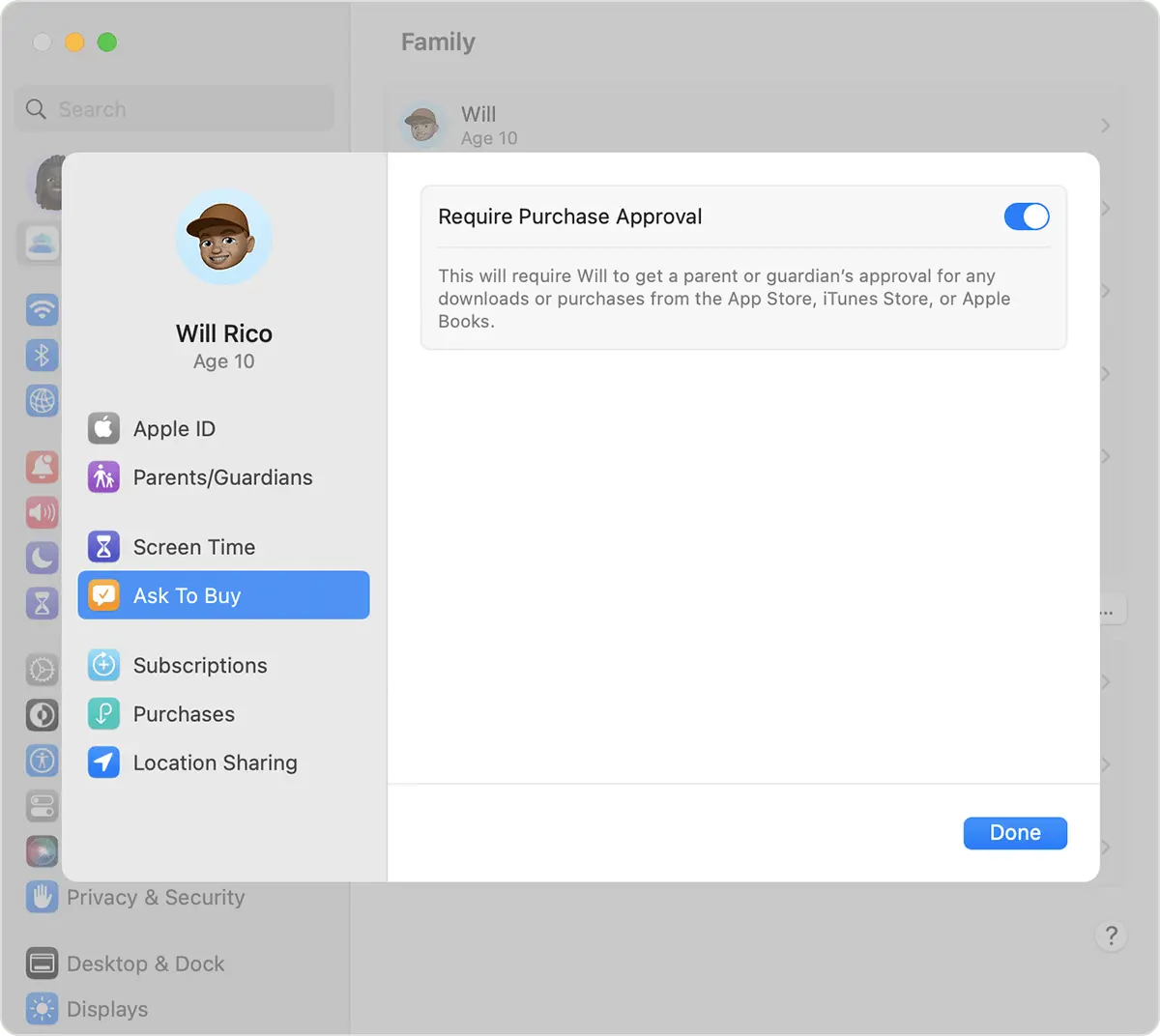
Method 3: Enable Time-Sensitive Notifications
While at first glance this seeming non-related answer may appear irrelevant, it is important to notice. As a result, check to see whether the App Store can give you time-sensitive alerts.
iOS devices: Open the Settings app, then tap Notifications. Once that’s done, the Allow Notifications switch may be activated. Make sure the option to receive time-sensitive alerts is turned on.
Mac: The only difference is that, on a Mac, you’ll need to go into System Settings first. Allow time-sensitive notifications must also be activated by toggling its switch.
Method 4: Validate your Apple ID
It’s possible that the reason Ask to Purchase isn’t active on your iPhone is that you’re signed in with a different ID than the one associated with your kids’ or your own Apple device. Make sure you’re logged in with the same Apple ID on the App Store.
The Ask to Purchase function can only be used to purchase things by the individual who is currently signed in to the Family Sharing ID. You should double-check that you haven’t used the same Apple ID for both your iPhone’s applications and your iCloud storage.
Method 5: Sign out and sign back in
Several people have found this technique to be helpful. You too, should try this approach out.
- Step 1: Go to the App Store.
- Step 2: From the upper right corner, tap on your picture.
- Step 3: At the bottom, select sign out.
- Step 4: Force-close both the Settings app and the App Store.
- Step 5: Go back to Settings and select your name on the homepage.
- Step 6: Choose “media and purchases,” then proceed to sign in.
- Step 7: Reboot the child’s device.
Method 6: Install the latest OS updates
Although it’s unlikely, the “Ask to Buy” option on your smartphone might be malfunctioning due to a software issue. As a result, you should consider upgrading the program, since doing so often results in several improvements to both stability and speed.
In your iOS device, To get the most recent iOS or iPadOS, go to the Settings app, choose General, and then tap Software Update.
To get the most recent version of macOS, open System Settings, click on General, and then click on Software Update.
Method 7: Swap Out the Ask to Purchase Approver
You should probably update your ID if he or she is having trouble sending requests to certain accounts. What you must do is as follows:
As of iOS 16 and onwards:
- Step 1: Go to Settings and select Family.
- Step 2: Choose the name of a family member.
- Step 3: Choose Parent/Guardian, followed by Set as Parent/Guardian.
When using iOS 15 or earlier:
- Step 1: Go to Settings, then select your Apple ID.
- Step 2: Click Family Sharing and a family member.
- Step 3: Select Role and pick Parent/Guardian.
Ventura and later versions of macOS:
- Step 1: Go to System Settings and select Family.
- Step 2: Choose the name of a family member.
- Step 3: Pick Parent/Guardian, followed by Set as Parent/Guardian.
- Step 4: Finish by clicking Done.
Method 8: Verify Apple’s Server Availability
Ask to Purchase may not always function because of server difficulties on Apple’s end. The server issues could occur due to maintenance and repair.
The System Status page on Apple’s website will tell you whether the company’s servers are currently down or not. If there are problems, please wait until they are fixed and then try again.
Method 9: Re-include Your Child After Having Them Removed
You may try removing them from the Family Sharing group and then adding them to the group again. This is something you should only do if the problem is with the child’s account.
When using an iPhone / iPad:
- Step 1: Open the Settings app
- Step 2: Choose your profile
- Step 3: Select the Family Sharing option
- Step 4: Click on your Child’s name
- Step 5: Finally select Remove and confirm it
- Step 6: Now, add your child back
- Step 7: Check if the issue persists
On Mac:
- Step 1: Launch the System Settings app
- Step 2: Click on your profile
- Step 3: Select Family Sharing
- Step 4: Select your child’s name
- Step 5: Hit the Remove button and click on Done
- Step 6: Add your child back
- Step 7: Check if the issue persists
Method 10: Verify that you do not engage in the following
If you or a family member have purchased a product and you want to download it or apply a product code, the Ask to Buy prompt will not show. While attempting to utilize the Ask to Purchase function, you must thus ensure that you are not engaging in the following activities.
Method 11: Perform a factory reset on your iOS device
Restoring the factory settings is an option if nothing else has helped. If you don’t want to lose anything on the device, you should back it up first.
- Step 1: Enter the Settings menu on your iOS device
- Step 2: Tap General
- Step 3: Tap “Transfer or Reset iPhone/iPad”
- Step 4: Click on Reset
- Step 5: Finally, choose “Reset All Settings and confirm”
If the issue persists even after checking with this troubleshooting step, move on to the next troubleshooting step.
Method 12: Confirm the child’s age if required
There may be a problem with the age verification of the kid if you are not getting the Ask to Buy option on your iPhone. Even when an Ask to Buy has already been established for a minor, age verification may still be required in certain countries.
The Ask to Buy feature should start functioning properly when you have confirmed the child’s age. You may get in touch with Apple’s support team for more help if you’re still having problems.
Method 13: Get in touch with Apple Help.
If none of the aforementioned solutions work, your best bet is to contact Apple’s customer service. You will get all the necessary assistance from this point.
SEE ALSO:
How To Stop Asking For Apple ID Password When Downloading Apps
(2023) [Fix] Why Does My Music Stop When I Open Facebook (Apple Music)
FAQs
1. Why is my parent not getting my Apple requests?
Verify that you are using a compatible device, that you are logged in with the correct Apple ID, and that you have turned on Family Sharing before checking for your Ask to Purchase requests.
2. Do I need an Apple device to use Ask to Buy?
Yes. Approval for Ask to Buy requires a parent or guardian to be signed in to an Apple device on behalf of a child.
Final Words
So that is it, folks! When it comes to keeping track of what their kids buy on their iPhones and iPads, parents can’t do without the “Ask to Purchase” function.
We hope that identifying potential reasons like those we discussed above helps you fix the problem at hand. If you follow the steps in this article, you’ll be able to activate the “Ask to Purchase” option and recover control over what your kids buy online.

An anime aficionado who also maintains a keen interest in global developments in the fields of technology & gadgets. In her downtime, she can be found trying out all possible varieties of dumplings. A strong believer in animal rights, she can’t help but pet every cat she sees.