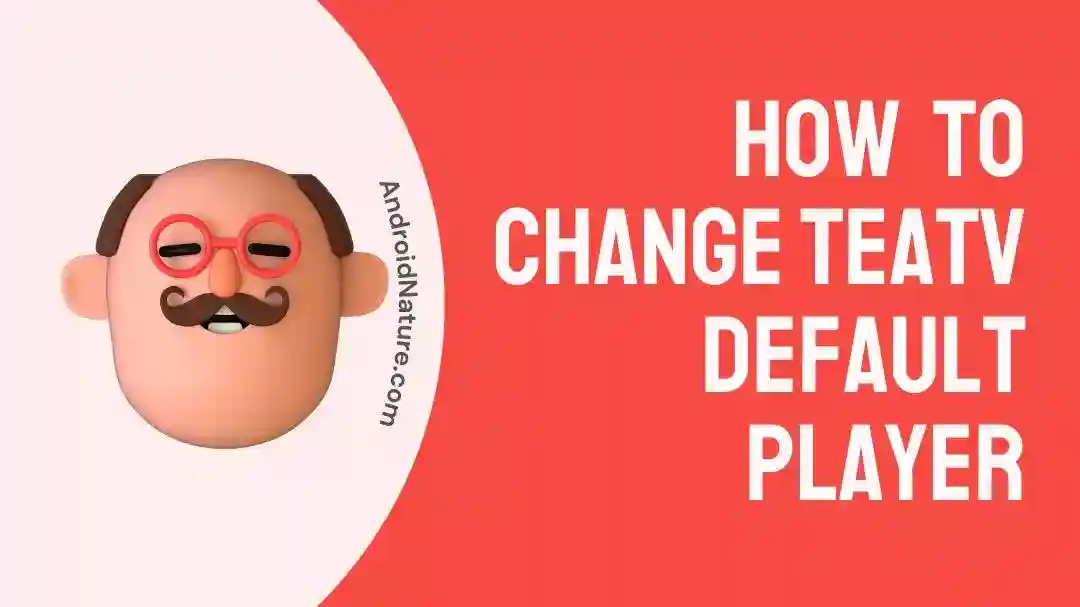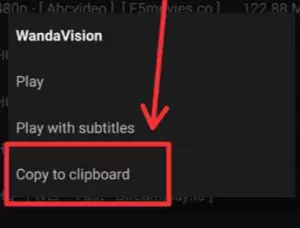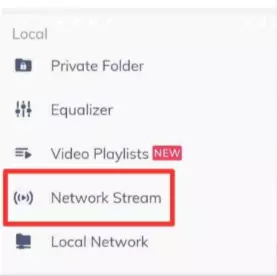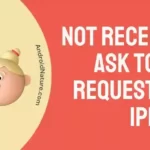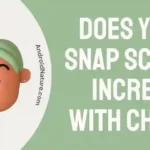TeaTV is a well-liked streaming application that gives users the opportunity to view movies, television shows, and other types of entertainment on their own portable electronic devices. While playing video material, TeaTV utilizes an integrated media player as the default setting.
There is a plethora of streaming apps out there, but only a select few allow you to download movies to watch offline or on your own time. TeaTV allows for this very thing.
On the other hand, some users may find it more convenient to utilize a different media player, either because they already have a preferred player or because the integrated player might not function correctly on the device they are using.
In this tutorial, we will demonstrate how to alter TeaTV’s default player to one of your choosing.
Can you change the TeaTV default player?
Short answer: Yes, you can change TeaTV’s default player from Tplayer to MX player by copying the link to the video and pasting it into Mx player.
Tea TV is a streaming platform provided by a third party that provides on-demand material such as movies, programs, and other video programming options. TeaTV provides a user interface that appears very professional, has fluid navigation, and is incredibly simple to operate. The application will always include a comprehensive media collection.
However, as of late, the app has been promoting Tplayer app by making users feel compelled to download it in order to watch movies. But You can use the MX player app as TeaTV’s default player, that option is available to you.
MX Player is one of the most widely used media players, and many users opt to use it instead of TeaTV’s built-in player because of its popularity.
MX Player is a well-known app for playing media that has been available for a considerable amount of time. It can read and play a broad variety of file formats, which has earned it a reputation for being extremely versatile. It has received a high review from previous customers, despite the fact that it can be downloaded from the Google Play Store at no cost.
MX Player is a superior alternative to TeaTV’s default player because it provides more options for customization. Users have the ability to alter the playback speed, the size of the subtitles, and the typeface, as well as the levels of brightness and contrast. In addition, MX Player provides a wide selection of playback styles.
TeaTV change default player: Guide
This tutorial will walk you through the steps required to make MX Player the default player for TeaTV.
Switching from TeaTV’s built-in player to MX Player, which is a basic process, will significantly improve the quality of your video-watching experience.
You will first need to make sure that your device has the MX player installed.
- Step 1- Launch the App Store or Google Play on your mobile device.
- Step 2– Type “MX Player” into the search bar at the top of the screen.
- Step 3– Choose the MX Player app from the list of results that appears.
- Step 4– To get the app, visit its page and tap the “Install” button.
Here is a way to avoid using the Tplayer that comes with the Tea TV app and stream movies using the MX player instead.
- Step 1– Launch the TeaTV app, then look for any film by title.
- Step 2- When selecting a program or movie to watch on the TeaTV app, tap the Watch Now button.
- Step 3- Then you should select Copy to clipboard.
- Step 4- Now launch MX Player by tapping the menu button (three horizontal lines) in the upper left corner of the interface.
- Step 5- The next step is to select Network Stream.
- Step 6- Now, paste the link that you copied from the Tea TV app, and then click ok when you’re done.
- Step 7- Your movie should now begin playing.
There are an overwhelming number of streaming applications available today; however, only some of them will let you watch movies and save them to watch at a later time or location. TeaTV provides you with the ability to do that.
Note: In addition to MX player, you can also use other popular players such VLC media player.
SEE ALSO:
10 Fixes: TeaTV Not Loading Links
How To Get M3u Playlist For TeaTV
Fix: TeaTV Subtitles Not Working
Final Words
MX Player provides improved performance while playing back media, additional choices for customization, support for subtitles, multiple audio tracks and playback options, and an environment free of advertisements.
You can easily switch TeaTV’s default player to MX Player by following the steps outlined in this guide. Once you have done so, you will be able to begin enjoying your preferred movies and television shows with enhanced playback quality and a viewing experience that is more tailored to your specific preferences.

Technical writer and avid fan of cutting-edge gadgetry, Abhishek has authored works on the subject of Android & iOS. He’s a talented writer who can make almost any topic interesting while helping his viewers with tech-related guides is his passion. In his spare time, he goes camping and hiking adventures.