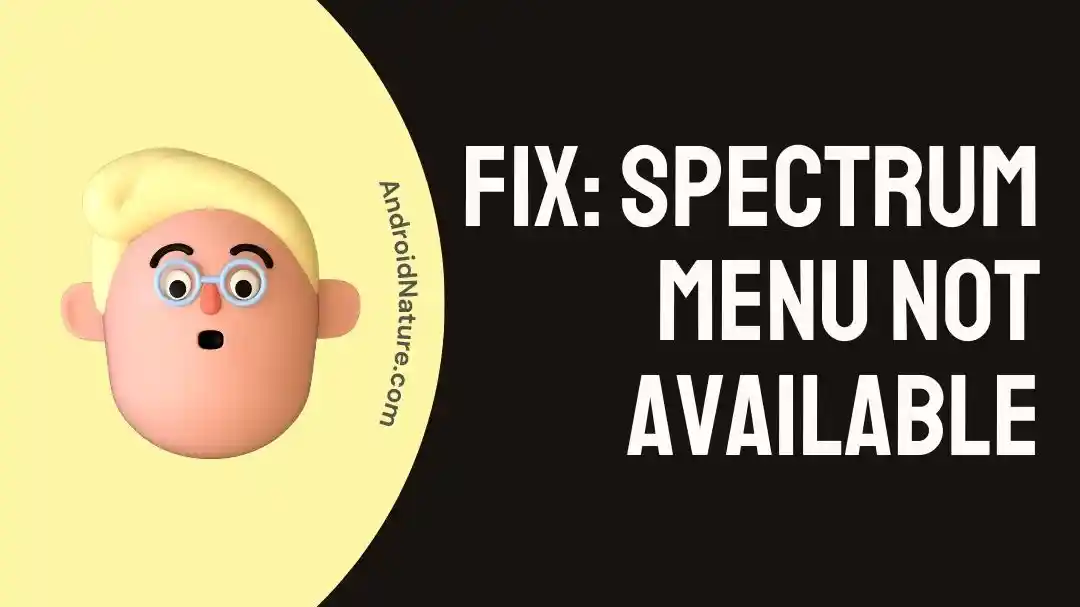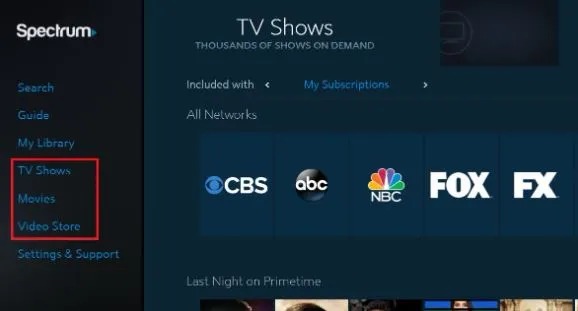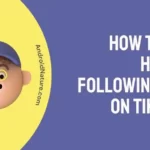Spectrum is the leading service provider offering internet, mobile, TV, and home phone services. I’ve been a customer of Spectrum for a couple of months now and just love its services.
One day, I was trying to use Spectrum as usual and I had issues using its menu. It was frustating initially but soon I took charge of the situation by understanding the issue and possible solutions.
So today, let me bring an easy yet effective guide to solve the problem of the Spectrum menu not available in detail.
Why is the Spectrum menu not available?
Short Answer: The key reasons for Spectrum menu creating issues are internet issues, Spectrum device issues, wrong input, or wrong source mode.
Explanation:
Let us have a detailed look at some of the top reasons causing issues with the Spectrum menu. These are:
-
Internet issues
If Spectrum doesn’t have a proper internet connection, you may not see the menu properly.
-
Spectrum device issues
The temporary or permanent glitches in Spectrum devices may create menu-related issues.
-
Wrong input problem
You may have put the input cable in the wrong slot creating Spectrum menu problems.
-
Wrong source mode of remote
Spectrum menu issue may come if the remote is not set to the correct source mode.
Fixes: Spectrum menu not available
After having a quick look at the key reasons for issues with the Spectrum menu, below are the different fixes to solve this problem. I’ve arranged these fixes with the generic methods first followed by the special techniques.
Method 1: Restarting the Spectrum device
Firstly, I recommend you guys to restart your Spectrum device. It helps in solving the temporary issues with your Spectrum unit.
All you need to do is restart the Spectrum device and check if the menu is available to you now.
Method 2: Checking the internet connection
After performing a quick Spectrum restart, the next common troubleshooting method is to check the internet connection.
You can go ahead by confirming the pack details and available internet connection. Look out for the possible interferences in the internet connection.
Do you want to enjoy seamless Spectrum streaming? Understand the fixes for Spectrum streaming not working here.
Method 3: Performing a power cycle on a Spectrum device
Moving ahead with our common fixes, you must power cycle your Spectrum. It helps to solve the problem of the residual electricity in the Spectrum circuits. The steps for the same are:
- Step 1: Turn off the Spectrum device and disconnect all the cables.
- Step 2: Wait for 40–60 seconds and then reconnect the cables.
- Step 3: Turn on the Spectrum device to check if it is working properly now.
Method 4: Checking the availability of the Spectrum server
Have you confirmed the availability of the Spectrum servers in your region?
If not then give it a quick check as you may not get the Spectrum menu for your region due to the server outages. All you need to do is wait until the services are back.
Method 5: Using the wrong input
Shifting our focus to some real technical hard work now, have you checked if the Spectrum menu is working for all channels or not?
If this is the case, then the chances are high that you’re using the wrong input for your TV. You can select from the different input options like HDMI, TV, and components. All you need to do is select the right input for your Spectrum.
Further, are you facing issues with the Spectrum programs? Learn the fixes for Spectrum program not authorized here.
Method 6: Setting the remote to the correct source mode
It is essential to set your remote to the correct source mode to enjoy seamless Spectrum entertainment. But how will you check it?
It is easy to press the “CBL” button on the remote. You will get the Spectrum menu option here.
Method 7: Restoring the Spectrum to factory settings
It is important to restore your Spectrum to default factory settings if none of the above methods have helped you. However, it is important to pay attention to the possible data loss after a factory reset. The detailed steps for the same are:
- Step 1: Check your Spectrum unit and find out the “Reset” option.
- Step 2: Insert a pin in the button and then hold this button for at least 30 seconds.
- Step 3: Wait until the Spectrum device is reset.
Method 8: Contacting the Spectrum customer support
Last but not least, it is easy to seek the professional help of the customer support team of Spectrum. All you need to do is reach the Spectrum customer support and get help using the Spectrum menu seamlessly.
SEE ALSO:
- Fix: Spectrum Self Install Not Working
- Spectrum Remote Not Working (6 Fixes)
- Spectrum Volume Not Working (Try These Fixes)
Final Thoughts
So, no more worries when you get issues with your Spectrum menu. All you need to do is go through the detailed guide mentioned above and go ahead with the easy fixes to solve this problem.
Let’s connect in the comments section to discuss more on the Spectrum menu in detail.
An active wordsmith delivering high-quality technical content on AndroidNature.com. She loves to keep herself updated with consistent reading. A strong believer of consistent learning, she loves to read about technology, news, and current affairs.