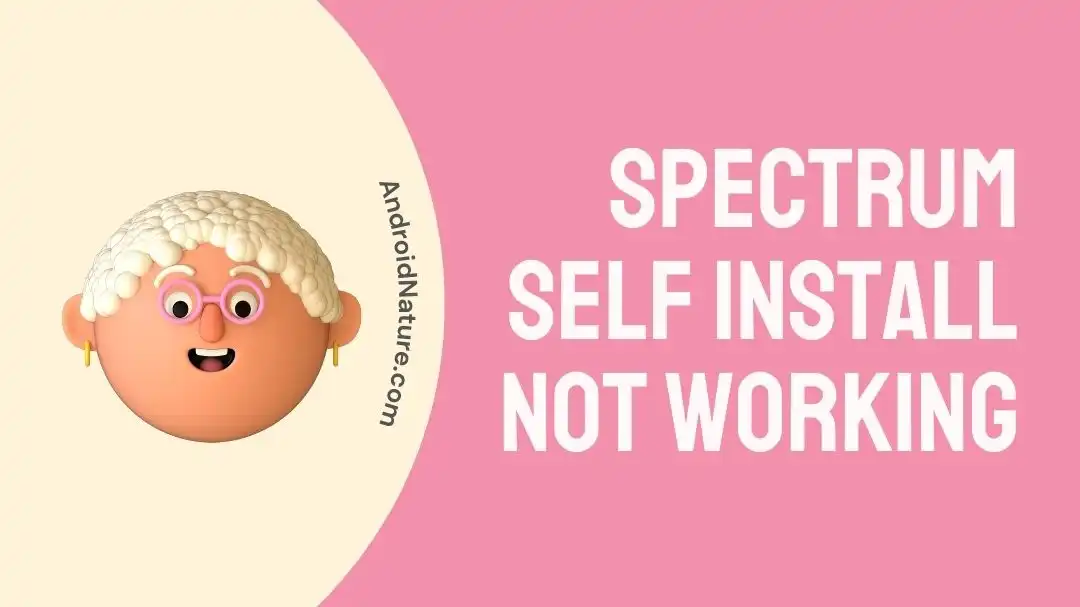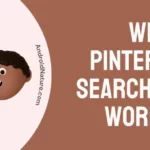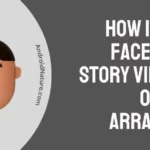Spectrum self-install not working? Fret not, we’re here to assist you.
Spectrum is a prevalent choice among people for reliable and fast-speed internet.
However, many users have been reporting lately that their Spectrum self-install is not working.
In this article, we will investigate “Why is Spectrum self-install not working” and provide effective workarounds to resolve the issue. We will also provide a comprehensive step-by-step guide on “How do I activate Spectrum self-install”
Let’s get started.
Why is my spectrum self install not working
Short Answer: Spectrum self-install may not be working due to a slow Spectrum Internet, loose cable connections, faulty power outlet, damaged cables, or technical issues.
How do I activate spectrum self install
To activate self-installation on Spectrum, follow these simple steps:
- Step 1: First, download the My Spectrum App from AppStore (iOS) or Play Store (Android)
- Step 2: Once downloaded, launch the app
- Step 3: Next, sign in to your Spectrum Account
- Step 4: Go to the Self-Install Section, where you’ll find the Equipment List showing the devices available for activation
- Step 5: Select the Device you wish to activate
- Step 6: Follow the on-screen instructions to complete the Activation Process
After successful activation, you’ll be returned to the equipment list to begin the activation process for your next device.
What if self-installation fails to proceed? Continue reading to learn the workarounds.
Fix: spectrum self install not working
Luckily, there are some quick and easy-to-follow troubleshooting steps that you can try to get rid of the “Spectrum self-install not working” issue:
Fix#1: Check your Spectrum Internet
The primary root of Spectrum self-install not working is a poor Internet connection. If your Spectrum Internet is sluggish, the installation process won’t proceed. So, make sure you have a robust Internet connection.
You can check the stability of your Internet by running a speed test on Speedtest.net
If your Internet turns out to be slow, perform a quick reboot on your modem and router. Here’s how:
- Step 1: Unplug your router and modem from the electrical outlet
- Step 2: Leave them unplugged for 2-5 minutes
- Step 3: Plug them back into the electrical outlet
Once your Internet gets stable, the Spectrum self-install process will proceed.
Fix#2: Reset your Modem
If a simple reboot didn’t solve the problem, a reset will surely do so. A reset is an effective way to get rid of firmware bugs and glitches that might be causing the issue.
Here’s how you reset your modem:
- Step 1: Visit Spectrum.com and sign in to your Spectrum Account
- Step 2: Go to Your Service
- Step 3: From the Tab menu, click on Internet
- Step 4: Then, click on Expecting Issues from the modem
- Step 5: Finally, hit Reset Equipment
By following these steps, you can successfully reset your modem to its factory default settings.
NOTE: You can then use the default credentials to access the internet.
Fix#3: Troubleshoot the Modem
Another viable option for getting your modem to function properly is by troubleshooting it. Spectrum offers a troubleshooting feature that detects and diagnoses problems with the help of a self-diagnosis system.
Here’s how you do it:
- Step 1: Visit Spectrum.com and sign in to your Spectrum Account
- Step 2: Go to Your Service
- Step 3: Here, you can see the Health Status of your modem. Green check: All good. Red exclamation: Connection failed.
- Step 4: Hit Troubleshoot
Fix#4: Wait Before You Retry
Sometimes, the self-installation process takes a little longer than usual, so wait for a few minutes before your try again. If the process seems to take forever, you can go ahead and try the troubleshooting steps mentioned below.
Fix#5: Check Cable Connections
The next step involves checking all the cable connections. If your Spectrum self-installation is not working, loose cable connections are to be blamed.
Therefore, make sure all the cables are securely plugged in. If you find any signs of wear and tear like cuts, bents, fraying, etc, you’re advised to replace them with fully functional ones.
Fix#6: Check the Power Outlet
If all the cables are in working condition, then a faulty power outlet could be at play. Try plugging your router and modem into a different outlet and check if they work properly afterward.
Fix#7: Activate your Equipment on the Site
Sometimes, people forget to register their equipment on Spectrum’s database, resulting in the “Spectrum self-install not working” issue.
To activate your equipment on Spectrum’s site, follow these simple steps:
- Step 1: Head over to Spectrum’s Activation Page
- Step 2: Sign into your Spectrum Account
- Step 4: Follow the on-screen instructions to complete
Once activated, the self-installation process should proceed.
Fix#8: Call Customer Service
If all else fails, feel free to contact Spectrum Customer Service and ask for further assistance.
SEE ALSO:
- [6 Ways] How To Fix: Spectrum Cable Box Stuck On L-3
- Where Is Reset Button On Spectrum Cable Box
- Fix: Spectrum Modem Flashing Blue And White
- Fix: Spectrum Cable Box No Signal
Wrapping Up:
In this article, we’ve shared a detailed guide on “How do I activate Spectrum self-install” and effective troubleshooting steps to resolve the “Spectrum self-install not working” issue. By carefully following the steps mentioned in this article, you can successfully get your Spectrum self-installation back up and running in no time.

An experienced technical writer who specializes in simplifying technical jargon. Being a lifelong learner, she stays up-to-date with the latest trends and tools in the world of technology. When she’s not writing technical stuff, you can find her reading self-help books.