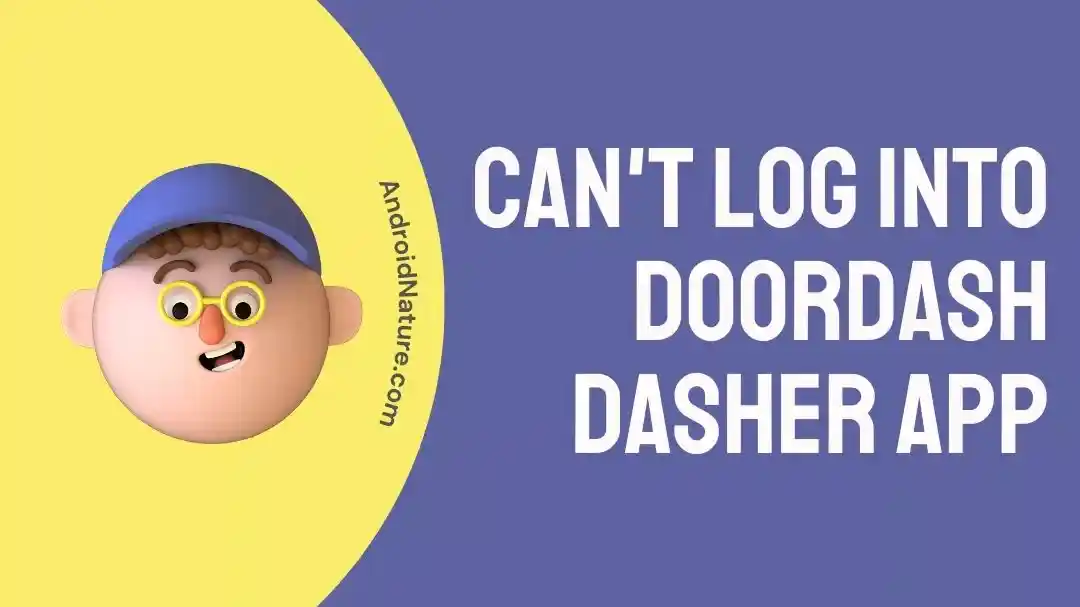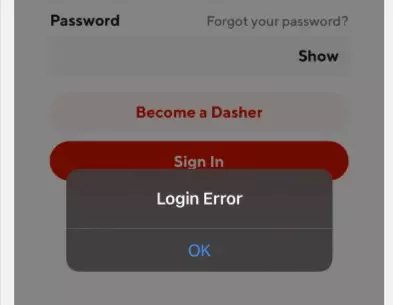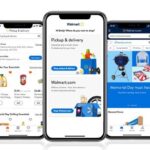Are you feeling frustrated because you can’t log into the Dasher App?
Trying to figure out why the app isn’t letting you access your account? Don’t worry – we’ve got you covered.
This article will explain why the Dasher App prevents you from logging in and how to resolve the issue.
Why is the Dasher/DoorDash App not letting me log in
Short answer: The Dasher App may not allow you to log in for various reasons. Make sure you are using the correct username and password. Also, ensure you have the most recent version of the app installed. Additionally, check to see if there are any known issues with the app. If all else fails, contact customer support, they can help you log in.
Fix: can’t log into Dasher App
Most of us use the DoorDash app regularly to order food, and when it stops working, it can be a significant inconvenience. Unfortunately, you are not alone if you are having trouble logging into the Dasher app. However, you can take a few steps to try and get the app working again.
Here is a step-by-step guide on troubleshooting the Dasher app if it is not letting you log in.
Fix 1: Check if DoorDash is Down
The first step is to check if DoorDash is experiencing any outages or technical difficulties. You can do this by visiting a website such as downdetector.com or by checking the DoorDash Twitter account for any recent updates.
If the website or Twitter account shows any outages or technical difficulties, then it is likely that the issue is on their end, and there is nothing you can do to fix it.
Fix 2: Re-Enter your Username and Password
The next step is to re-enter your username and password. Sometimes, the app can be demanding and might not recognize your login details if entered incorrectly.
So try entering your details again and double-check that they are correct. If the app still doesn’t let you log in, it is time to move on to the next step.
Fix 3: Try Refreshing the Page
Sometimes, the app can get stuck in a loop and will not let you log in. To try and get around this, try refreshing the page.
This can be done by tapping the refresh icon at the top of the screen or pressing the “F5” key on your keyboard. If the app still doesn’t let you log in, the next step is to try restarting your phone or tablet.
Fix 4: Check that Dasher is enabled in your device’s location services.
You should check if Dasher is enabled in your device’s location services. If it is not, you cannot access the app.
To check if Dasher is enabled, go to your device’s settings and locate the “Location” section. You will see a list of all the apps using your device’s location there. Make sure Dasher is enabled in this list.
Fix 5: Check Your Internet
You should check your internet connection. If your internet connection is weak or unreliable, it could prevent you from logging into the Dasher App. Try connecting to a different Wi-Fi network or switch to a data connection to see if that solves the problem.
Fix 6: Try logging in from a different browser or device.
If neither of these solutions works, try logging in from a different browser or device. This could be a browser you don’t usually use or a device not your own. Sometimes, the problem could be related to the device or browser you are using, so this can be a simple way to fix the issue.
Fix 7: Clear Your Browser’s Cache and Cookies
It’s necessary to clear your browser’s cache and cookies. The browser’s cache is a collection of webpages stored on your computer for faster loading times. Over time, these files can get corrupted and cause problems with the Dasher App.
To clear your browser’s cache and cookies, go into your browser’s settings and look for the “Clear Browsing Data” option. Next, select all the boxes, then click “Clear Browsing Data.” Once you’ve done this, restart your browser and try to log in to the Dasher App again.
Fix 8: Check for Updates
The eighth step is to check for any updates for the Dasher App and install them if available. The Dasher App is regularly updated with bug fixes and new features, so you must ensure you’re running the latest version.
To check for updates, open the App Store on your phone and search for “Dasher.” If an update is available, you can install it from here. Once you’ve updated the app, try logging in again.
Fix 9: Reset Your Password
If you’re still having trouble logging in, you may have forgotten your password. Fortunately, you can easily reset your password from the Dasher website.
First, go to the Dasher website and click the “Forgot Password” link. You’ll be asked to enter your email address from here, and a new password will be emailed. Once you’ve set a new password, try logging in to the Dasher App again.
Fix 10: Try Restarting Your Phone or Tablet
If you are having trouble logging into the Dasher App, what you should do is restart your device. This simple step can often help resolve any issues you may be experiencing.
To do this, hold down the power button on your device until the shutdown menu appears. Once your device has fully shut down, please wait a few seconds, then power it back on. Once it is back online, open the Dasher App and try to log in again.
Fix 11: Delete and Re-Download the app:
If restarting your device did not resolve the issue, the next step is deleting the Dasher App and reloading it from the App Store.
To delete the app, locate it on your home screen and press and hold until an ‘x’ icon appears. Tap this icon, confirm the deletion, and reload the app from the App Store. Once it has been downloaded, open the app again and try to log in.
Fix 12: If All Else Fails, Contact Customer Support for Assistance:
If you are still having trouble logging into the Dasher App, the last step is to contact DoorDash customer support for assistance. They will be able to help you troubleshoot any issues you may be having and provide further instructions on how to fix the problem.
You can contact customer support through the Dasher App, email, or phone. Explain your issue in detail, so they can assist you as quickly as possible.
SEE ALSO:
Fix: DoorDash ‘Invalid Authorization Header Found’
Why Does DoorDash Say I Already Have An Account (Solutions)
Why DoorDash Won’t Let Me Place Order (9 Reasons & Solutions)
[9 Fixes] : DoorDash App Not Working
Final words
In conclusion, it is essential to understand why the Dasher App is not letting you log in. It may be due to an issue with your internet connection, a problem with the app itself, or an issue with your account. If you cannot log in, contacting the app’s support team is best to help resolve the issue.

A content writer with a B.Tech degree from Kalinga University, Saksham Jamwal, has a passion for writing. His favorite genre to write about is the ‘daily use devices’ and ‘social media’. He has worked on multiple projects ranging from blog posts to product reviews and loves to connect with people through his writing. Saksham is a creative and motivated individual who strives to produce informative and relatable content.