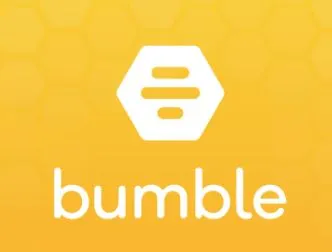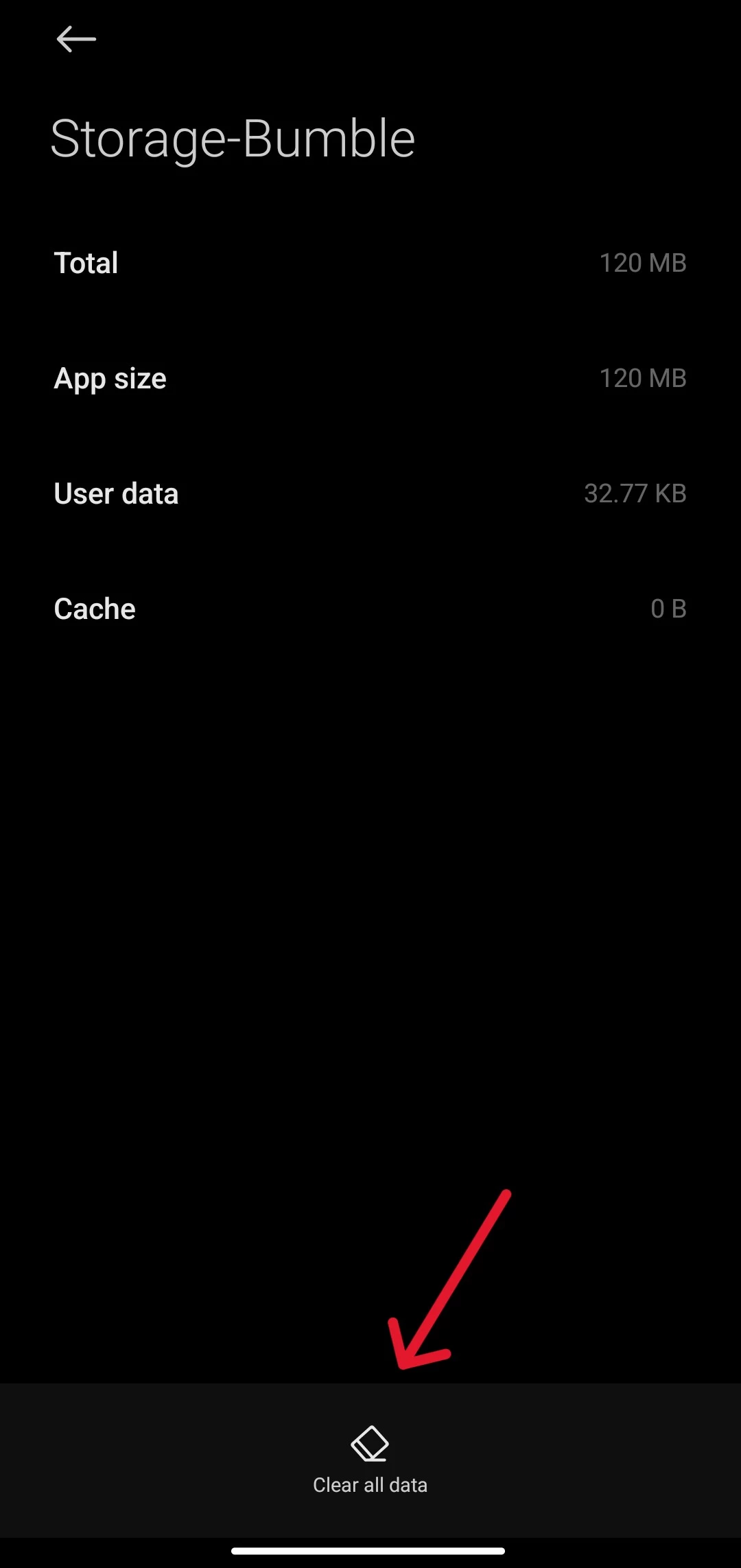With dating apps becoming more and more synonymous with meeting new people, it’s no wonder that, like any other app, users are bound to run into problems.
This is exactly what happened to me when I was getting ready to confirm the location to meet up with a date and the Bumble app kept giving me an error that said ‘Oops something went wrong’.
It wasn’t even helpful considering it doesn’t give you any details such as an error code or what exactly went wrong.
So if you’re stuck with the same issue as me, you’ve come to the right place to get it fixed.
Why Am I Getting Bumble ‘Oops Something Went Wrong’ Error?
Short Answer: You’re getting the error ‘Oops something went wrong’ on Bumble because of excess temporary data or cache, network instability, server issues, an outdated app, and less commonly device compatibility.
Cache and temporary data help apps run faster, but an excess can lead to glitchy behavior. Also, if the network you’re using is unstable or poor, or there’s an issue with Bumble’s servers, you might not be able to access their services. This is also true if you haven’t updated your app in a while.
Additionally, issues with your account or payments can also cause a similar problem, and if you’re using an old or uncommon device, the app might not be compatible.
Fix: Bumble ‘Oops Something Went Wrong’ Error
With all the issues that could potentially ruin your date, let’s look at how to get Bumble working again so you never miss a date.
Method 1- Restart, Clear Cache, or Reinstall Bumble
The first thing to try is restarting the app. Simply close the app from the multitasking screen on your device and open it again to see if it’s working.
If not, then you’ll need to clear the cache. While cache helps with opening and running the app faster, too much of it can cause issues.
To fix this on Android, follow these steps.
- Step 1- Open ‘Settings’ and scroll down to ‘Apps’ and click on it.
- Step 2- Click on ‘Manage Apps’ and search for ‘Bumble’.
- Step 3- Click on ‘Storage’ and click ‘Clear Cache’ or ‘Clear Data’ depending on your device.
To fix this on iOS, follow these steps.
- Step 1- Click on ‘Settings’, ‘General‘, and select ‘iPhone storage‘.
- Step 2- Scroll down and click on ‘Bumble’.
- Step 3- Now click on ‘Offload App’.
It’s important to note that offloading the app will delete it, which means you have to reinstall it. But, you won’t have to login or enter any other details since the iPhone will save any data and documentation when you offload an app.
Once this is done, Bumble should be working properly. However, if it still isn’t working for you, then you need to reinstall the app from the Play Store or App Store.
Method 2- Ensure Your Network Is Stable And Working Properly
One of the most common issues that cause the error ‘Oops something went wrong’ on Bumble is network connectivity and stability.
If you’re on Wi-Fi, and you’re too far away from the router or there are a lot of obstacles in the way, your signal can stutter.
This instability can cause your internet to slow down and not work as intended. An unstable network can also cause your device to keep switching between Wi-Fi and mobile data, which causes small disconnections when it switches.
You can fix this by moving closer to your router, or freeing up the space between you and your router so the signal doesn’t get impeded by objects or walls.
Additionally, if you’re on mobile data, you might not have a good signal, or you might have exhausted you’re data cap.
You can easily fix this by either moving to an area that has better reception or if you’ve exceeded your data cap, you can get a top-up from your service provider to keep you going.
Method 3- Check If Bumble’s Servers Are Working
Sometimes, the issue might not be our device’s network, but with Bumble’s servers.
This can be due to a few reasons such as server maintenance, overload, or an outage. While Bumble doesn’t have its own website for us to see if the servers are down, you can use Downdetector to see if there are any service outages.
In some cases, you might only have issues with certain services on the app not working.
For example, everything on the app works, but you’re unable to send messages. This means that while the app servers are working fine, there might be an issue with the messaging servers for some users.
On the other hand, if you think you’re not receiving any messages on Bumble, you can check out the fixes that we’ve outlined
The only way to fix server-related issues on Bumble is to wait. You can reach out to support, but they’ll probably tell you to wait it out as well.
But if Bumble won’t let you log in even once the servers are back up, there are a few troubleshooting methods that we’ve covered.
Method 4- Check If You Have The Latest Version Of The Bumble App
A lot of us usually set our phones to auto-update software and apps.
But if you’re someone who is on a limited data plan or in a situation where you only have access to limited data, you might not want everything to auto-update.
If this is the situation, then you might have an older version of the app that isn’t supported.
In many cases, you can use one or two previous versions of an app, but after that, changes to the app’s code tend to cause older versions to break.
All you need to do to fix this is to update the app from the Play Store or App Store, and it should be working again.
For some devices, you might also have to update your operating system to get the app working properly.
Method 5- Check Your Device And App Compatibility
While this scenario is less common nowadays since most apps work on almost all Android and iOS devices, there are some outliers.
If you’re using a new device or a device from another country, the app might be incompatible with the device.
This is also true if you’re traveling to another country that doesn’t have support for the app. While the app might open, some countries have network restrictions on certain apps, which can prevent you from using them.
You can bypass this issue by using a VPN service, but you’ll probably have to use a paid VPN service to be able to use the app.
And finally, if you’re using a really old device that no longer has software support for the operating system, then chances are the app might also not work.
So, you’ll either need to upgrade or use Bumble on another compatible device to stay in the dating game.
Method 6- Get In Touch With Bumble’s Customer Support
If none of these fixes worked, and you’re still seeing the error ‘Oops something went wrong’, then you’ll have to get in touch with Bumble’s support team.
Let them know exactly what the issue is and also mention the troubleshooting methods you’ve tried before reaching out to them. This will help them diagnose the problem better and come up with an apt solution.
See Also:
- Unmatched On Bumble But Still Texting: Why
- If You Unmatch With Someone On Bumble Can You Rematch
- Can Guys On Bumble See When You Look At Their Profile?
- Fix: Bumble Phone Number Verification Not Working
- Bumble End Chat Vs Unmatch
Final Words
I know the error ‘Oops something went wrong’ on Bumble can be frustrating, but by using these troubleshooting methods, you should have the app working in no time.
Make sure you have a stable internet connection, keep your device and app updated, and you probably won’t be facing these issues in the future.
But if these problems persist, then you’ll need to get in touch with Bumble’s support directly or drop them a tweet on X to get your issues rectified.

As a seasoned DIY tinkerer, Arvind found the simplest way to help anyone troubleshoot or set up tech without feeling overwhelmed by it. He’s an advocate for smart home technology and in his free time makes music. He’s also an avid gamer, mostly obsessed with single-player titles.