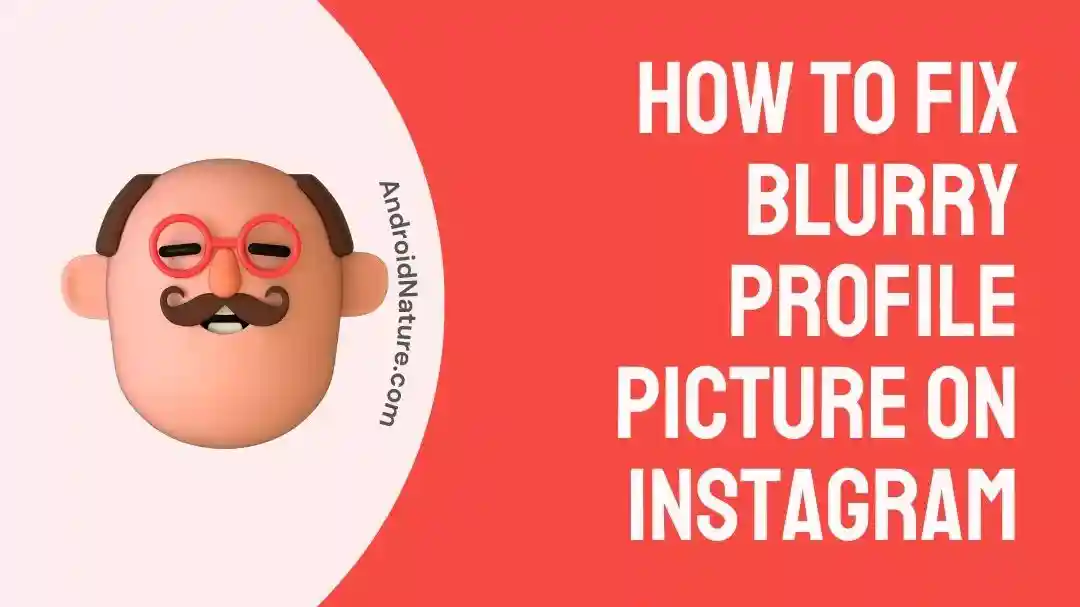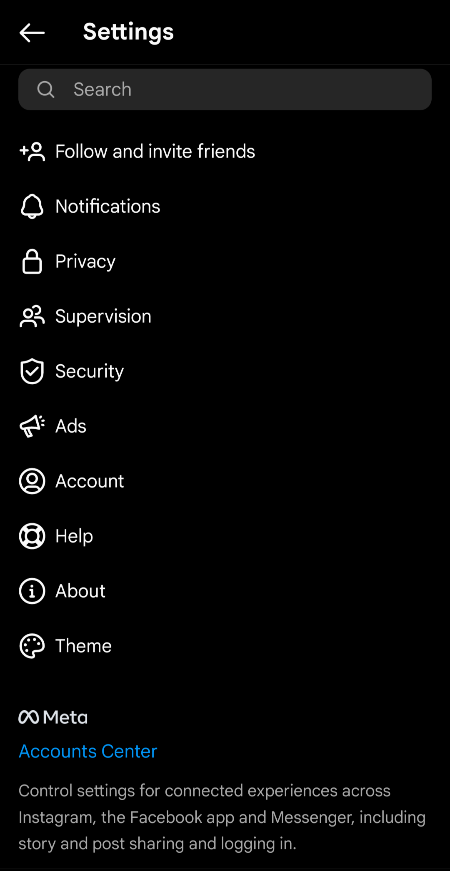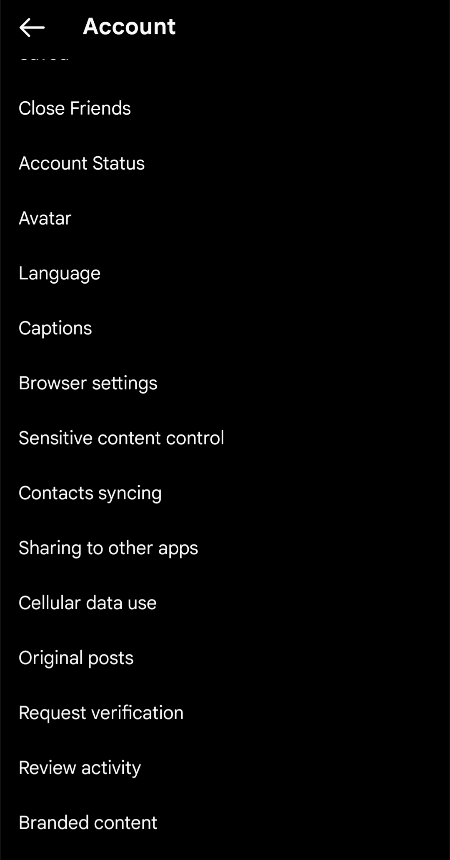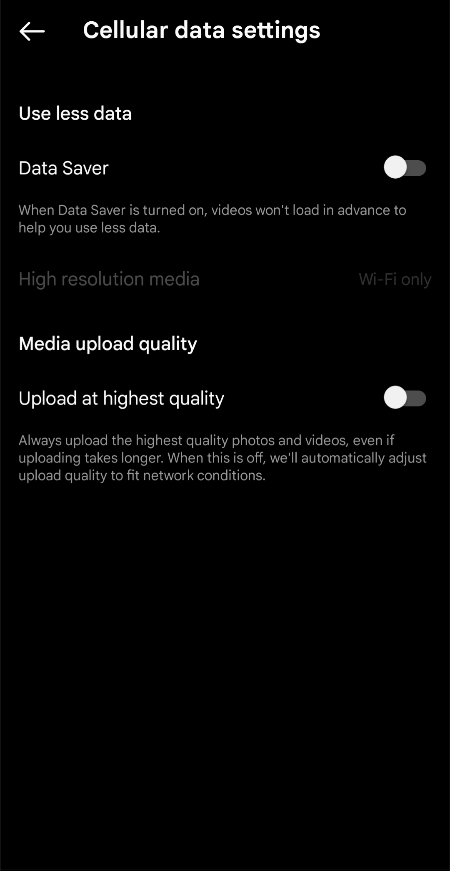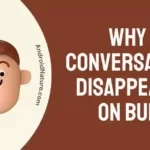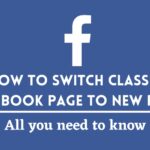A blurry profile picture on Instagram is not a good thing at all. We all want our profile pictures to be as sharp, clean, and understandable as they could be. Due to certain reasons, however, this might not happen.
Let us see what might be causing these issues and what steps the users can take to avoid getting a blurry profile picture on their Instagram account.
Why is my picture blurry on Instagram story
Short answer: Blurry profile picture on Instagram is caused by poor internet connection, the bad aspect ratio of images, wrong image format along with certain Instagram settings.
Reason 1- Weak internet connection
Internet connection plays a major role in pretty much most of the functionalities of social media apps. Buffering, unloaded posts, glitches, bugs, failed messages, and blurred, low-quality images are some of its caveats.
If you are using mobile data or on a weak Wi-Fi network crowded with multiple users, your Image would fail to upload properly or completely to Instagram. In this case, you would face the blurry profile picture on Instagram issue. But a weak internet connection is not the only reason for this.
Reason 2- Bad image aspect ratio
The aspect ratio of the images has the power to completely ruin your images in many ways. Have you ever seen those lengthy images that have a lot of pixels in height?
Instagram has a limit on aspect ratios and uploading one above the limit will result on Instagram changing the ratio to the largest available limit, which will result in image compression as well.
Furthermore, an automatically adjusted image might crop out important parts of your profile picture. As someone who has experienced issues with this, take it from me that this is not fun to fix through Instagram. But it can be fixed in other ways by ways mentioned below in the fixes.
Reason 3- Wrong picture format
The wrong picture format is just as bad as it can get. While aspect ratios force Instagram to crop the image until the right aspect ratio is achieved, a wrong picture format such as an animated GIF can completely prevent Instagram from accepting the file.
There are various forms of image format that a computer uses. Instagram accepts very limited formats and thus, using a supported format is important. Often if a format is not defined to work with Instagram, it will compress and convert the image, thereby decreasing its sharpness and making the image blurry.
Reason 4- Compression enabled by Instagram
Instagram has a feature that enables image compression if a high-quality image is uploaded to it. This is done to save the loading time for both the servers and the user’s device, preventing lag and slow loading times.
However, if you are intending to use a high-quality image as your profile picture then this efficient superb method becomes agitating quite fast.
Even if your image has the right aspect ratio and format, there are chances your image would be decreased from considerable Mb’s to Kb’s. Thankfully, there is a way to fix this as well, as discussed later on.
Reason 5- Low quality image file
Images that are captured by a low megapixel camera, poor lighting conditions, have been transferred over certain apps to be shared or have been compressed will have lower quality and loss of data.
This means that the profile picture would not be as sharp as expected when used as a profile picture.
How to fix blurry profile picture on Instagram
Method 1- Improving Internet connection
As mentioned previously, an Internet connection is essential to maintain the proper functioning of social media apps and websites. The best way to fix the internet is usually to switch from Mobile to data to Wi-Fi.
If you are already on a Wi-Fi network then you might want to check the load on the Wi-Fi. By load, we mean the number of users that are connected to it.
Multiple times a device of your own, say your laptop, might be connected to the Internet and using it for updates and similar things, leading to lesser bandwidth and speed.
You can check who is connected to the internet via multiple apps, one of which is ‘Who’s on my Wi-Fi‘ app by Magdalm. If it does not work, simply reboot your Wi-Fi by plugging it out and then into the power outlet.
Method 2- Using the right image aspect ratio
The right image ratio will not only help in preserving the quality of the image but will also help in getting a great picture for your profile.
You see, when you take a picture with a larger aspect ratio and crop it to fit it for the profile picture, you are cropping out details that might have made the picture pleasant.
Maybe you’d like some of the flowers in the background along with your face, but they’re too far away to keep in the aspect box together?
The best way to prevent this is usually to capture a picture in the required aspect ratio. Some of the best-suggested ratios for Instagram are 1:1, 3:4, and any other ratio which has 1080 pixels as one of its dimensions.
Method 3- Picking the correct picture format
Instagram prefers JPEG, and JPG as the best image format. If you have your profile picture in these formats, it would not suffer any loss of details from compression.
The next best image format to use is PNG. It is only slightly less efficient than JPG but will keep your pictures crisp and compatible.
Remember to avoid animated GIFs, very large-sized images, WebP, BMP, and other formats that are supported by your computer. Just because the computer can run them does not mean it would be supported by Instagram as well.
You can also try placing a profile picture in a unique format if you would like to try and see if it works. If the image is not accepted or becomes blurry, you know it is best to avoid the format. Overall this should help you avoid blurry profile pictures on Instagram issue.
Method 4- Changing Instagram settings for image compression
Instagram has a setting that allows users to switch to Data saving mode when on Cellular data. This prevents the preloading of images and videos and also compresses the uploaded posts so that they become of lesser size. To turn this off follow these steps:
- Step 1: Open the Instagram app.
- Step 2: Click on the profile picture on the bottom left.
- Step 3: Tap on the three horizontal line menu on the top right.
- Step 4: Go to Settings.
- Step 5: Click on Accounts.
- Step 6: Click on ‘Cellular Data‘.
- Step 7: Turn off the ‘Data Saver‘ Option and Turn on ‘Upload at highest quality‘.
This should prevent any Data savings and compression of images, thus providing a sharp image for your profile picture.
Method 4- Avoiding certain apps
Apps like WhatsApp and Instagram Lite decrease image quality by a lot in order to save cloud storage space on their servers.
If you are trying to upload a high quality image that would not be blurry, try sending the image to your phone or the phone used for uploading the picture via a file sharing app. Even Bluetooth can be used go transfer pictures, granted you have a few more minutes on hand.
SEE ALSO:
How To Change Suggested Reels On Instagram
Why Am I Getting Instagram Messages On Facebook Messenger
Fix: ‘Your Message Was Not Delivered & Cannot Be Retried’ Instagram
Final words:
In this article, we have discussed several reasons and their fixes for Blurry profile picture on Instagram. We hope you liked this article. If you did, check out [14 Fixes] Instagram ‘Something Went Wrong Try Again Later’ when posting.

For someone who is a Medical School student, you certainly did not expect me to be here. But here I am, due to my fondness for technology, games and science. There is just something really sweet about technology that has helped in binding us together, so it is not surprising that I love to talk about it. And with the same technology, you could connect with me easily, so feel free to!