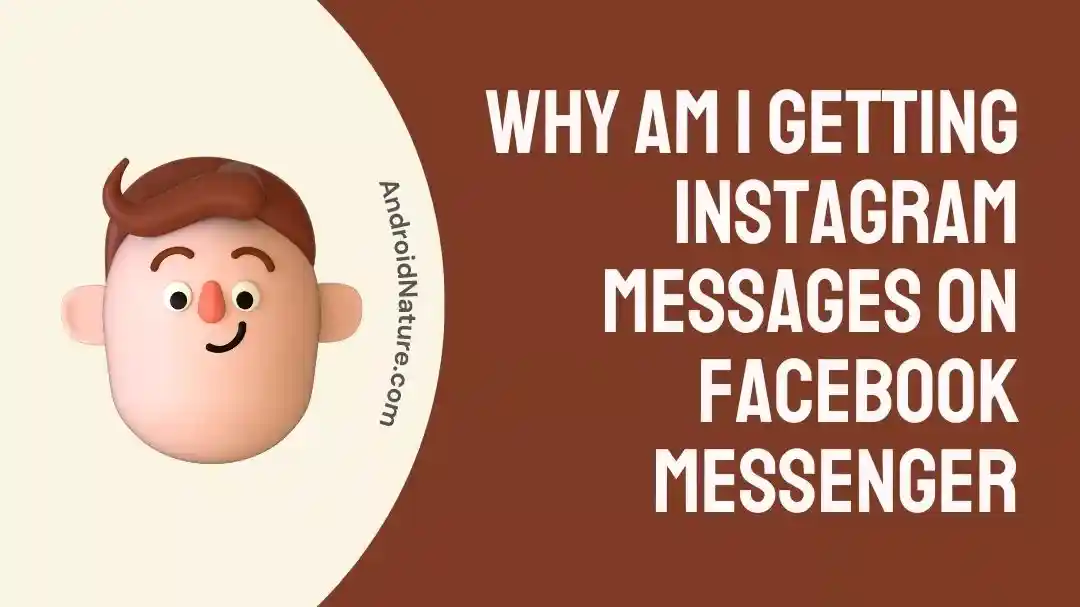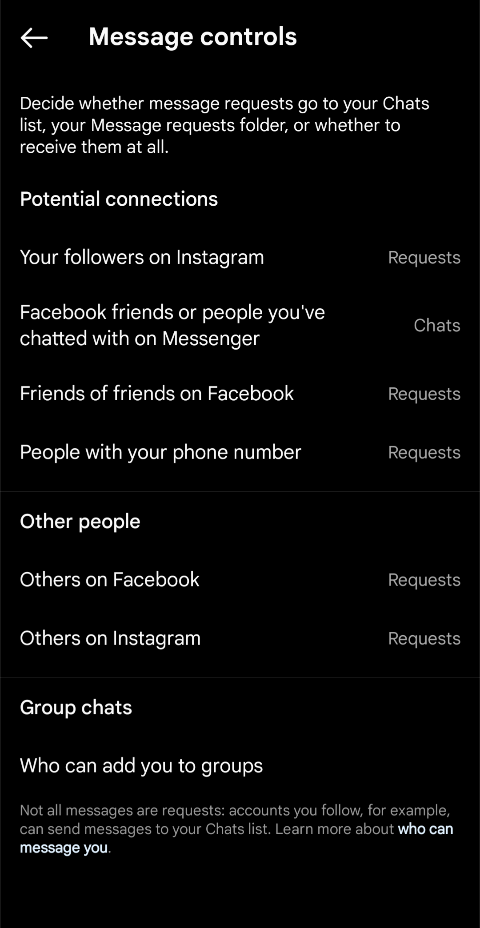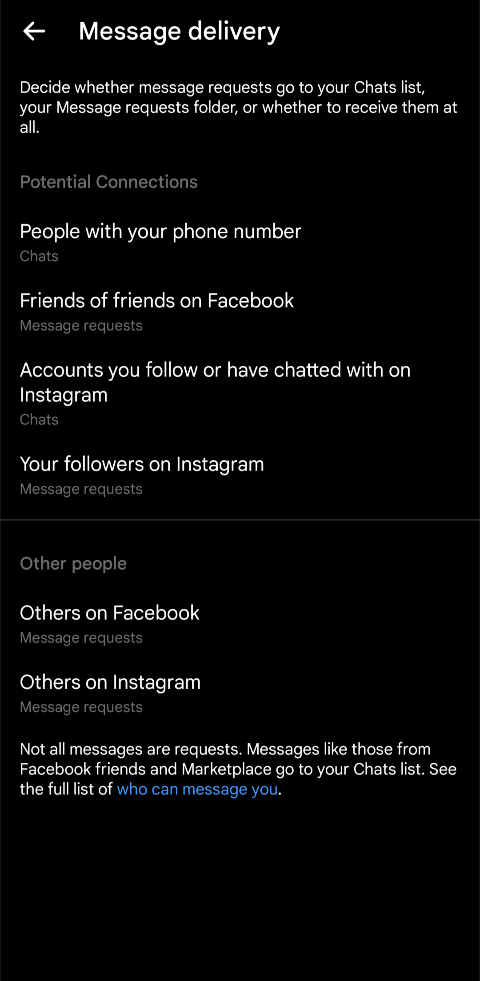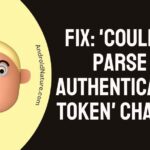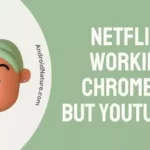Instagram and Facebook both come under the Meta company, which, by the way, also owns WhatsApp. As Instagram and Facebook are both very similar in terms of usage, that is, social media apps.
Recently, Meta has introduced a new form of communication, in which the user would be able to communicate to the ones not present on the app.
This new way of communication is called Cross messaging. The feature is great, and I have used it to send Instagram messages on Facebook Messenger on multiple occasions.
Why am I getting Instagram messages on Facebook Messenger
Short answer: Instagram and Messenger have released a feature which allows users of both apps to send messages to each other without having the other app. It is called Cross messaging and must be enabled to work.
As mentioned earlier, Instagram messages on Facebook Messenger is a new feature that has been present for quite some time now. The Feature is called Cross messaging and allows users on Facebook Messenger to send messages to users on Instagram, and vice versa.
In order to enable Cross messaging, users need to accept the feature when they install the app. If you did not, do not worry, we have got the series of steps to enable it from inside the app later on as well.
For Facebook Messenger:
- Step 1: Open the Facebook Messenger app.
- Step 2: Login using your Account credentials.
- Step 3: Tap the three horizontal bar icon on top right.
- Step 4: Click on the Gear icon.
- Step 5: Select ‘Privacy & Safety‘.
- Step 6: Tap on ‘Message Delivery’.
From this section, you can choose to enable cross messaging for the users on Instagram. Just click on ‘Accounts you have followed or chatted with on Instagram’, ‘Your followers on Instagram’, and ‘Others on Instagram’. Turn them all into chats and you’re set to go.
For Instagram:
- Step 1: Open the Instagram app.
- Step 2: Log into your Instagram account.
- Step 3: Click on your profile picture on the bottom right.
You will be provided with a set of options along with your own profile ready to edit.
- Step 4: Click on the Menu icon on top right.
A bunch of options will pop up again, including Close friends, Saved posts and so on.
- Step 5: Go to ‘Privacy‘.
Locate ‘Message Delivery’ in the privacy section.
- Step 6: Select ‘Message Delivery‘.
Similar to how Messenger presents a set of options, you would be able to choose who to message on Messenger from the setting. For example, ‘Friends and people you have chatted with on Facebook’ needs to be turned on, so does ‘Others on Messenger’.
How to disable cross app messaging on Instagram
While it is a great feature, not every user is bound to enjoy it. This is because the majority of users who have Facebook Messenger have Instagram as well. It is not fun getting a person’s name twice when you are trying to send a post or file just because they are two different apps.
Because of this reason users have often wanted to opt out of cross messaging. Do not worry, opting out of Instagram messages on Facebook Messenger is as easy opting in. Here is how you can do it:
For Messenger:
- Step 1: Open the Facebook Messenger app.
- Step 2: Login using your Account credentials.
- Step 3: Tap the three horizontal bar icon on top right.
- Step 4: Click on the Gear icon.
- Step 5: Select ‘Privacy & Safety‘.
- Step 6: Tap on ‘Message Delivery‘.
This will provide you with a list of options that you would need to change in order to prevent cross messaging.
- Step 7: Disable certain option.
The ‘Others on Instagram’, ‘Account you have chatted with or followed on Instagram’ and ‘Your followers on Instagram’ need to be changed to Message request mode.
For Instagram:
- Step 1: Open the Instagram app.
- Step 2: Log into your Instagram account.
- Step 3: Click on your profile picture on the bottom right.
- Step 4: Click on the Menu icon on top right.
- Step 5: Go to Privacy.
- Step 6: Select ‘Message Delivery‘.
Disable ‘Others on Messenger’ and ‘Friends on Facebook and other users you have chatted with’. With this disabled you can opt out of Cross messaging through the Instagram app.
SEE ALSO: Why Does Instagram Keep Suggesting The Same Person
How to unlink Instagram messages from Facebook Messenger
Unlinking Instagram from Facebook is quite easy as well. Since both are from Meta, the link option helps in sharing posts, media and stories across both social websites easily.
If you do not use one of them, or do not need to share the post of one app to another, Unlinking is a good option. Here is how you can Unlink Instagram from Facebook Messenger:
For Instagram:
- Step 1: Open Instagram app or go to www.instagram.com.
- Step 2: Login using your credentials.
- Step 3: Tap on your profile picture on the bottom right.
Like previously, this will open your profile page, ready to edit with a bunch of options.
- Step 4: Tap on the three horizontal line icon.
This is the Menu button and will provide options like Settings, Close friends, Saved posts etc.
- Step 5: Click on ‘Settings’.
- Step 6: Go to ‘Accounts’.
- Step 7: click on ‘Sharing to other Apps‘.
Here you would find your linked Facebook account. Click on it to unlink and that is it! Straight and simple.
For Messenger:
- Step 1: Open the ‘Facebook‘ app.
If you do not have Facebook, you might need to download it from the store. Although, you can also go to www.facebook.com.
- Step 2: Log in using your account.
- Step 3: Click on the Menu button on the top right.
- Step 4: Click on the Gear icon.
- Step 5: Scroll all the way down until ‘Permission’ section is visible.
- Step 6: Tap on ‘Apps and Websites‘.
- Step 7: Click on Instagram.
- Step 8: Press the ‘remove‘ button.
This is how you can unlink Instagram from Facebook using the Facebook app and prevent Instagram messages on Facebook Messenger.
SEE ALSO:
Fix: ‘Your Message Was Not Delivered & Cannot Be Retried’ Instagram
If I Stalk Someone On Instagram Will I Be Suggested
If You Search Someone On Instagram, Will They Know
Final words:
In this article we discussed why I am getting Instagram messages on Facebook Messenger and how to prevent it. We also discussed ways to unlink Instagram from Facebook using both the apps.
We hope you liked this article! Check out (5 Ways) Fix: Instagram Reels Bad Quality after Upload.

For someone who is a Medical School student, you certainly did not expect me to be here. But here I am, due to my fondness for technology, games and science. There is just something really sweet about technology that has helped in binding us together, so it is not surprising that I love to talk about it. And with the same technology, you could connect with me easily, so feel free to!