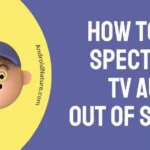Is the ASUS monitor not detecting HDMI? There’s no need to fret! We’ve got you covered in this article.
ASUS monitors are known for their exceptional quality. They work great for games, video editing, or just regular use. They’re known for being reliable and easy to use.
Sometimes, minor technical glitches may arise like the ASUS monitor not detecting HDMI signal. Fortunately, this glitch is 100% fixable.
This article aims to provide effective troubleshooting techniques to fix the ASUS monitor not detecting HDMI problems.
So, without any ado, let’s get straight into it.
Fix: Asus monitor not detecting HDMI
Below, we have listed our top troubleshooting techniques to help you with the ASUS monitor not detecting HDMI problem:
Fix#1: Power Cycle Your Monitor
The most common reason for the ASUS monitor not detecting HSMI is troublesome bugs and glitches within the software. Luckily, these systematic bugs and glitches can easily be resolved by performing a power cycle on your monitor.
To perform a power cycle on your monitor, try following these simple steps:
- Step 1: Turn off your monitor
- Step 2: Disconnect all the cables from your monitor and power source
- Step 3: Wait for several minutes
- Step 4: Plug the cables back in again
- Step 5: Turn on your monitor
- Step 6: Check if the ASUS monitor not detecting HDMI problem is resolved
Fix#2: Check for Loose or Damaged Cable Connections
Damaged or loosely attached cables can also be the reason why the ASUS monitor is not detecting HDMI. Therefore, check all the cable connections for any wear and tear. If there are any signs of visible damage, consider getting a replacement for them.
Moreover, don’t forget to check the ports and make sure they are not bent or damaged. This is especially important to resolve issues such as ASUS monitors not detecting HDMI or ASUS Laptops having No Display But having Power.
Fix#3: Try Another HDMI Cable
Sometimes, the issue lies within the HDMI cable rather than the monitor. To check if the HDMI cable is causing the issue, use another cable to see if the same issue persists.
If the spare HDMI cable works fine, the original HDMI cable might be damaged. This troubleshooting step can also be beneficial in scenarios such as “Asus Laptop Won’t Turn On but Lights are On”.
Fix#4: Check the Input Source
If your monitor has more than one port, you need to make sure to choose the correct HDMI port for your display signal inputs. ASUS monitors usually detect the right input source automatically. However, for older models, the firmware might not always get it right.
Here’s a simple guide to configure it.
- Step 1: Press the Settings or Options button on your monitor.
- Step 2: Find the input select option and choose the right one (like HDMI 1, HDMI 2, display port).
- Step 3: Keep trying until your ASUS monitor shows the display. If you need help, check the user manual on the official website.
Fix#5: Update Display & Monitor Drivers
The outdated display driver or the monitor driver can cause compatibility issues, leading to the ASUS monitor not detecting HDMI problems.
Therefore, try updating the display and monitor drivers on your monitor and see if it resolves the issue.
- Step 1: Press the Windows Key + X to launch the start menu
- Step 2: Choose Device Manager
- Step 3: Click on the small arrow located next to the Display Adapters
- Step 4: Right-click on your Device Driver
- Step 5: Select Update Driver
- Step 6: Click on Search Automatically For Drivers and follow the on-screen instructions to complete
Fix#6: Perform a Factory Reset
If you are still stuck with the ASUS monitor not detecting HDMI error, try performing a factory reset on your ASUS monitor as a last resort.
Here’s what you need to do:
- Step 1: Look for the menu button on your monitor and press it.
- Step 2: Head to Settings
- Step 3: Scroll down, find, and click on All Reset or Factory Reset
- Step 4: Click on it and restore your ASUS monitor to its factory defaults
Fix#7: Contact ASUS Support
If nothing has worked so far, feel free to get in touch with ASUS Support and ask for further assistance. Their support team is well-versed in this field and will help you solve the ASUS monitor not detecting HDMI cable.
See More:
- Fix: Asus Laptop Won’t Turn On but Lights are On
- Fix: ASUS Laptop No Display But has Power
- Why is Factory Reset ASUS Laptop F9 Not Working
Wrapping Up:
Not being able to access your ASUS monitor due to the ASUS monitor not detecting HDMI issues can be quite frustrating. Luckily, you have this article to rely on.
In this article, we have shared effective troubleshooting techniques that you can try to get rid of ASUS monitors not detecting HDMI problems.
By carefully following the steps outlined in this article, you will get your ASUS laptop back up and running again in no time.

An experienced technical writer who specializes in simplifying technical jargon. Being a lifelong learner, she stays up-to-date with the latest trends and tools in the world of technology. When she’s not writing technical stuff, you can find her reading self-help books.