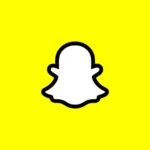The issue of sound delay has become extremely widespread as a result of the numerous possible configurations of televisions, set-top boxes, and sound bars that are available today.
Even though it is incredibly frustrating, there are several tried and tested solutions that you can attempt to implement on your own.
If you stick to this list and work your way through each solution, one at a time, there is a very good chance that you will be able to solve the issue that you are having.
Why is my Spectrum TV audio out of sync
Short answer: Your Spectrum TV’s sound is out of sync because of a technical problem, a bad connection with sources, a problem with the HDMI port or because you are outside your home network or don’t meet the minimum requirement.
Loose or faulty connections between the TV and sound system can cause audio delay, which, fortunately, are not particularly difficult to diagnose or resolve.
Your TV receives its audio and video signals from a source, such as a video game console, a Blu-ray player, a cable TV box, or even the TV itself.
These signals are then displayed on the screen. Everything that is projected will include both a picture and a sound component. It is necessary for both the audio and the sound to simultaneously reach the outputs to achieve perfect sync.
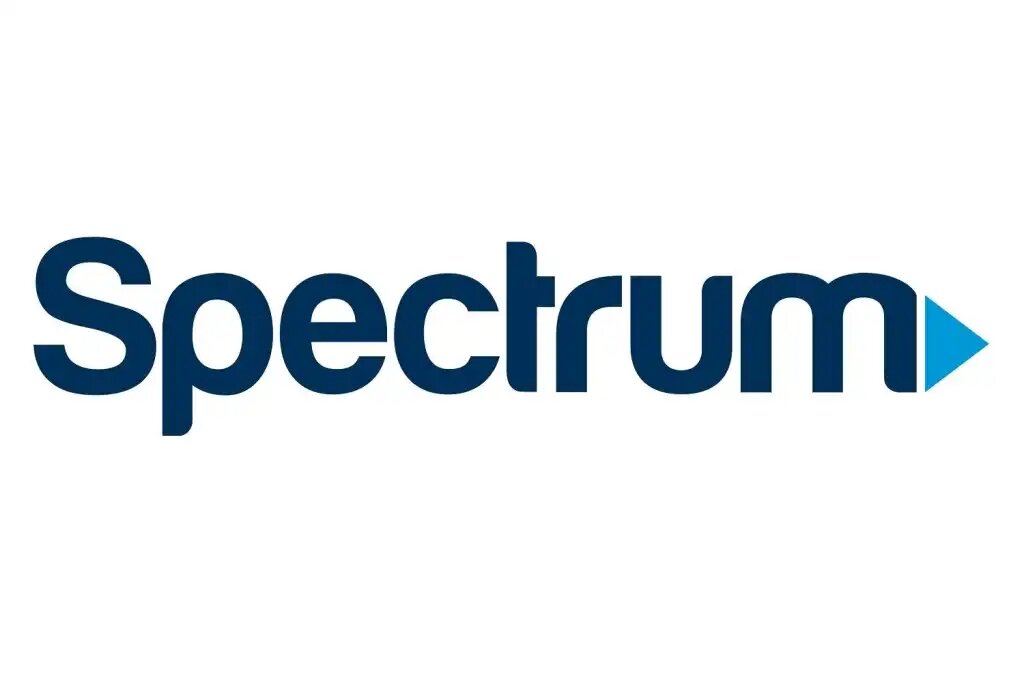
Reason 1 – Technical Issue
It’s possible that the broadcaster is experiencing technical difficulties or has a poor connection if you’re using a Cable TV box.
Reason 2 – Poor connection with sources
There is also the possibility that you have a poor connection with sources such as a Blu-ray player, a gaming console, or a cable TV box.
Your TV may experience a variety of issues as a result of a poor connection.
Reason 3 – HDMI port malfunctioning
Your television might produce a high-pitched noise if the HDMI port is malfunctioning for some reason.
If either of those has happened to you, it is essential that you read the guides that we have available.
Reason 4 – Location
Location is also an important consideration. Some of your channels and content will not stream when you are away from home and using streaming services.
In addition, the service is geo-restricted, which means that users in some countries or regions will not be able to access it.
Reason 5 – Minimum requirements
A slow internet connection (less than 10 Mbps) can disrupt streaming.
If your internet connection continues dropping in and out, you may potentially encounter similar problems.
To use Spectrum TV, you’ll need:
1- An appropriate OS (Windows 8.1+, Windows 10, or macOS 10.12+).
2- Appropriate web browser (the latest version of Chrome, Firefox, Safari, or Microsoft Edge)
Spectrum TV works on these devices:
1- Apple mobile devices with iOS version 12+
2- Any Android device running version 5.0 or later
3- Except for the initial generation, both the Kindle Fire and Kindle Fire HDX are compatible.
4- Roku streaming devices, 3rd generation and up
5- Xbox One
6- Samsung Smart TV, model year 2012+
7- Apple TV, 4th generation and up or 4K
How to keep Spectrum TV audio out of sync
Method 1 – Check the sound on other TV stations.
The first thing you need to do is figure out if the problem was related to the channel that you were watching at the time.
Try switching the channels to see if the audio is out of sync on any of the other channels as well.
If they are, the problem can be traced to either your cable TV provider, the TV itself, or the cable TV box itself, depending on whether they are working properly.
This may take place for a number of reasons, including broadcasting errors on the part of the cable provider, damaged connectors, or loose connections.
Method 2 – Reset the TV box
If you’ve already checked and found that the sound on other channels is unaffected, then you can try resetting your TV box to see if that helps.
Follow the steps below:
- Step 1– Power down the set-top box.
- Step 2– The device’s power supply must be disconnected.
- Step 3– Don’t forget to unplug the cable from the wall.
- Step 4– Please hold on for the next thirty seconds.
- Step 5– Join the device and the wall outlet with the power cord.
- Step 6- To reboot, please wait two minutes.
- Step 7– You can test if the sound is back on by turning on the TV box.
It’s usually the only thing you need to do to fix the Spectrum TV no sound problem.
If that doesn’t work, then perhaps the HDMI audio output is malfunctioning. I’ll tell you how to fix that.
Method 3 – Restart receiver
The audio on your Spectrum TV being out of sync can cause a great lot of confusion and throw a wrench in your well-set plans, but you can repair the problem by sending a refresh signal to the receiver.
Reboot Your Receiver Online
- Step 1– First, navigate to the tab labeled Your Services, and click on the TV subtab.
- Step 2- Pick out your gear from the options on the list.
- Step 3- Select Restart Equipment.
- Step 4- Repeat Restart Equipment.
App-Based Receiver Restart
- Step 1– Launch the My Spectrum app and sign in.
- Step 2- Choose among the Services.
- Step 3– Choose the piece of hardware that needs to be diagnosed and fixed under the TV heading.
- Step 4- Select Restart Equipment.
If the problem persists, try restarting your receiver by removing the power cord and waiting at least one minute before reconnecting it. Before turning the receiver back on, give it at least twenty minutes to regain its full functionality.
Method 4 – Reset Data
In the event that it becomes required, you will have to restart your Spectrum Guide by selecting the Reset Data option in order to clear memory and reset your system.
If you need to clear the record:
- Step 1- Use the remote’s Menu button.
- Step 2– Using the arrow keys, get to the section labeled Settings & Support, and then hit Select.
- Step 3- Use the down arrow to get to Account Overview, and then choose it with the ok button.
- Step 4- To access the Applications section, use the right arrow to navigate to Equipment Info, and then select ok.
- Step 5- You can reset the data by using the arrow keys to select it and then clicking ok.
Method 5 – Turn off SAP
Only TVs connected to an antenna or cable without a set-top box will display this function.
In order to change the language spoken on a set-top box, DVR, satellite receiver, or any other video source, you must use the device’s menu system.
When using a Spectrum TV, follow these steps to disable SAP:
- Step 1– To access the menu, use the Menu button on your remote.
- Step 2– Select Settings & Support using the directional buttons.
- Step 3– Move the cursor to the Preferences section and click ok.
- Step 4– In the menu that appears, pick Audio, Video, and Display, then hit ok and choose Audio.
- Step 5– SAP configurations can be accessed from the very bottom of the menu.
- Step 6– You may now disable SAP on your TV by clicking the slider.
Method 6 – HDMI Audio Output Problem
Whenever there is an issue with the sound, we frequently discover that the HDMI audio is to blame.
Therefore, there is a good chance that this could be the root of all of your problems. Fixing it, on the other hand, won’t take you very long at all.
All that is required of you is to:
- Step 1- Get your digital video recorder and turn off the audio output from the HDMI port on it.
- Step 2- Navigate to the settings menu, and then make sure that it is set to the Dolby Digital medium.
- Step 4- After that, you will need to switch the receiver to use the optical audio source.
Method 7 – Update TV firmware
Even though smart TVs are wonderful pieces of technology to own, they do call for a certain level of upkeep that is not necessary for conventional televisions.
In the event that the firmware of a smart TV is not kept up to date, for instance, you might experience sound issues similar to these.
Therefore, before you jump to the conclusion that your Spectrum cable box does not have sound, we recommend that you check to see if the firmware of your smart TV has been brought up to date.
Method 8 – Contact Spectrum Customer Service
You won’t have any trouble finding assistance close by, given how large the Spectrum community is.
If, despite this, you find that you are having difficulty, you are free to call Spectrum Support at any time for assistance.
They will put you in touch with a qualified expert who is fully versed in the methods that can be used to solve any problem that you are having with Spectrum.
SEE ALSO:
How To Keep The Spectrum App From Timing Out
[5 Ways] How To Fix Spectrum Cable Box Stuck On L-3
Fix: Spectrum App Keeps Buffering, Crashing
Final Words
The problem with the audio being out of sync on Spectrum TV has been fixed, and the solution is extremely simple.
Troubleshooting is a pretty straightforward process, and if you follow the steps above, you’ll be able to resolve the issue in no time at all.
However, it will take a little bit of your time, so be prepared for that.

Technical writer and avid fan of cutting-edge gadgetry, Abhishek has authored works on the subject of Android & iOS. He’s a talented writer who can make almost any topic interesting while helping his viewers with tech-related guides is his passion. In his spare time, he goes camping and hiking adventures.