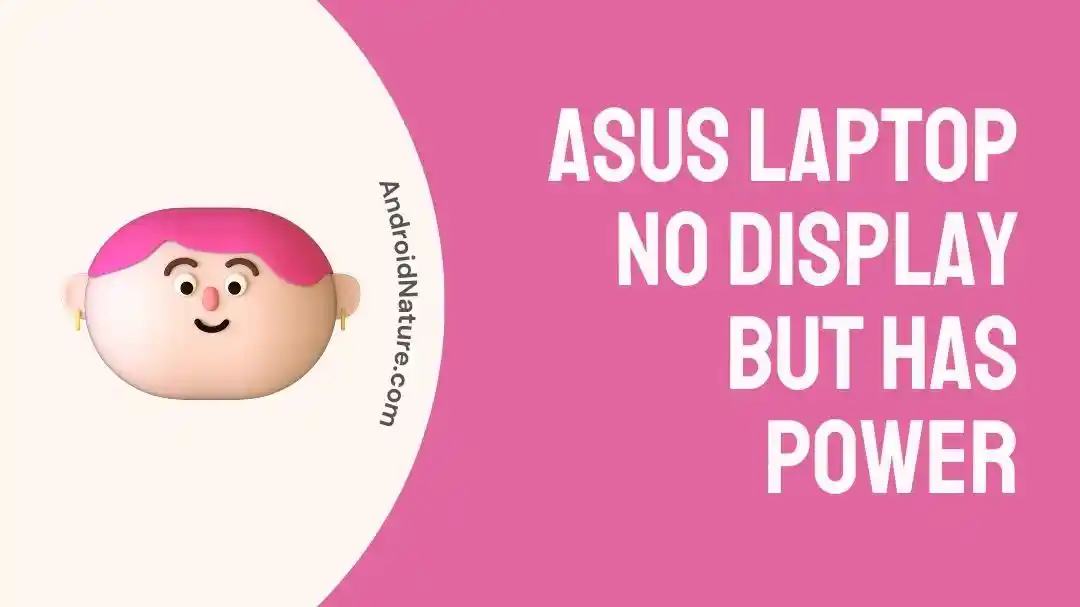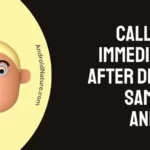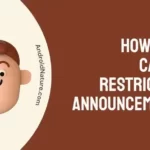ASUS laptops are one of the best laptops you can get for multiple purposes, be it gaming, editing high-quality videos, rendering, or normal day-to-day usage. However, certain issues can prevent you from using these. If, for example, your laptop won’t turn on, but the power light is on, it needs fixing.
Thus, we have made this article, in the hopes that you would find this useful with fixing your ASUS laptop. So let us start without further ado!
Why does my ASUS laptop won’t turn on but power light is on
Short answer: Damaged screens, improperly overclocked processors, depleted or damaged laptop batteries, and issues with the GPU drivers and HDMI ports are some of the essential reasons for the ASUS laptop display not working despite the light being on.
Reason 1: Damaged screen
The main reason your laptop turns on, but the display does not function is probably because the screen is not working. It is simple enough to understand. If for some reason the screen malfunctions then the laptop would be unable to display anything, regardless of whether the rest of the processes are working fine or not.
You might encounter situations such as only partial screen functioning, or flickering screens; all of which are due to physical damage, moisture, bends, or jerks to the lid or screen of your laptop. Water splashes in amounts that are enough to enter through the sides of your screen are almost guaranteed to damage it.
Reason 2: Overclocked processor
Overclocking is not necessarily a harmful thing. If you have met an experienced computer user, chances are they have overclocked their computers already. Overclocking is done to get more juice aka performance out of the processors and GPU units of your device.
Overclocking is usually very safe, and can seldom damage your laptop. If you have overclocked beyond the workable level of your processor it will simply reboot again. But you see, that is where the issue is. A rebooting laptop might not have its display working because it would never properly start!
Reason 3: Battery issues
Sooner or later every laptop has to face battery issues. As your laptop ages, the batteries grow weaker and can eventually stop working completely. The batteries at times might work but fail to supply enough power to the screen for it to work.
This can also happen when a battery’s internals are damaged, leading to faulty power supply. With no method to remove batteries and reattach them for a reset in modern laptops, this situation can feel really out of hand.
Reason 4: Faulty GPU drivers
GPUs are made for carrying intensive loads on your device. Graphics, rendering, and processing-related heavy works in gaming and video editing require GPUs to work lag-free.
GPUs need certain drivers to work properly and these drivers either come pre-installed or have to be installed/ updated regularly to keep your device working efficiently. As GPUs manage the graphics, it is no surprise that messing the drivers can mess with your screen.
Reason 5: Multiple connected devices/ projections
What if you are using an HDMI, or have projected your screen to some other device? Perhaps one of the ports is using your ASUS laptop so that the screen is unable to turn off, or being displayed elsewhere.
All of this can lead to an ASUS laptop no display issue. There is an easy way to fix this, but as a tip ensure that you do not connect unnecessary devices to your laptop when not needed before we move on.
Fix: ASUS laptop no display but has power
Method 1: Checking the accessories and ports
The first thing to do when you are trying to fix an ASUS laptop, or any laptop for that matter is to check its connection ports. The ports offer a wide range of connectivity, based on function, speed of data transfer, internet, and audio ports.
One of those ports could be causing an issue, or containing a virus that was preventing your screen from turning on, even though the laptop was connected and turned on. HDMI is the best example of how connecting your laptop to another device, such as a TV can disable its display for the time being it is used.
Method 2: Updating the GPU driver
GPU drivers need to be updated regularly and they can help you prevent any hazards in the future regarding displays. If you have faced this issue earlier and have managed to get the screen working somehow this time, it is better to quickly update your drivers before your display goes dark again.
Users having an Nvidia graphics card can go to the Nvidia driver update webpage and select the right product to download its file. This file can later be installed. AMD users can similarly head to this AMD driver update website to have the right drivers for their cards.
Method 3: BIOS updates
BIOS updates are a great thing because they can be done without having to get into your operating system. If you are wondering how it is different from turning on the screen, it means that your screen can start but is just not able to reach the Operating system and thus shuts down.
This means you can go into your BIOS and apply the downloaded update, which is usually in the form of zip files. Flashing the BIOS, as we call it, requires different files and different methods based on the company of your laptop’s motherboard.
Method 4: Getting the battery repaired
Battery repairs have gotten more complex because now you cannot remove your battery manually to insert a new one, nor can it be checked for damages or issues. This means you would be required to head to your customer service to get a new battery.
The indications of getting a new battery are screens that are flickering and constantly turning off, along with any laptop that cannot sustain being turned on for much time. You can call your customer care if you suspect there is an issue with your ASUS laptop regarding the battery and they will help you out for free even if it is under warranty!
Method 5: Repairing the dead screen
The worst case of it all is when you have to repair a dead screen. There is usually no DIY way out of this and almost requires you to buy a new display for the laptop to restore proper screen function.
You can find various available methods to call ASUS for assistance regarding your ASUS laptop using the Contact-Us webpage. Thus, with a bit of expense, you can have your screen checked and repaired, making your laptop as good as new!
SEE ALSO
- Fix: Asus Laptop Not Detecting Wi-Fi Windows 11
-
Fix: ASUS Keyboard Hotkeys Not Working( Running in Background)
Final Conclusion
This article focused on what are the problems leading to ASUS laptop no display issues and how you can easily fix them. We have an article focused on other issues as well, such as ASUS laptop not detecting WiFi. Stay tuned for more helpful guides on AndroidNature!

For someone who is a Medical School student, you certainly did not expect me to be here. But here I am, due to my fondness for technology, games and science. There is just something really sweet about technology that has helped in binding us together, so it is not surprising that I love to talk about it. And with the same technology, you could connect with me easily, so feel free to!