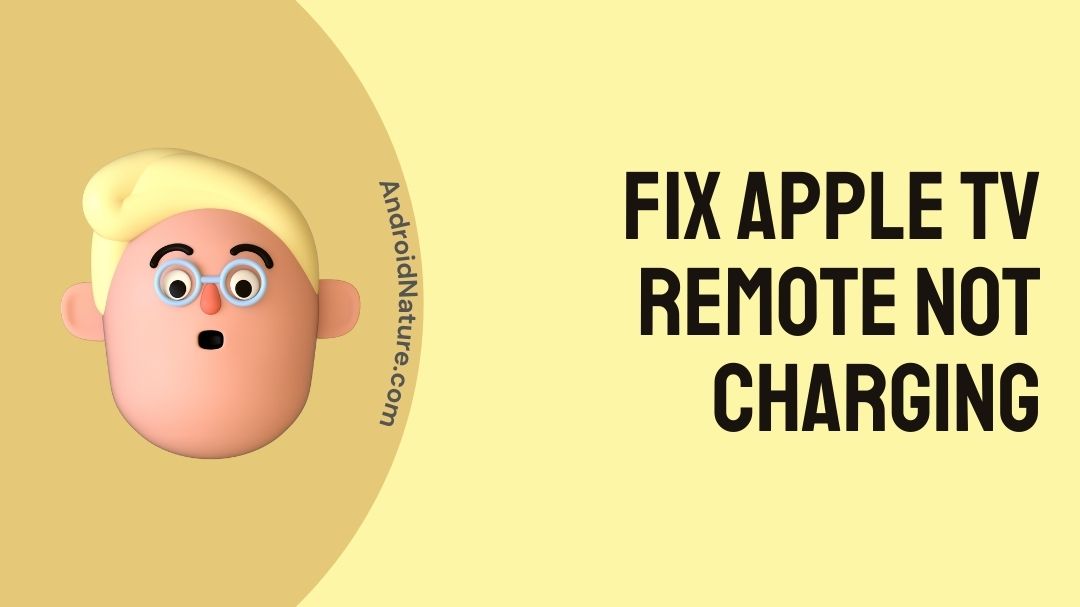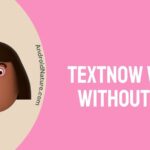Apple TV is a digital media player and microconsole created and marketed by Apple. It is a small network appliance hardware that plays received media data such as video and audio to a television set or external display.
It is an HDMI-compliant source device that must be linked to an enhanced-definition or high-definition widescreen television through an HDMI cable in order to function.
If you have an Apple TV 4th generation or later, it will notify you when your Siri Remote needs to be charged. So, how do we know your Apple TV is charging?
Because it frequently does not charge, so Why is your Apple TV remote not charging and Why is my Apple TV remote not charging?
Don’t worry; we’ve got you covered. We’ll answer all of these questions in this article. So take a seat and continue reading.
How do I know if my Apple TV remote is charging?
The Siri Remote does not have a physical charging indicator, but you will receive a notification on your TV indicating it is powered on. Look through the Apple TV’s menu to find the status and current battery level.
- On your Apple TV’s home screen, launch the System app.
- Choose Remote and Devices from the drop-down menus.
- Remote should be clicked.
Note that if your Siri Remote is charging, the symbol to the right of Remote will display a lightning bolt. If this is not the case, a bar inside the battery symbol will reflect the battery’s relative charge level.
- The Battery Level item on this screen displays the precise charge % of your Apple TV remote.
You shouldn’t have to re-charge the Siri Remote very often; with normal usage, a full charge should last many months before you start getting notifications that the battery is low. The charging procedure itself only takes an hour or two.
Why is my Apple TV remote not charging?
When the battery in your Siri Remote dips below 20%, you’ll begin to notice notifications on your TV. To begin charging it, attach one end of a Thunderbolt cable (which should have come with your Apple TV) to the connection on the bottom of the remote and the other to a USB port on a computer or a wall adapter.
It is conceivable that your remote appears to be unresponsive because the battery is fully depleted. If your remote is running low on battery power, it may cease operating.
Apple TV remotes are classified into three types:
- Siri Remote or Apple TV Remote
Their battery can be recharged.
They work with both Apple TV 4K and Apple TV HD.

- Apple Remote Control (Aluminum):
Its battery can be replaced.
It is compatible with all Apple TV models.

- Apple Remote (White):
Its battery can be replaced.
It is compatible with all Apple TV models.

Please see the instructions below for how to proceed. However, before you do anything, be sure there are no impediments. Check that there are no things between your TV and Apple TV remote that could interfere with the sensor and transmission.
Remove any obstructions from the front of your television. Additionally, be sure that you do not use your remote too far away from your television.
To address the Apple TV issue further, below is a list of possible causes. You can have a brief look.
- being uncharged;
- Obstructions in the path of the TV and the remote;
- Be out of reach;
- Outdated iOS;
- Issues with the underlying software that must be addressed.
What do you do when your Apple TV remote won’t charge?
Here’s what you should try first if you’re experiencing difficulties with your Apple TV remote.
1. Examine the battery and the signal
If your Apple TV remote isn’t working, the first thing you should check is that your battery is fully charged. If you have a Siri Remote or an Apple TV remote, charge it for around 30 minutes and check if it begins working again if you’re unclear whether your battery is dead. Replace the battery in your Apple Remote if you have one.
You should also make sure that nothing is interfering with the transmission between your Apple TV device and the remote. Objects that block the signal’s route or anything in the way of the Apple TV could be examples of this.
If you place your Apple TV device in a good spot where nothing can interfere with the signal between it and your remote, you may be able to control the device again.
If you’ve examined both of these possibilities and they don’t appear to be the problem, proceed to the other remedies.
2. Remove the Apple TV from the plug.
Another simple cure is to unplug your Apple TV device from the wall outlet, wait about 10 seconds, and then reconnect it. This effectively restarts your Apple TV and may be all that is required for it to connect to the remote.
This should work regardless of the type of Apple TV controller you have. There will be different approaches for troubleshooting the various varieties of Apple TV remotes. If this universal remedy doesn’t work, here’s what you should do for each sort of remote.
3. Siri or Apple TV remotes
This sort of remote has the touchpad at the top, and connecting it to your Apple TV device requires a different approach. Here are the measures to take to accomplish this.
- Hold down the Menu and Volume Up buttons on your remote for around five seconds, then point it three inches away from your Apple TV.
- You should get a notification that the Apple TV is pairing with the remote.
- To pair the devices, you may be asked to place the remote on top of the Apple TV. This should resolve any issues that may have arisen as a result of the disconnect.
- Try using the remote again after they are paired.
If your remote still does not function, try adjusting your Accessibility settings. Go to Settings > General > Accessibility to get to them. You can also try connecting your Apple Remote to your Apple TV instead if you have one.
4. Apple remote
These remotes were available in either aluminium or white, with only the arrow pad on top. If you have this type of remote, you’ll need to go a different method to reconnect the device.
- Hold down the Menu and Left buttons on your Apple Remote for six seconds to disconnect it.
- Above the remote, an unlinked icon should appear as a warning.
- Now, for six seconds, hold down the Menu and Right buttons simultaneously. An additional alert with a link icon above a remote should appear.
- Finally, disconnect your Apple TV device from the wall outlet and wait at least six seconds before re-plugging it. Then check to see whether the remote is working properly again.
This will reconnect your Apple TV to your remote, resolving any difficulties with the Apple TV remote not working. Restarting the device will also assist if it is having problems connecting to the remote.
5. Make use of an iPad or iPhone
If you’ve tried everything above and your Apple TV remote still isn’t connecting to your device, you may try controlling it with your iPhone or iPad, if you have either of these.
Add the Apple TV Remote to your Control Center to accomplish this. This feature is installed automatically if you have the most recent version of iOS or iPadOS. To begin using the remote app, follow the steps outlined below.
- Start by launching the Control Center. Swipe down from the top-right corner of an iPad or iPhone X and later. Swipe up from the bottom of an older iPhone.
- Select Apple TV Remote from the list of available options.
- Choose your Apple TV device from the drop-down menu.
- To connect the devices and start using the remote capability, follow the on-screen instructions to enter a passcode.
If you already have an iPhone or iPad, this is a good method to keep using your Apple TV even if your remote isn’t working. If you don’t have one of these devices, or if you still want to fix your Apple TV remote, you should try contacting Apple Support.
6. Contact Apple Support
If you’ve exhausted all other options, contact Apple Support to determine your next action. From their main screen, pick See More Products, then More, and finally Apple TV. Then select Remote & Accessories.
You have the option of contacting Apple Support over the phone or bringing your Apple TV and remote into an Apple store for repair. They might be able to repair your gadgets, but if not, you can always purchase a new Apple TV remote.
SEE ALSO: How to fix old apple TV remote not working ?
Conclusion
There are a number of possible causes for an Apple remote to stop operating. I hope you completed the above-mentioned procedures and troubleshooting steps and that they benefited you in some way.
If your Apple TV remote is still not working, contact Apple Support. It’s also possible that the problem is with your Apple TV rather than the remote. Have the unit inspected by a professional.
We hope this post has cleared up any confusion and assisted you in resolving your problem. That’s all we got for the time being.
Thanks !
Further Reading:
(6 ways) Fix Apple TV remote touchpad not working
(Fixed) iPhone not connecting to Apple TV
[7 Ways] Fix Apple TV video not available
Why should I pay for movies on Apple TV when I have a Subscription?
Fix: Apple TV Siri remote not working

Ishika is a CDS aspirant from Dehradun who is now doing her bachelor’s degree at Delhi University. She enjoys reading and doing her own skin care and maintenance, but she is also a fitness enthusiast who can’t seem to stay away from junk food. She enjoys the serenity of nature. She is new to Android Nature and works on our tech-related topics.