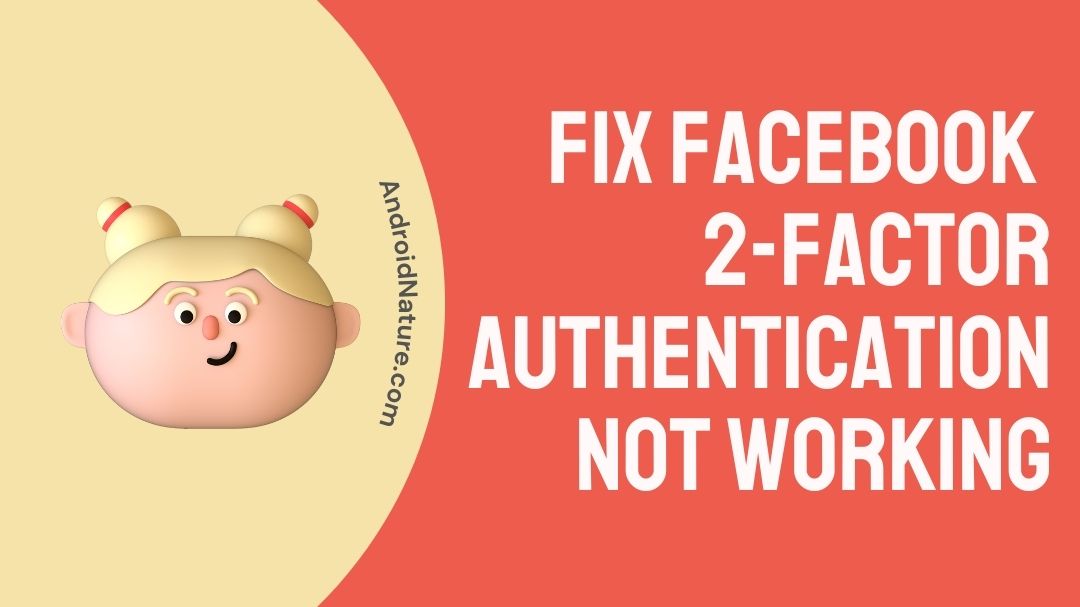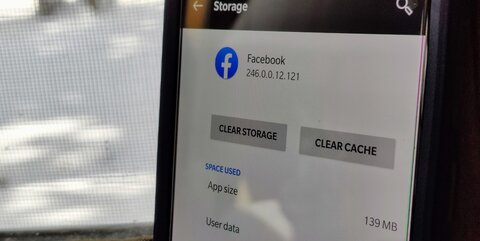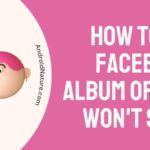Need a way to Fix Facebook 2-factor authentication not working?
Wait no more because we have all the information you need to Fix Facebook 2-factor authentication.
Facebook is one of the most widely used social media platforms due to the fact that it now has more than 2.85 billion active members. If you have a Facebook account, you may not only communicate with the people you care about, but you can also use it to market your company by sharing posts, comments, photographs, and other content.
In addition, Facebook provides you with a fantastic option to safeguard your social media account by enabling you to make use of its two-factor authentication tool.
On the other hand, there are bound to be times when you discover that the Facebook two-factor authentication is not functioning properly on the device you’re using.
You can eliminate the issue and assure that you will have sustained access to your Facebook account by following a few straightforward procedures, despite the fact that there are several potential causes for the emergence of such problems.
Why can’t I log into Facebook with two-factor authentication?
Short answer: You can’t use two-factor authentication to log in to Facebook because you no longer have access to the phone number, your internet connection is bad, the phone number isn’t linked, the servers are down, or you’re using a virtual private network (VPN).
Facebook’s authentication code is a security feature that prevents third parties from accessing your account without your permission. A verification code will be sent to the phone number that you have registered with Facebook.
This function is quite similar to the two-factor authentication functionality that is available on many email systems. When Facebook recognizes and verifies that you have entered this verification code, you will be granted access to the Facebook account.
On the other hand, you can find that two-factor authentication does not perform as expected on a regular basis for a variety of reasons.
Reason 1 – No access to the phone number
You need to have access to your phone number in order to carry out the action. If for whatever reason you are unable to access the phone number associated with your Facebook account, you will not be able to log in to your account.
Reason 2 – Poor internet connection
If you ever notice that your two-factor authentication isn’t functioning, it might be because the device you’re using isn’t connected to the internet. No matter the online service you utilize, it is imperative that you maintain a secure and dependable internet connection at all times.
Reason 3 – Phone number not linked
You will not be able to get the Facebook authentication code on your phone if the phone number you are using is not linked to your Facebook account. In order to receive the code, you will need to link the phone number to your account.
Reason 4 – The service is down
If you were presented with an error, this may be due to the fact that the service is now unavailable. If this is the case, you may check the status page on downdetector.com. You will not be able to check in until the service has been brought back online again.
Reason 5 – Using VPN
It’s possible that using a virtual private network (VPN) or a DNS would prevent Facebook from transmitting the two-factor authentication code correctly. If the VPN or DNS service is active, you should attempt to turn it off.
Fix Facebook 2-factor authentication not working
A two-factor authentication code can be set up on Facebook, and it can also be used to sign in. In order to improve the safety of your Facebook account, it will prompt you to enter an extra code whenever you log in using your email address and password.
Nonetheless, some customers have claimed that the two-factor authentication is not working; however, you shouldn’t be concerned about this because we have a few solutions for the problem.
Method 1 – Reset Time
The most common reason for issues with two-factor authentication is that the time on your Google Authenticator app is not synchronized correctly.
Please follow the guidelines that have been provided for your operating system below in order to ensure that the time displayed in your Authenticator app is accurate.
For iOS:
- Step 1- Please make sure that you reset the time setting on your device by navigating to Settings > General > Date & Time, and then selecting the Set Automatically option.
- Step 2- In the event that this setting was previously activated, please deactivate it, wait a few seconds, and then activate it once more.
- Step 3- It ought should be possible for you to sign in utilizing the verification codes.
For Android:
- Step 1– Please make sure that you go to the main menu of the Authenticator app on your smartphone, click Settings > Time Correction for codes, and then select Sync immediately.
- Step 2– It should be possible for you to sign in utilizing the verification codes.
Method 2 – Try signing in from another device
You may address the problem of 2FA not functioning by attempting to sign in from another trusted device, granting the Facebook app on your phone access to your phone, and so on.
Upon enrolling for two-factor authentication on Facebook, you will have the option to choose a device as a trusted device. You are able to login into your Facebook account using just a trusted device rather than the more secure two-factor authentication.
If you have already registered a trusted device, such as a Windows PC, an iPhone, iPad, Mac, or Android, you can use that device to sign in without using two-factor authentication. After doing so, you will be able to disable two-factor authentication on Facebook if you ever want to sign in without using it in the future.
Method 3 – Ensure phone access permission is allowed
You may be required to provide Facebook access to your phone in order for it to be able to send a message. This permission may be granted on both Android and iPhone.
iOS:
- Step 1- Start the Settings app by selecting it from the home screen.
- Step 2- Tap on privacy.
- Step 3– Tap an app to get a list of the other applications that can use it.
- Step 4– To authorize access, tap the switch that’s located next to the Facebook app.
Android:
- Step 1– Launch the Settings menu, then select Apps from the menu.
- Step 2- Now pick Facebook from the list. Choose the permissions for the app.
- Step 3- Pick the Phone option. Change to Allow.
Method 4 – Clear app cache
When there is a problem in Facebook’s cache, the social networking service might not be able to deliver the verification code. In order to assist in fixing the issue, you can attempt to delete the cache.
For iOS:
- Step 1– Visit the Settings menu.
- Step 2- Select the General tab.
- Step 3- Select iPhone Storage from the menu.
- Step 4- You’ll get a comprehensive list of all the apps that are currently installed on your phone here. Tap the Facebook app, then select the Offload App option.
- Step 5- You will receive a notification alerting you that the application will be removed; nevertheless, all of its associated documents and data will continue to be accessible. Tap the Offload App button.
For Android:
- Step 1– Launch the program labeled Settings on your smartphone.
- Step 2– The next step is to navigate to the Apps Menu.
- Step 3- Select applications
- Step 4– Locate the Facebook page.
- Step 5– After making your selection, navigate to the Storage tab.
- Step 6– Select the option to clear the storage and the app’s data.
Method 5 – Update Facebook
It is recommended that you update the Facebook app in order to help solve any potential continuing flaws that might result in the two-factor authentication code not being received. You may bring up the most recent version of Facebook by going to its page on either the Play Store or the App Store.
Method 6 – Contact the Facebook support
You should try contacting Facebook support if you are unable to sign in with two-factor authentication, if you lose access to your phone, if you forget your backup codes, or if Facebook locks you out of your account.
How to reset two-factor authentication on Facebook
If two-factor authentication (2FA) isn’t functioning for you anymore or if you need to reset it for whatever reason, you may do so by following the procedures outlined below.
- Step 1– After you have successfully logged in to Facebook, navigate to the Settings tab and then the Security & Login page located under the Settings tab.
- Step 2- Click the Edit button that is located next to the 2FA option. Following that, you will be prompted to enter the current password for your Facebook account.
- Step 3- To disable two-factor authentication, click the Turn Off button that appears now.
- Step 4- Now, all you need to do is comply with the on-screen instructions to disable 2FA. After everything is finished, you won’t need a verification code to access Facebook anymore.
Final Words
The two-factor authentication feature on Facebook, while sometimes inconvenient, is an excellent defense against cybercriminals. If you take the time to set it up properly, utilizing it will become second nature in no time, and if you misplace your phone, you won’t be locked out of the system.
Having said that, it is a smart idea to educate yourself further on the procedures that verify the identities of users, whether on Facebook or anywhere else.
Further Reading:
Facebook Password Reset Code Not Working (Reasons & Solutions)
Fix Facebook Messenger Call Ends Immediately/After 4 Minutes
[8 Ways] Fix Facebook Comments Not Showing Or Loading

Technical writer and avid fan of cutting-edge gadgetry, Abhishek has authored works on the subject of Android & iOS. He’s a talented writer who can make almost any topic interesting while helping his viewers with tech-related guides is his passion. In his spare time, he goes camping and hiking adventures.