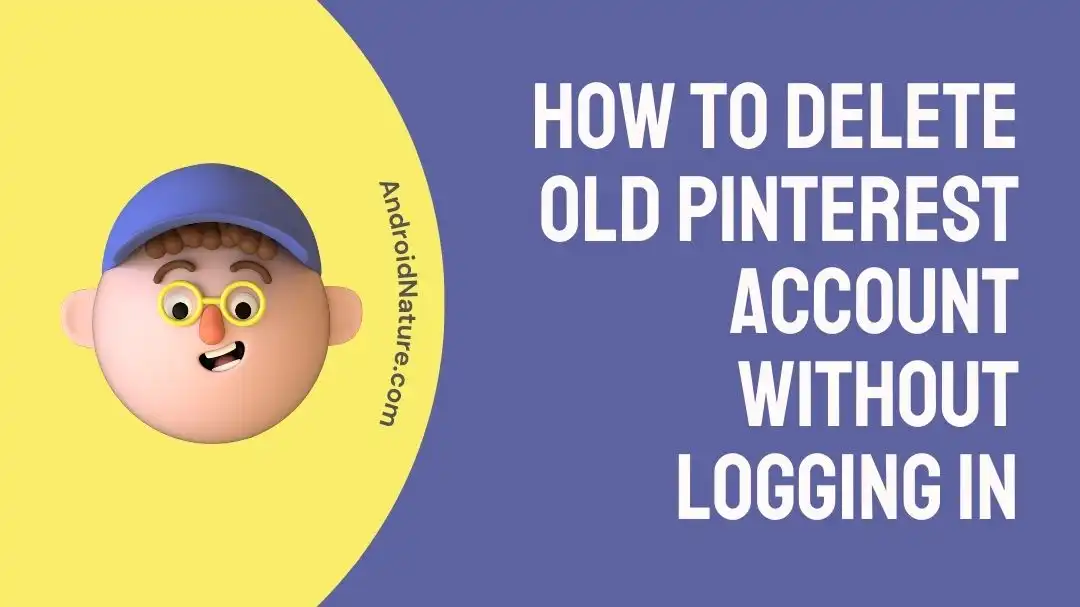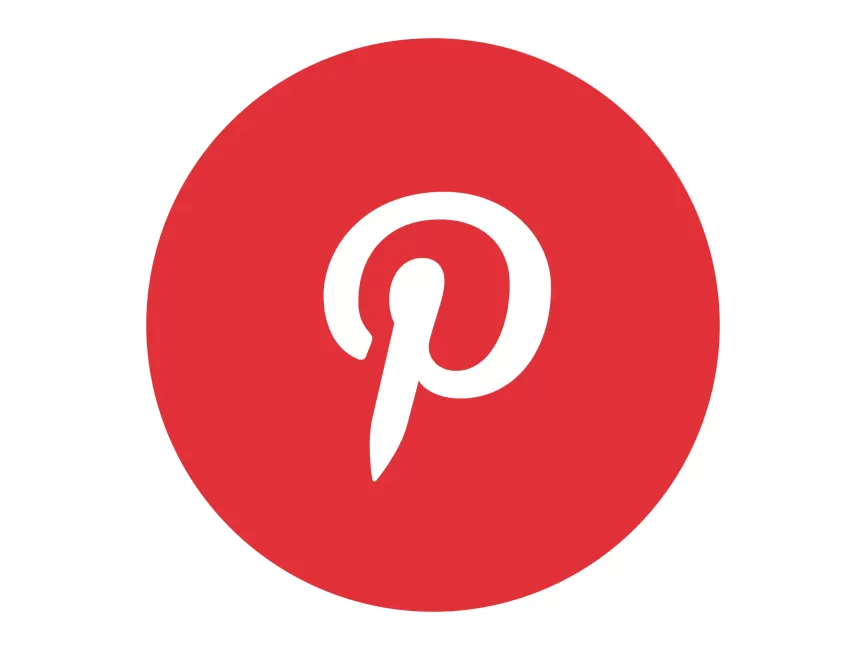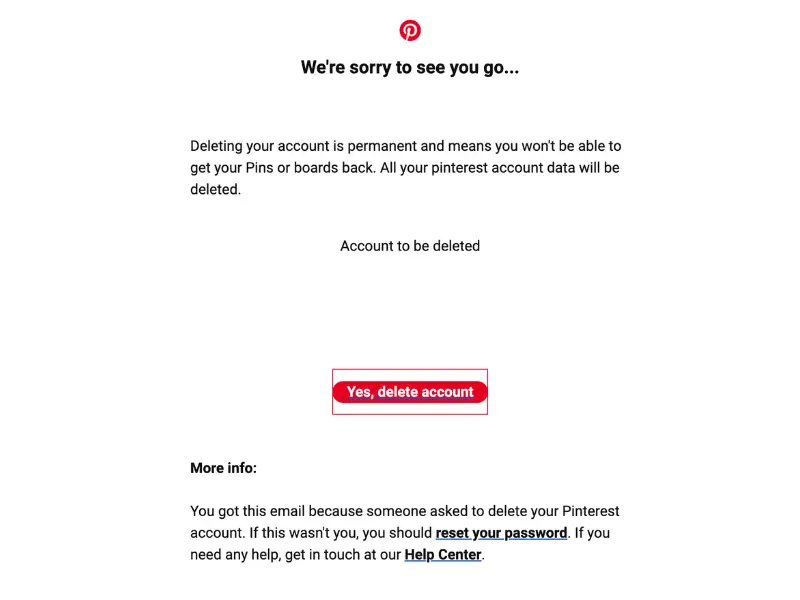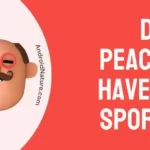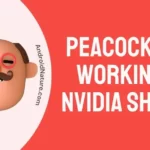Pinterest is a widely used social networking platform that enables users to discover new ideas and share their own through the sharing of visual images. On the other hand, there may be times when you want to delete an old Pinterest account, but you no longer have access to it and you can’t for the life of you remember the login details for it.
In most cases, you will need to check in before you can delete an account; however, if you are unable to do so for any reason, you shouldn’t worry about it.
In this post, we will investigate whether or not it is possible to remove an old Pinterest account without first logging in, as well as what actions need to be taken if your Pinterest account is not working.
Can a Pinterest account be deleted without logging in?
Short answer: No, you have to log in to your Pinterest account in order to start the process of deleting your account. This is done to keep your account safe and stop people from getting to your personal information without your permission.
If you have an old Pinterest account that you want to delete but can’t remember the login credentials, you may be wondering if it’s feasible to delete the account without logging in first. Unluckily, the answer is no. This is because Pinterest requires you to check in before you can delete an account.
Pinterest, like many other online platforms, places a priority on protecting the privacy and security of its users. The requirement that users first check in before being allowed to deactivate their accounts is an important component of the security system.
Because of this, it is ensured that only authorized users who have access to the account can make modifications to the account or cancel the account.
The requirement of login credentials in order to remove an account serves as a security against the deletion of an account by accident or on purpose. It provides an additional layer of confirmation, hence lowering the likelihood that the owner of the account may be surprised by irreversible acts that are made without their knowledge or agreement.
How to Delete Old Pinterest Account Without Logging in
If you want to make any changes to your profile, including deleting it, you’ll need to log in to your Pinterest account, just as you would on any other online service. This is done for several reasons, the most important of which are to protect user data from illegal access and maintain its confidentiality.
If you somehow have forgotten your password you don’t need to delete your account just because of that; there are other ways to get back in. If you’ve forgotten your password, you can try to have it reset.
Since this is an old account, we can understand why you might have forgotten the password. Pinterest’s options for regaining access to your account are diverse and convenient.
- Step 1- You will need to visit the Pinterest homepage in order to change your password.
- Step 2- Simply enter your email address and click the Continue button on the page to proceed. The next page you see is the Sign In screen.
- Step 3- Select the “Forgotten your password?” option immediately below the Log In menu.
- Step 4- After doing so, you will receive an email at the address you provided at registration with a link to reset your password. Select the OK button.
- Step 5- Check the inbox where the message was sent to see if it has arrived. Does the red box contain a Reset password link? Try it out by tapping on it.
- Step 6- Click the Log in button after choosing a new password. Your new password will take effect immediately.
Follow the instructions below to remove the account if you still want to do that:
- Step 1- Sign in to Pinterest.
- Step 2– Enter your Account Menu by clicking the down arrow in the top right corner.
- Step 3- Then select Settings.
- Step 4- On the left, select Account Settings.
- Step 5- Go to your account’s Settings by scrolling down.
- Step 6- Pick the Delete Account option.
- Step 7- A confirmation box will appear before permanently erasing the selected account. Click Continue to proceed.
- Step 8- If you want to delete your Pinterest account, the site will ask you why. Following your response, click the Send email button. After you do this, Pinterest will send a confirmation email to the address linked to the account you want to delete.
- Step 9- Read the message carefully after you receive it in your inbox. Then, at the very end, select the Yes, delete account option.
- Step 10- When you confirm the deletion of your Pinterest account by clicking the button, your request will be processed.
SEE ALSO:
- Fix: Pinterest Widget Not Working
- Why Is Pinterest Search Not Working
- Fix: Pinterest Messages Not Working
- Fix: Pinterest Not Working On Safari
Final words
For security reasons, it is not possible to delete a Pinterest account in its entirety without first entering into the account. However, you may always try to reset the password, which will allow you to recover access to the account. If you then decide that you want to destroy the account, you will be able to do so.

Technical writer and avid fan of cutting-edge gadgetry, Abhishek has authored works on the subject of Android & iOS. He’s a talented writer who can make almost any topic interesting while helping his viewers with tech-related guides is his passion. In his spare time, he goes camping and hiking adventures.