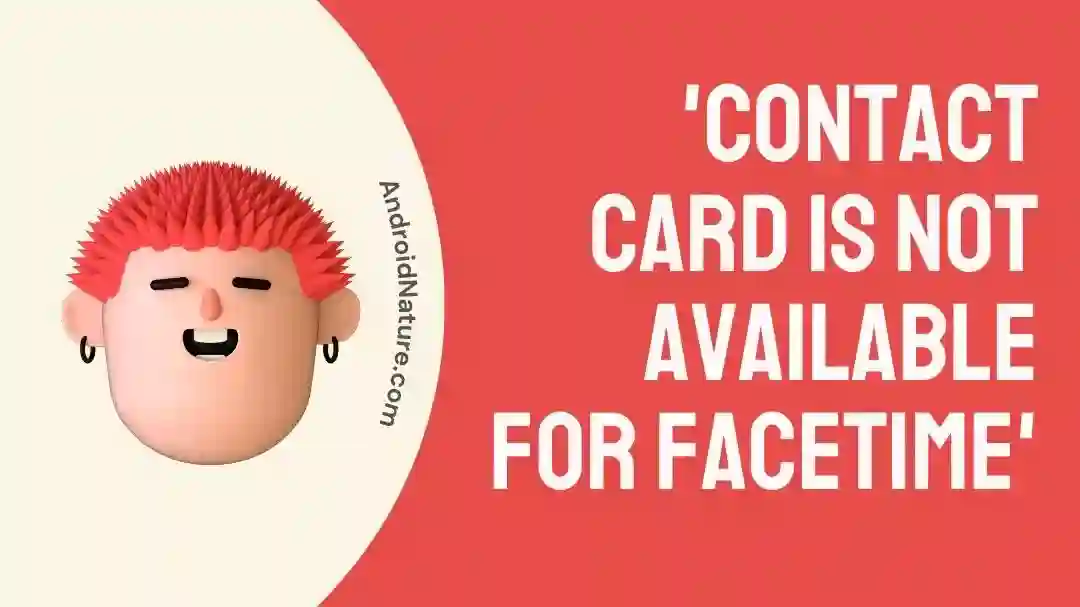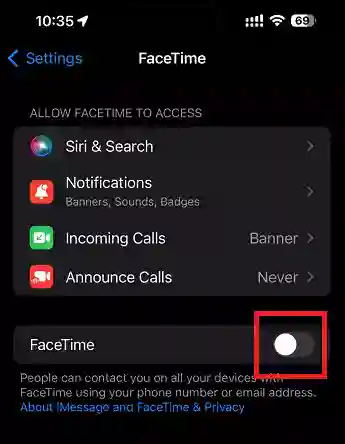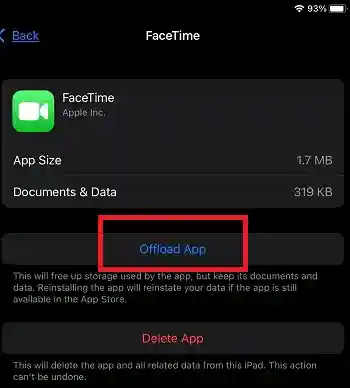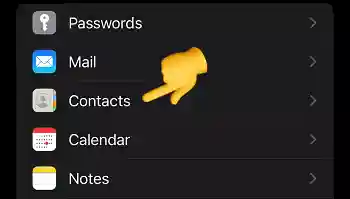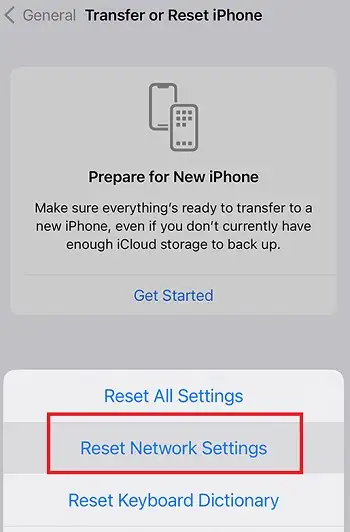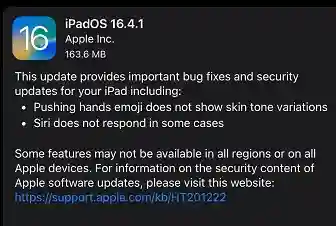If you’re experiencing trouble making a FaceTime call due to a “contact card unavailable” error, don’t worry – you’re not alone. This frustrating issue can happen for a variety of reasons, from network connectivity problems to software glitches.
And fret not, as many like you are facing this issue. However, some of them have already fixed the issue and you can too.
In this article, we’ll explore some simple and
effective fixes for the “contact card not available for FaceTime” error, so you can get back to making video calls with your friends and family in no time.
So, let’s get started.
What does it mean when a number in the contact card is not available for FaceTime?
For most people ‘contact card not available for FaceTime’ is a glitch or bug in the FaceTime app. However, when a number in the contact card is not available for FaceTime, it could also mean that person doesn’t have the FaceTime app or has disabled it.
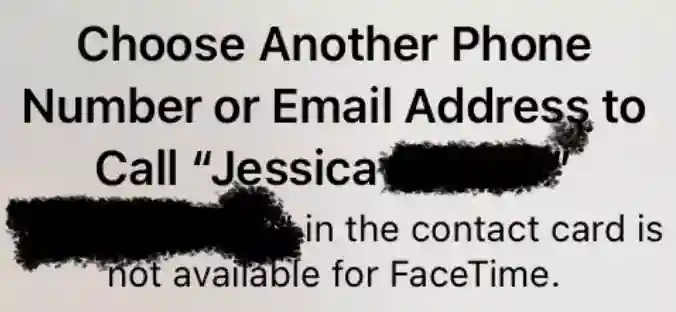
However, it doesn’t mean that the person that person has blocked you on FaceTime.
Because, when someone blocks you on FaceTime and you call them, it says, “FaceTime Unavailable“.
I have tested this in my previous article, FaceTime Unavailable meaning. So, if you’re getting a ‘FaceTime unavailable’ error instead of the ‘Contact card not available,’ you must check it out.
However, to know more about ‘contact is not available for FaceTime’ and how to fix it, keep reading below.
How to Fix ‘Contact Card is not available for FaceTime’
1. Turn off/on FaceTime
The first and the most basic thing you need to do is to fix the issues is to simply turn off and on FaceTime app in your settings.
To turn off/on FaceTime on an iPhone, you can follow these steps:
- Open the “Settings” app on your iPhone.
- Scroll down and tap on “FaceTime”.
- Now, to turn off FaceTime, toggle the switch next to “FaceTime” to the left, so it turns gray.
- Now, turn on FaceTime, by toggling the switch next to “FaceTime” to the right, so it turns green.
- If prompted, sign in with your Apple ID to enable FaceTime.
Some users have this issues by just doing this, so, it might also work for you.
2. Offload FaceTime app
Offloading an app on an iPhone means that the app will be deleted from the device, but its data and settings will be preserved. When an app is offloaded, it removes the app’s executable file from your device, freeing up storage space.
When you offload an app it also helps to remove any temporary bugs or issues causing several errors such as ‘Contact card unavailable’, etc.
To offload FaceTime app, follow the steps below:
- Open Settings
- Scroll Down, tap on “General”
- Now, go to “iPhone Storage”
- Scroll down to find “FaceTime” and tap on it.
- In the next screen, tap on the option “Offload App.”
Once the app is offloaded, open it again by tapping it from home screen (note the app will be downloaded again).
Now, check whether the problem still exists or not.
3. Remove the contact and add it again
Removing and then adding a contact again can help to resolve issues with the contact card being unavailable for FaceTime.
Here’s how to do it:
- Open the “Contacts” app on your iPhone.
- Find the contact that you’re having issues with and tap and hold on it or click ‘edit’ button.
- Next, tap on the ‘Delete contact’ option.
Note: Before deleting the contact make sure to note the number of the person somewhere to re add it.
Once, you have deleted the contact, restart your iPhone. Now, add the contact again and check on FaceTime whether the ‘Contact card unavailable for FaceTime’ issue is fixed or not.
4. Change Contact names ‘Display Order’
If you’re facing issues with the FaceTime field not appearing on your contact card, you can try the following solution:
- Open the “Settings” app on your iPhone.
- Tap on “Contacts”.
- Select “Display Order”.
- Switch the order from “first name, last name” to “last name, first name”.
- Check if the FaceTime field has reappeared on the contact card.
This fix was suggested by a user on a forum, so it might work for you as well. Try it out.
5. Reset Network
Resetting network also helped some users to fix the ‘Contact card not available for FaceTime’ issue. So, give it a try.
If you’re using iOS or iPadOS 15 or later, tap Settings > General > Transfer or Reset [Device] > Reset > Reset Network Settings.
If you’re using iOS or iPadOS 14 or earlier, tap Settings > General > Reset > Reset Network Settings.
Note: This also resets Wi-Fi networks and passwords, cellular settings, and VPN and APN settings that you’ve used before.
6. Remove all links from FaceTime
If you’re facing issues with FaceTime and have tried various troubleshooting methods, but the problem persists, you can try the following solution:
- Open the FaceTime app on your iPhone.
- Remove all the links from the app by tapping on “Edit” and then tapping on the “–” icon next to each contact.
- Once you have removed all the links, close the FaceTime app.
- Restart your iPhone.
- Open the FaceTime app again and re-add the contacts.
This solution may help to resolve any issues related to FaceTime on your iPhone
7. Delete the App and install it again
If the issue still persists, the next thing you can try is to delete the app and install a new one.
Deleting and installing the app again can fix a lot of issues.
Some users were able to fix ‘contact card is not available for FaceTime’ issue by just deleting the app.
So, give it a try. Also, before deleting the app make sure to back up any informant data.
To delete the app, simply tap and hold the app’s icon from the home screen and choose the delete option.
Once the app is deleted, open App Store and Download FaceTime app again.
Now, check whether the issue with your contact is fixed or not.
8. Make sure you are not running iOS beta version
You might have signed up for the beta version of iOS and the firmware version installed on your iPhone could be causing issues with FaceTime.
When your device is enrolled in the Apple Beta Software Program, you will automatically receive new versions of the public beta. At any time, you may unenroll your device so that it no longer receives these updates.
Well, if you have beta version of iOS, you can easily enroll back and get a more stable version of the iOS.
For devices running iOS 16.4 or later:
- Open the “Settings” app on your iPhone.
- Tap on “General.”
- Scroll down and tap on “Software Update.”
- Tap on “Beta Updates.”
- Tap on “Off” from the list of options to stop receiving public betas.
For devices running iOS 16.3 or earlier:
Here are the steps to remove the iOS & iPadOS Beta Software Profile from your iPhone:
- Open the “Settings” app on your iPhone.
- Tap on “General.”
- Scroll down and tap on “VPN & Device Management.”
- Tap on the “iOS & iPadOS Beta Software Profile” that appears.
- Tap “Delete Profile” and enter your passcode if prompted.
- Finally, tap “Delete” again to confirm.
9. Update your device
Well, if you are not enrolled for beta version of iOS, you would like to make sure that your device is running on the latest version to avoid any bugs or glitches housed inside the current version.
To update your device to the latest version, follow the steps:
- Open Setting
- Go to, “General”
- Tap on “Software Update”
- Now, tap on “Download and Install”, if an update is available.
SEE ALSO:
- FaceTime Not Working On My iPad But Working On My iPhone (Fixed)
- (4 Ways) How To Screen Share HBO Max On FaceTime
Final Words
So, that’s all for now folks. I know experiencing the issue of “contact not available for FaceTime” can be frustrating, but the solutions I have listed must have helped you to resolve the problem.
From checking your device settings to removing and re-adding the contact, resetting your network settings, turning off and on FaceTime, removing the iOS beta profile, and even offloading the FaceTime app, these solutions can potentially fix the issue and allow you to make FaceTime calls with your contacts.
If none of the above fixes work, contact Apple support for further assistance.
Further Reading

Ankit is an engineer by profession and blogger by passion. He is passionate to do all the stuff such as designing the website, doing the SEO, researching for the content, writing tech blog posts and more.