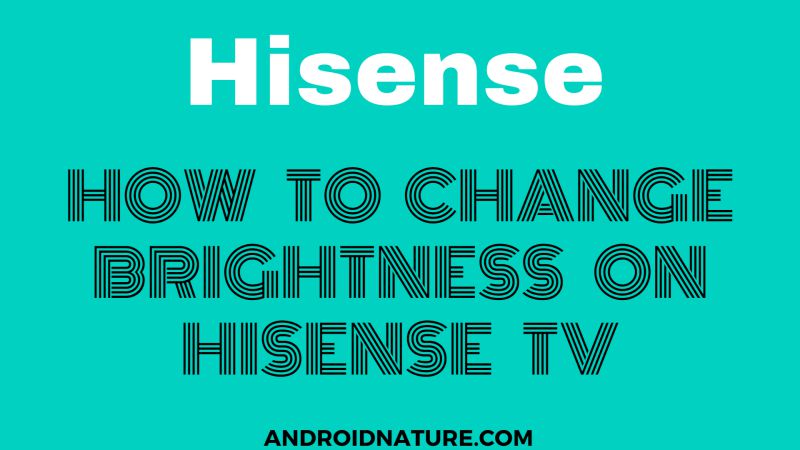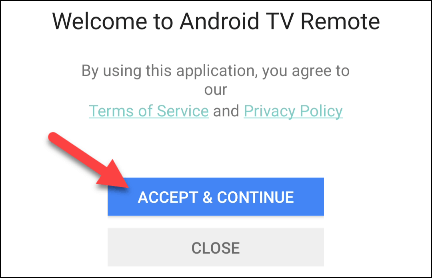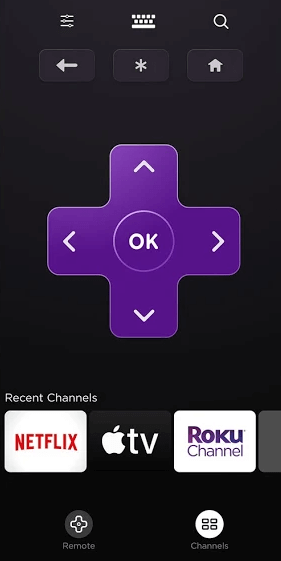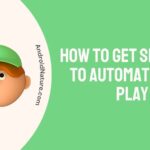Like every other TV brand, Hisense also allows users to adjust the brightness of the TV with or without the remote. Well, some TV brands and model includes an automatic brightness adjustment feature, which senses the surrounding light and adjusts the brightness of the TV screen by itself.
This feature might sound cool but can result in some issues as well. Here, in this article, we will not only discuss how to change the brightness on Hisense TV and also a step-by-step guide to fix the Hisense TV brightness problem.
For users, who do not have the access to the TV remote for any reason, we will include the guide to adjusting brightness without the TV remote in the next part of this post.
How to adjust brightness on Hisense TV
-
Step 1: Press the menu button
Press the menu button on your remote in order to go to the homepage. As soon as you press the home button, the homepage will display on your screen. You will find the menu and settings options.
-
Step 2: Go to settings
Select settings using the arrow buttons present on your screen. A different tab with plenty of setting options will appear on your screen.
-
Step 3: Select Picture option
Navigate down the cursor and press OK after you find the required option. This option consists of all the features your television offers, taking into consideration the picture settings.
-
Step 4: Select and adjust brightness
Use the down arrow button on your remote to highlight Brightness and press OK. Now use the side arrow buttons to adjust the brightness of your television.
The right arrow is responsible for increasing the brightness whereas the left arrow is for decreasing it.
If the room, where the TV sits, is well lit, you can adjust the brightness to a higher point. But, for low-lit room, you should go for the low brightness.
-
Step 5: Press exit
Now, after adjusting the brightness, press the exit button. It will direct you back to the homepage.
Note: You will find other picture setting options too. You can adjust them by following the same steps.
How to change brightness on Hisense TV without remote
Method 1: Using the physical buttons on the TV
Hisense TV has physical buttons designed on the back panel of the television. These are used to operate the television. If the remote stops working, then these buttons help in operating the television effectively. Now let us see how we can change the brightness of the television using basic physical buttons.
- Step 1: Press the settings button
Press the settings button in order to open the settings menu on your television screen. This button is present at the side or back panel of the television, depending upon the model.
- Step 2: Go to Pictures
Now to move your cursor to the required option, use the volume down button. It will work as the down arrow button on the remote. After highlighting the picture option, press the button. It will select the option highlighted.
- Step 3: Select Brightness
Now, again use the volume down button to highlight brightness and press it to select it.
- Step 4: Adjust the brightness
To adjust the brightness, use the volume up and down button. If you want to increase the brightness, then use the volume up button. Now if you wish to decrease the brightness of your screen, use the volume down button.
Method 2: Using the remote app
You can operate your Hisense with the help of the remote app or Roku app. You can only use the Roku app in case you are using the Roku device on your television.
- Step 1: Download the app
You can download the remote control app from both Google Playstore and the Apple app store. It is available for both users. You can download the app on your phone as it will be easy to operate your TV with the remote. Download it at your convenience.
- Step 2: Launch the app
Open the app on whichever device you have installed. You will see a few terms and conditions as soon as you open the app. Read and accept them to move forward. Click on Accept & Continue after reading it.
- Step 3: Choose the device
A tab will appear where the available devices will be shown on the screen. Choose your television model. Make sure you choose it carefully. And after choosing it tap on it.
- Step 4: Enter the pin
Now, after selecting the device, a dialog box will appear asking for the pin. A special pin will be displayed on your TV screen. Enter it on your mobile phone and click on OK to confirm it. After you enter the pin, you can operate the remote app.
- Step 5: Go to settings
The settings button should be shaped like a gear. It should be present at the top. Click on it.
- Step 6: Go to the picture
In the settings menu, select your required option.
- Step 7: Adjust the brightness
First, use the up and down arrows to highlight brightness. Now, use the side arrow buttons to increase or decrease the brightness of your television.
See also: Fix Hisense TV Sound but No Picture
Fix: Hisense TV brightness problems
Method 1: Soft cycle your television
This method fixes minor faults in TV.
- Step1: Unplug the TV cables
Remove the power cable from the main supply outlet. And if convenient try removing other cables too. Remove the plug directly, with the TV on.
- Step 2: Wait for 2-3 minutes
Leave your television undisturbed for some time. A problem in the display can occur due to overheating too. After, a few minutes perform the further steps.
- Step 3: Plug the cables back
Now, after letting your TV rest, it’s time to plug the cables back. Make sure you do that carefully.
Insert the cables at their respective places. Be careful while doing this.
- Step 4: Turn on your television
Now, after following the above steps, turn on your TV. Wait for it to initialize completely.
Method 2: Turn off ‘Dynamic Contrast’
Most of the Hisense models come with a feature called ‘Dynamic Contrast’. As you can tell by the name, the TV gets the ability to change the contrast of your TV. And it is usually used to enhance the experience by maintaining a higher contrast ratio. Deeper blacks and brighter colors.
But, sometimes, you might see the negative effects of this feature. Some users report the issue with the brightness. Well, you can avoid all problems by simply turning off this feature.
Follow the steps provided below –
Step 1 – Select the ‘Menu’ button
Step 2 – Select ‘Settings’ option. Then from the options provided select ‘Picture’
Step 3 – Change the Dynamic Contrast settings to ‘Mild’.
You will find one more option – User. Before that, we suggest you observe the ‘Mild’ select for the auto-contrast feature. If it feels right, well and good. If it doesn’t, change it to ‘User.’
Method 3: Reset picture settings
This method will restore the default picture settings which can help you fix the brightness problem. After resetting the picture settings, you can again set it accordingly later.
- Step 1: Go to settings
In order to access the settings, press the home button on your remote. You will be guided to the homepage of your TV. Now use the arrow buttons and highlight settings. A tab will open on your left side.
- Step 2: Select Picture
In the settings tab look for the required option. Use the down navigation arrow to highlight the picture and then press OK to confirm it.
- Step 3: Go to Restore Default Picture Dettings
Now under the picture tab, you will find the Restore Default Picture Settings option. It should be the last option on the list. Take your cursor there and press OK.
Method 4: Contact Hisense Support
We have tried our best to include all possible solutions for the Hisense TV brightness problem. But, if you are still on the same page, we will suggest you contact Hisense Support for any further assistance.
You can call Hisense TV support at – 1.888.935.8880
Support Hours – MON – FRI: 9 AM – 9 PM EST
SAT – SUN: 9 AM – 6 PM EST
Further Reading:
Fix Hisense TV shows Logo then goes Black (2022)
Fix Hisense TV won’t turn on but the red light is on
Fix Hisense TV Sound but No Picture