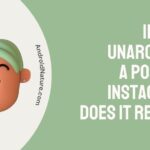When it comes to enjoying your favorite movies, TV shows, or music on your Vizio TV, having the right audio settings can greatly enhance your viewing experience.
In this article, we will explore the best audio settings for Vizio TVs.
Please note that these recommendations are general guidelines, and the specific options may vary depending on the model and firmware version of your Vizio TV.
Audio Settings list
There is a total of seven main audio settings that you could choose to modify and tune. These are:
- Surround Sound
- Volume Leveling
- Balance
- Lip sync
- Digital Audio out
- Analog Audio out
- Equalizer
You would find these options in the Settings tab, going to Menu then to the Audio Tab. The rest of the path is changed so we would get into that later on.
Note: remember that these settings and names could be slightly different for different variants of the TV. Always make sure to confirm it is the same one before proceeding.

SEE ALSO: How to Reset Vizio TV without Remote
Best Audio settings for Vizio TV
Let us now mention each setting and the best option for it.
| Audio Setting | Recommended Configuration | Remark |
|---|---|---|
| Audio Mode | Standard, Movie, Music, Sports, Game | Choose based on content and preference |
| Surround Sound | On/Off | Enable for a more immersive experience |
| Volume Leveling | On/Off | Enable for consistent volume levels |
| Balance | Adjust left/right | Balance speaker output |
| Lip Sync | Adjust timing manually | Sync audio with video |
| Digital Audio Out | PCM, Bit stream | Choose based on connected audio system |
| Analog Audio Out | Fixed, Variable | Choose based on connected audio system |
| Equalizer | Adjust according to preference | Customize audio frequencies |
1. Surround Sound
The surround sound determines the spatial audio. If you would like the feeling of the sound all around you, this is the option to go for.
But surround sound may not be necessary for everyone, especially if you have limited space or a small speaker setup., especially when our television has paired simple speakers.
You can use surround sound if you have a surround set lying around. It would maintain the sound quality and provide you spatial audio rather than making it weird.
So assuming you are already in an audio tab, you should go to Surround sound and turn it off.
2. Volume Leveling
Volume Leveling ensures you do not get crazy high volume when you switch on your TV.
You do not want that right? Therefore, you should tune your level of volume and your TV would not auto adjust it in any scenario, be it a start-up or a movie.
To do this, you can go to the Volume tab and turn off Volume Leveling. Easy-peasy.
Volume leveling Vizio On or Off
Turning volume leveling on your Vizio TV depends on your personal preference.
You may consider the following pros and cons of turning on Volume leveling on or off and decide whether you want to turn it off or on:
Pros:
- Reduces sudden volume fluctuations between channels, commercials, and different types of content.
- Creates a more consistent listening experience.
Cons:
- May compress the dynamic range of audio, making it sound less nuanced and detailed.
- Might not be suitable for all types of content, especially music where you may prefer the full dynamic range
3. Balance
Balance is what determines which side the sound leans.
If, for instance, you make it to the left completely, only the left speaker would work.
The right one goes mute. This would be very impractical to do with any normal media content.
Movies and shows are made to do this automatically. Manually choosing one side can ruin the experience.
Go to the Balance tab and equalize the left and right balance.
4. Lip Sync
Now, this is a cool feature. Many times you would find audio of the movie to be lagging or playing before the right scene comes. If your Smart TV has this option, it would do wonders for you.
You can sync the audio with the movie based on the lip movement! That’s such a fascinating thing.
Anyway, you won’t know until you try it out so go to Lip sync and turn it on!
5. Digital Audio out
In simple terms, what digital audio out does is provide a way to connect to external devices and play sound through it. That is all there is to it that you would need to know.
The only other thing that is worth knowing is the fact that you need to head to the Digital Audio out tab and make sure it is on PCM. If it is not, set it to PCM and save it.
6. Analog Audio out
Being very similar to Digital Audio out, it helps in transferring your digital audio into different devices by converting it into the Analog audio output.
This can also help in getting the analog output from other devices like DVD and VCR to connect to the TV. Head onto the Analog audio out tab and set it to fixed for the best results.
7. Equalizer
Everyone knows about the Equalizer. What it does is pretty clear to everyone already, but in case you do not know, it provides settings to boost the various aspects of the sound such as bass, echo, etc.
If you happen to not enjoy messed-up audio, then you should not touch it.
The default settings work best.
To ensure it is on the default settings, go to the Equalizer tab in the Audio and set it to default. Easy, right?

SEE ALSO:
- How To Turn Up Volume On Vizio TV Without Remote
- Fix: Vizio TV Keeps Restarting & Rebooting
- (2023) Fix: Vertical/ Horizontal Lines On Vizio TV Screen
Frequently Asked Questions (FAQs):
Q1. How do I know which setting is best for my TV?
A. This depends on your device and your use. For gaming purposes, you might need different settings than movies, for instance.
Q2. What do I do when I use DVD or VCR?
A. You can change the settings of Digital Audio out and analog audio out if you are going to be using DVD or VCR.
Q3. When is the surround sound usable?
A. Surround sound works best with speaker sets to provide a 3D or spatial sound effect.
Conclusion:
The above article discussed the best audio settings for Vizio TV. I hope it proved useful to you!
You can also read how to fix Vizio closing all of a sudden issue.
Further Reading:
- How to Fix Vizio TV No Network Detected
- Fix Vizio TV Turns Off by itself and won’t turn back ON
- Vizio TV internet browser app : Web browser Vizio Smart TVs
- Fix Vizio TV stuck on Downloading updates

For someone who is a Medical School student, you certainly did not expect me to be here. But here I am, due to my fondness for technology, games and science. There is just something really sweet about technology that has helped in binding us together, so it is not surprising that I love to talk about it. And with the same technology, you could connect with me easily, so feel free to!