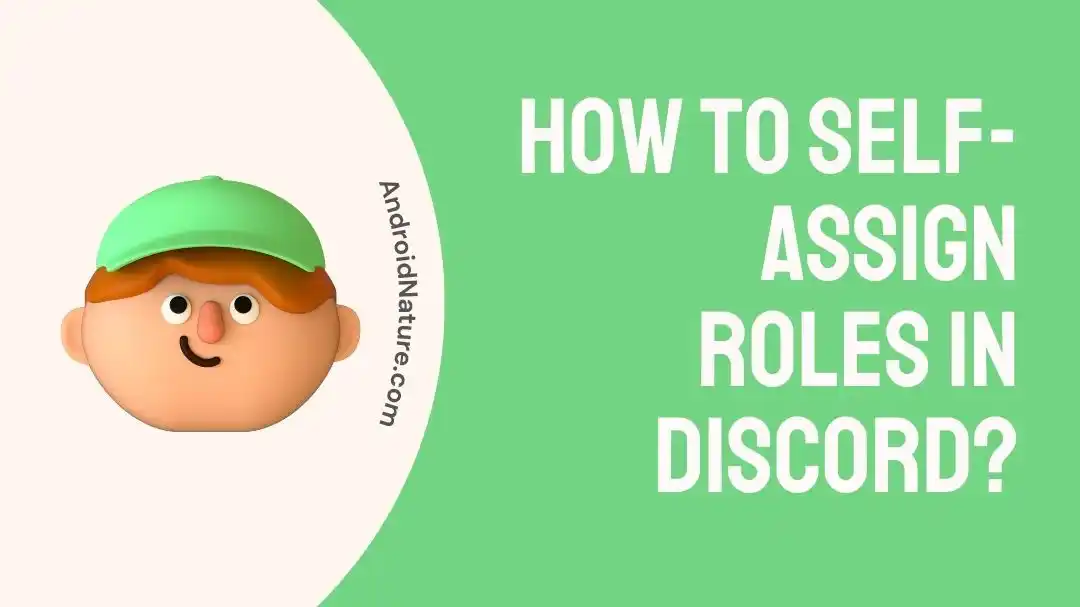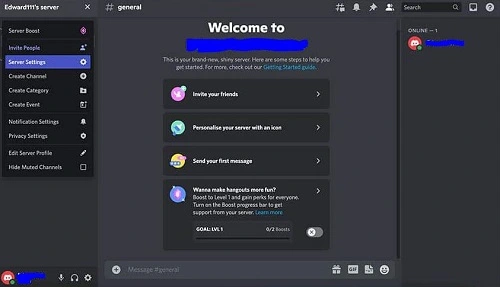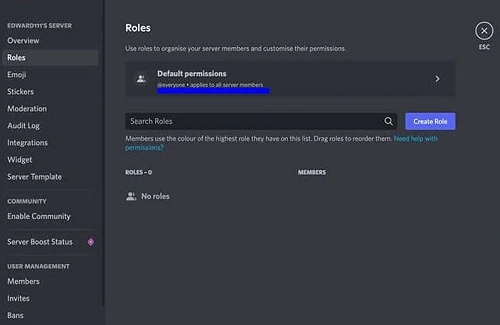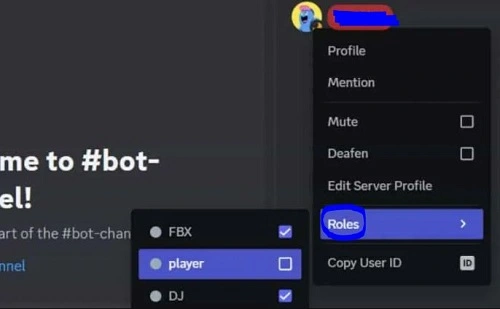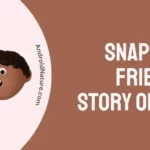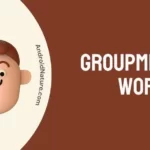Do you use Discord? It is one of the most popular and widely used social VoIP and messaging apps. If you’re over 13 years old and interested in talking to your friends or communities, Discord is the best option. It allows text, video, and voice chat to users.
Discord uses large servers hosting different channels. Hence, many times’ admin allows the members to self-assign roles in Discord. It releases pressure from the admins while giving freedom to members to select their roles.
So today, let us understand the different steps for the same.
How to self-assign roles in Discord?
Short Answer: You can self-assign roles in Discord only if admins allow the same. All you need to do is go to Discord’s Server’s Settings option and self-assign a role.
Let us start with a quick overview of different roles in Discord.
Self-assigning roles in Discord ensure that you are selecting what type of content you’re interested in on the server. Admins allow the option for members to allow self-assign roles in Discord feature using bots like ProBot or MEE6 bot.
The different types of roles in Discord are reaction roles, interest-based roles, and event-based roles.
-
Reaction roles
These are the most common roles in Discord. You can quickly assign yourself a reaction role by reacting to a corresponding reaction.
-
Interest-based roles
Many servers use sub-topics to narrow down interests for members. You can assign interest-based roles according to your current interest. You’ll not be bothered about the other sub-topics on the server.
-
Event-based roles
These roles are related to the ongoing events on the server. Hence, you can quickly self-assign an event-based role according to your interest in the event.
Further, click here if you’re Discord phone verification is not working.
Steps to self-assign roles in Discord
- Step 1: Log in to the Discord server. You’ll be redirected to a Welcome page.
- Step 2: Check if the default permissions are set for everyone. It confirms that the admin has allowed members to self-assign roles in Discord.
- Step 3: Go to your profile section and select the “Roles” option. Select the role out of the available options to you.
Learn why you can’t resize GIFs in Discord.
SEE ALSO:
- What Does Discord Sticker Invalid Asset Mean & How To Fix It
- How To Bypass New Login Location Detected Discord (Without Email)
- How To Get Emoji ID Discord (Mobile, Without Nitro)
- How To Remove An Existing Discord Account Is Already Using This Number
Parting words
Hope everything is clear to our readers about ways to self-assign roles in Discord. It includes simple steps to add roles using Server’s Settings option.
However, it is important to reiterate here that you can only go ahead with self-assigning roles in Discord only if the admin allows it.
Let’s discuss more on this in the comments section below!
An active wordsmith delivering high-quality technical content on AndroidNature.com. She loves to keep herself updated with consistent reading. A strong believer of consistent learning, she loves to read about technology, news, and current affairs.