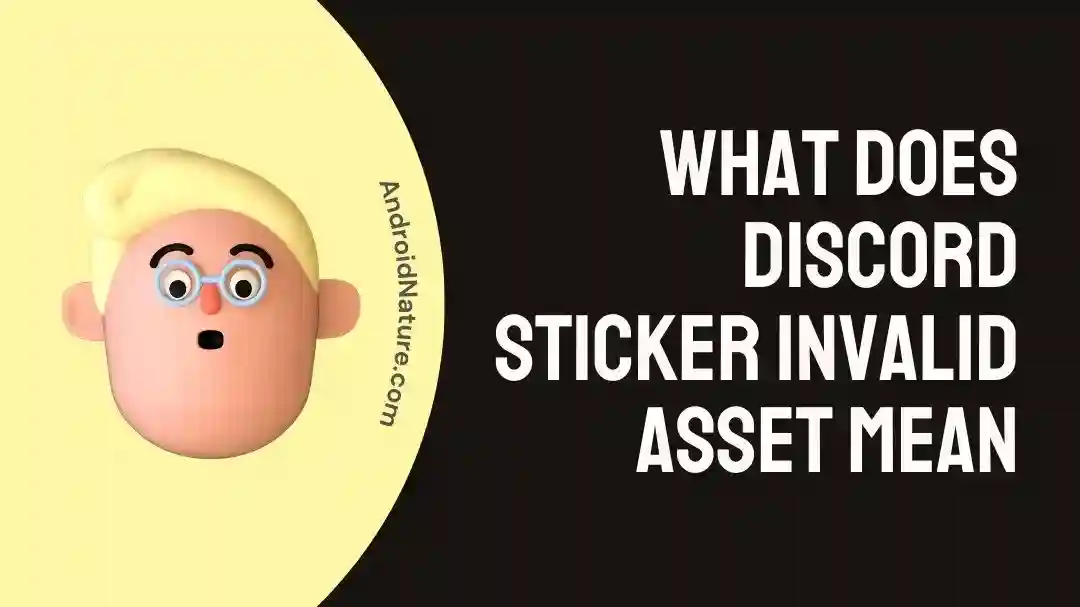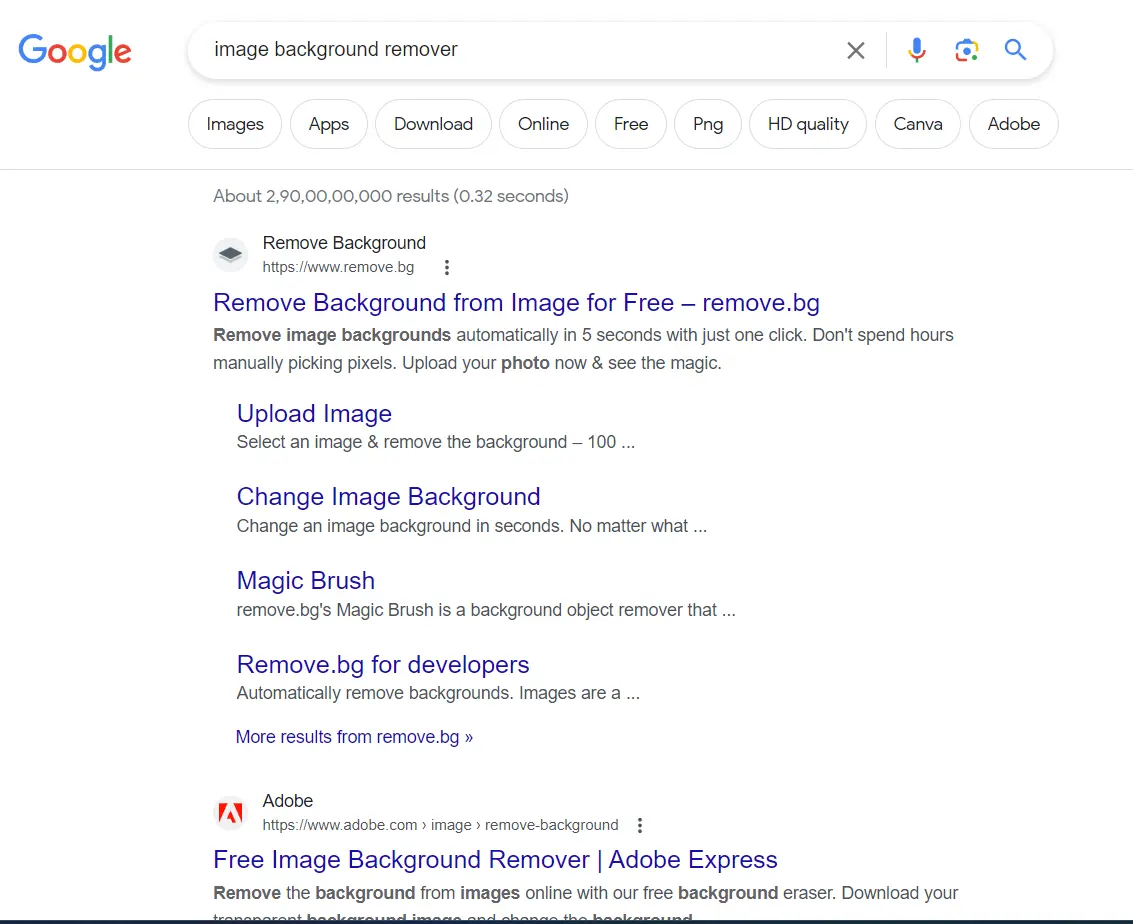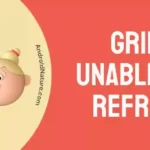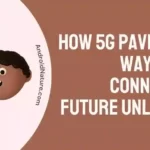Have you tried to share your Discord stickers but get the ‘invalid asset’ error?
If you cannot exchange stickers with your Discord friends, you’ll have a harder time expressing yourself creatively and making connections with other users.
Without stickers, your chats may not have the same visual impact and personal touch that they would otherwise. Even the ability to resize GIFs is occasionally unavailable in Discord.
Sending the same sticker that causes an issue repeatedly will get you banned from several Discord servers as well. However, fret not, as you have come to the right place for the answers.
In the next sections of this post, you will discover solutions for your problem. If you follow the instructions, you should be able to fix the problem.
What does ‘invalid asset’ mean discord stickers?
Short Answer: The ‘Invalid asset’ error message that appears when you try to upload a sticker to Discord indicates that the file you are trying to upload does not conform to the requirements that Discord has established for sticker files.
Sticker files on Discord are limited to roughly 512KB in size. The “Invalid asset” error will appear if the sticker file size is too large.
Animated PNG (Animated Portable Network Graphics) and PNG (Portable Network Graphics) file types support transparent backgrounds and high-quality animations. Sticker files saved in formats other than PNG or SVG will result in an invalid asset error in Discord.
Stickers on Discord must adhere to certain norms and regulations. Stickers with graphic, rude, or inappropriate content are not allowed on Discord in order to keep the community safe and welcoming for everyone. If your sticker doesn’t follow these rules, you will get the ‘Invalid asset’ error.
Fix: Discord sticker ‘Invalid asset’
Method 1: Verify Your Connection to the Internet
For optimal Discord performance, a constant and reliable internet connection is mandatory.
It’s possible that your poor or inconsistent internet connection is responsible for Discord displaying an invalid asset error. Here are some suggestions about how to strengthen your connection:
- Find out how fast your internet really is by using a speed test website. If it is much lower than the rate you are paying, you should get in touch with your ISP to investigate the cause and find a solution.
- Turn off both the modem and the router, wait a few of seconds, and then turn them back on. This may help fix connection problems while they last.
- Connecting your device directly to the router through an Ethernet connection may solve your Wi-Fi issues. In most cases, wired connections are more dependable and steady than wireless ones.
- To improve network performance, please turn off or stop any other gadgets or software that may be using too much data.
Method 2: Get rid of the sticker’s background
Stickers uploaded to Discord without a transparent background will be rejected with the ‘invalid asset’ message.
You may use one of the many free background removal programs available online to prepare a picture for use as a sticker. Background removal couldn’t be simpler with these convenient tools. Here’s how to do so:
- Step 1: Launch Google and type in ‘image background remover.’
To get started, fire up Google. Enter ‘image background remover’ into the search box. You may find websites that remove backgrounds from pictures via a list that Google will provide you.
- Step 2: Pick a suitable website
Take a look at what came up in your search and choose one of the top results. To get to the selected website, select the link provided.
- Step 3: Add the sticker image
You may usually upload the picture you wish to alter on the background removal website. Find the option to upload files, whether it’s a button or something else. To choose an image file on your computer to use as a sticker, select it.
- Step 4: Get rid of the background
The picture will be processed by the background removal tool after it has been submitted.
- Step 5: Save the final image after editing
When the background removal procedure is complete, most online resources will allow you to download your newly modified picture. To save the edited image to your computer, look for a download option or link.
Method 3: Verify the file’s format, dimensions, and size
Sticker files uploaded to Discord must adhere to the platform’s strict guidelines on file size and format.
Check that the sticker file is either in APNG or PNG format, since these are the only two that work with Discord. Changing the filename does not change the extension. Online converters make the process simple.
The sticker file should also have precise measurements of 320 pixels by 320 pixels. Sticker files uploaded to Discord must be less than 512KB in size. Sticker files that are larger than this must be compressed.
Reducing the image’s quality or implementing compression settings may both help decrease the file size without drastically altering the image’s aesthetic appeal, allowing you to keep the file size down without sacrificing quality.
To improve the sticker’s visual appeal, you may use one of the many available online or computer image editing applications to alter the picture’s quality by deleting any unnecessary layers, data, or components. The size of the file may be lowered in this way. Any good image-converter website can do all of these things effortlessly.
Method 4: Use Server Settings to upload the file
Incorrect rendering might cause the ‘invalid asset’ message to appear while attempting to upload a sticker on Discord. Thus, you are unable to post the sticker to the platform and share it with others.
There is a workaround for this problem that involves uploading the file directly from the server settings. Here’s a detailed explanation of the steps:
- Step 1: Launch Discord and go to Server settings.
- Step 2: Navigate to the “Stickers and Upload” option in the settings.
- Step 3: Upload and analyze your sticker file to check that it appears correctly.
- Step 4: Finally, send the sticker in the Discord conversation
Method 5: Talk to Discord’s customer service
Discord’s support team should be contacted if the “invalid asset” problem persists after the aforementioned troubleshooting procedures have been taken. Try looking for Discord support on the website. There are links there where you may open a support ticket.
Select the relevant topic or do a search to get articles that may help you solve your problem. If you’re still having trouble, file a support request explaining the issue in as much detail as possible.
To help the support staff better understand and resolve your problem, please be as clear and specific as possible.
Discord sticker requirements
1. File Format
Sticker files on Discord must be either PNG or APNG (Animated Portable Network Graphics). Stickers saved in other file types such as GIF, JPEG, or BMP will not be accepted. Therefore, when you upload your sticker to Discord, make sure you’ve converted it to either PNG or APNG format.
2. File Size and Dimensions
Sticker dimensions and file sizes are restricted in Discord. Sticker file sizes can’t exceed 512 KB. Discord will not accept your sticker file if it is larger than this. Stickers must also meet certain specifications regarding their dimensions.
They must be exactly 320 by 320 pixels in size. Sticker dimensions (both width and height) must be under or equal to 320 pixels. Sticker sizes that exceed 320 pixels by 320 pixels will result in an “invalid asset” error.
3. APNG FPS limit
Animated stickers may be uploaded, however, they must be in APNG format. Animated PNG, or APNG, is a format that works just like PNG but supports animation. However, the animation’s frame rate is capped at a certain value.
Discord requires that the frame rate of the APNG file be less than or equal to 60 frames per second (FPS). You will not be able to use your animated sticker if it has a frame rate higher than this.
SEE ALSO:
- Why Cannot I Resize GIFs In Discord
- Fix: BetterDiscord Crashing When Opening Settings
- 8 Fixes : Discord Phone Verification Not Working
FAQs
1. My file extension is .png, but I’m still getting an error that it’s invalid. How do I fix that?
Changing the file extension to ‘.png’ or ‘.apng’ will not solve the problem. In order to modify the file format, software is required. In the file’s properties, you can see what kind of format it is.
Final Words
In conclusion, the “Invalid asset” error in Discord stickers can hinder your creativity and engagement with others on the Discord server.
In any case, you should be able to upload Discord stickers without any hassle after reading this post since you will have the information you need to do so.

An anime aficionado who also maintains a keen interest in global developments in the fields of technology & gadgets. In her downtime, she can be found trying out all possible varieties of dumplings. A strong believer in animal rights, she can’t help but pet every cat she sees.