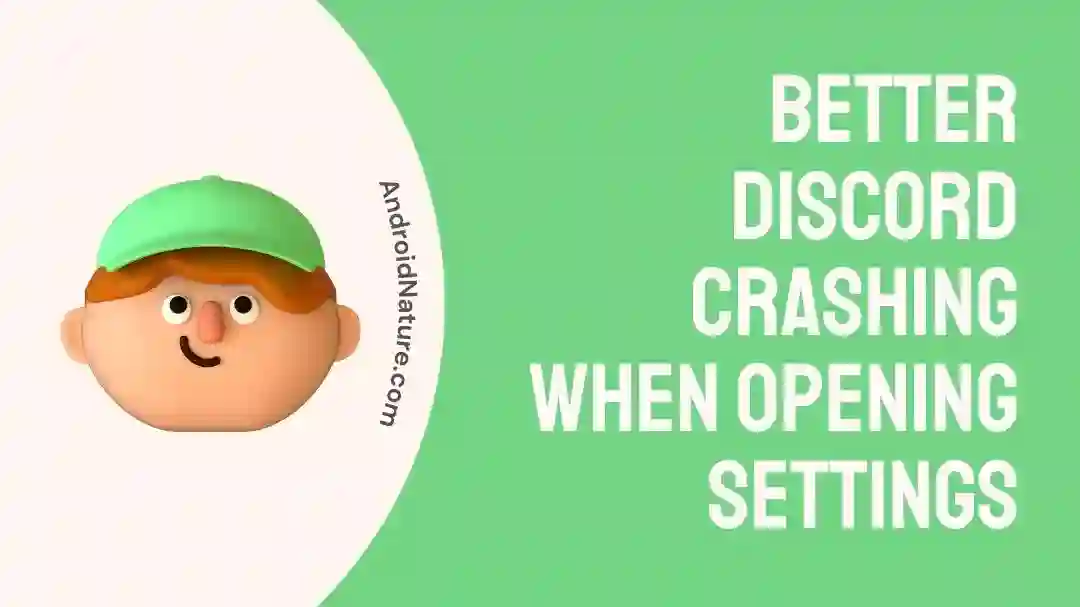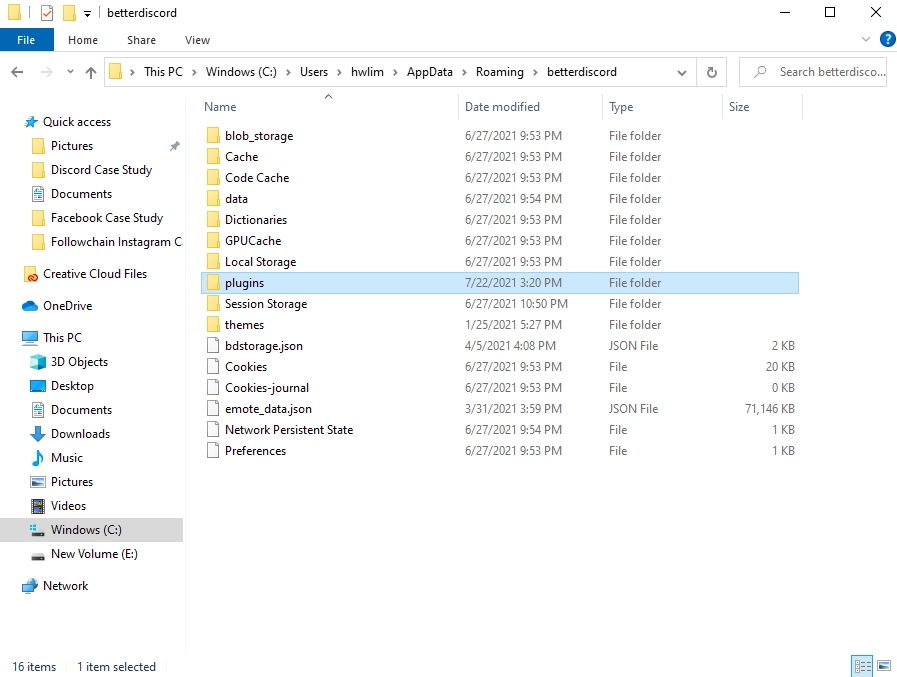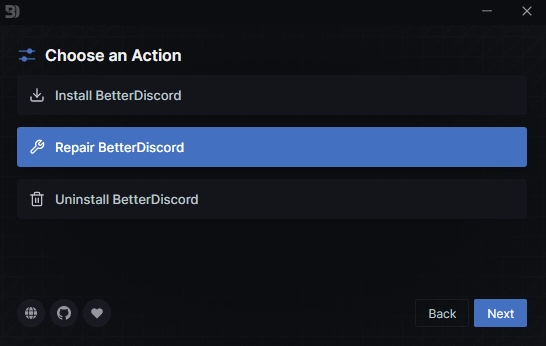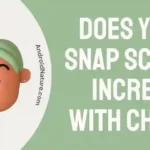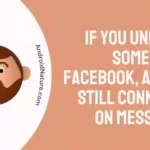If you’re wondering why BetterDiscord crashes when you open the settings, you’ve come to the right place.
BetterDiscord is a third-party plugin that enables users to modify their experience with Discord by adding themes, plugins, and other customizations. This may be done with BetterDiscord.
It offers an improved user experience in addition to extra functions that are not included in the normal Discord client. Nevertheless, because BetterDiscord is not officially supported by Discord and involves making modifications to Discord’s code, it is possible that it will occasionally run into problems or conflicts with other plugins or with upgrades to Discord.
You will see the following error message: “BetterDiscord seems to have crashed your Discord client”.
After that, a message that says “BetterDiscord has automatically disabled itself temporarily” appears. You will learn how to solve the crash that occurred when using BetterDiscord by following the steps in this article.
Why does BetterDiscord crash when I open settings?
Short answer: BetterDiscord crashes when you open the settings because you are using plugins that aren’t compatible or apps that aren’t up-to-date or a plugin that has become corrupted or Unread Count Badges or App glitch.
BetterDiscord’s success among Discord users may be attributed to the fact that it improves both the platform’s visual appeal and its overall use. Several users have complained that BetterDiscord fails when they try to enter their preferences.
A message will alert you that BetterDiscord has been momentarily deactivated. This error message might appear for a number of different reasons.
When you turn off BetterDiscord, the app disappears from your settings, and you won’t be able to use any of its functions.
Reason 1 – Using Incompatible Plugins
If BetterDiscord crashes when you try to access the settings page, an incompatible plugin may be to blame. As BetterDiscord is a community-driven open-source project, it is dependent on the contributions of its users in the form of plugins and themes. Unfortunately, conflicts and crashes might occur if you use plugins or themes that aren’t compatible with one other or the current version of BetterDiscord.
Reason 2 – Outdated app
It’s possible that BetterDiscord isn’t totally compatible with the version of Discord you’re using right now or the other plugins you have installed on your Discord client. If BetterDiscord has not been kept up to date with the many changes that Discord rolls out on a regular basis, users may experience a crash while attempting to access the configuration options.
Reason 3 – Plugin Has Become Corrupted
If BetterDiscord crashes when you try to access the preferences, it might be because of a faulty plugin. Plugins are supplemental codes that may be installed in order to expand the capabilities of BetterDiscord. Nonetheless, just like any other piece of software, plugins run the risk of becoming corrupted or destroyed, which can result in instability or program termination.
Reason 4 – Unread Count Badges
Badges representing the number of unread messages or notifications on various servers or channels inside BetterDiscord are a popular feature. The downside is that these badges have been known to cause BetterDiscord to crash in the past for unknown reasons.
Reason 5 – App glitch
A rare problem or malfunction can occur in BetterDiscord. The “BetterDiscord Appears to Have Crashed Your Discord Client” error message may appear during these brief system failures. In most cases, customers have done nothing wrong, and the cause of this error is a technical glitch inside BetterDiscord.
Fix: BetterDiscord crashing when opening settings
Now that we have identified the problem, let’s investigate some potential ways to prevent BetterDiscord from crashing while opening settings:
Method 1 – Update BetterDiscord
While entering the settings of BetterDiscord crashing may occur if you are using an outmoded or incompatible version of the software.
It is very necessary to maintain BetterDiscord updated to the most recent version in order to ensure that it is compatible with future Discord upgrades as well as other themes and plugins. To get the latest version of BetterDiscord, please follow these steps:
- Step 1- Pay a visit to the official website of BetterDiscord.
- Step 2- Get the most recent version of BetterDiscord for your operating system by downloading it here.
- Step 3- Install BetterDiscord by following the directions that are provided on the website for installing the program.
- Step 4- Try restarting Discord and seeing if the problem still persists after doing so.
Method 2 – Disable BetterDiscord Plugins
Plugins are a big contributor to the widespread problems and mistakes that occur inside BetterDiscord, including the fault that is being discussed here. Turning off all of your installed plugins and then restarting BetterDiscord is the quickest and easiest approach to evaluate whether or not your error was caused by a problem with one of your plugins.
While trying to access the BetterDiscord settings, you may also experience problems as a result of plugins that are incompatible or conflict with one another. Turning off plugins and themes one at a time can assist isolate which component is causing the issue. Proceed in the following manner:
- Step 1- Launch Discord and navigate to the settings menu for BetterDiscord there.
- Step 2- Go to the Plugins area, depending on which one you believe is the root of the problem.
- Step 3– Turn off all of the plugins by toggling the switches that correspond to them.
- Step 4- Try restarting Discord and seeing if the problem still exists when you do so.
Method 3 – Restart BetterDiscord
When visiting the preferences page in BetterDiscord causes a problem, restarting the app is frequently the simplest and most effective remedy.
Stop using Discord and all connected services immediately. Wait a few seconds to make sure that all BetterDiscord-related processes have ended.
Restarting the program may potentially help you figure out why you’re seeing an error message. If BetterDiscord doesn’t launch properly, the problem is either with the program file itself or a corrupted plugin.
In many cases, a restart of BetterDiscord will fix whatever transitory faults or conflicts were causing the problem.
Method 4 – Remove The Faulty Plugins
If you have problems with BetterDiscord crashing when you enter the settings, you may need to install a fix by navigating to the BetterDiscord folder on your computer.
- Step 1- To begin, type %appdata% into the search bar on your Windows computer. If you follow these steps, you will see the “%appdata% folder” in your file system.
- Step 2- Just clicking on the folder itself will allow you to view the %appdata% directory.
- Step 3- After clicking on the %appdata% folder, you will be sent to the “Roaming” folder.
- Step 4- Inside the “Roaming” category, you will find a variety of folders containing various programs. You need to be required to choose the BetterDiscord folder as your last destination.
When you click the button that says Betterdiscord, you will be sent to the Better Discord folder. Inside the folder, you will discover more folders, some of which are “blob storage,” “Cache,” and “Code Cache,” amongst others. In addition to that, there is a subfolder labeled “plugins.”
Simply select “plugins” from the menu to open the BetterDiscord plugins folder. When you enter the plugins folder in Discord, you will be able to see all of the plugins that you have installed on the server.
BetterDiscord has stopped working properly as a direct result of one or more of your plugins. As a consequence of this, in order to resolve the crashing issue with Better Discord, you will need to delete the plugins that are to blame for the issue.
The majority of the time, the crash is brought on by library plugins. This consists of the “0BDFBD” and the “ZeresPluginLibrary” files. It is imperative that any library plugins that you have installed be removed immediately.
Method 5 – Replace the BetterDiscord file
If you are experiencing issues with BetterDiscord crashing when you try to open the settings, you can follow these steps to fix the problem:
- Download the file: First, you need to download the BetterDiscord file from this LINK.
- Open the BetterDiscord data folder: For Windows users, press the Win+R key and type %appdata%/betterdiscord/data. For Mac users, go to Finder, press cmd+shift+G, and paste in ~/Library/Application Support/betterdiscord/data.
- Quit Discord: Before proceeding, make sure to fully quit Discord. You can do this by clicking on Discord and then pressing cmd+Q on Mac or Alt+F4 on Windows.
- Replace the BetterDiscord file: Move the file you downloaded in step 1 to the data folder you opened in step 2. Replace the existing betterdiscord.asar file with the new one you downloaded.
- Restart Discord: After replacing the file, open Discord and check if the issue is resolved. If not, you can try temporarily uninstalling BetterDiscord and waiting for 2-6-12 hours before reinstalling it to see if the issue is resolved.
By following these steps, you should be able to fix the issue of Better Discord crashing when opening settings.
Method 6 – Repair BetterDiscord
Although it is not a core Discord feature, BetterDiscord does have a repair option because it is a third-party plugin.
When the download is finished, the Better Discord installer will automatically begin. Before continuing, please accept the licensing agreement.
- Step 1– Then, move forward by clicking the “Next” button.
- Step 2– Once you’ve hit the next button, you’ll be prompted to pick a course of action.
- Step 3- You have three options for what to do.
- Step 4– BetterDiscord’s installation, Repair, and Uninstall are all covered here.
- Step 5- If BetterDiscord is malfunctioning, select “Repair” to fix it.
- Step 6– Then, the “Next” button must be clicked to continue.
Method 7 – Reinstall BetterDiscord
Reinstalling BetterDiscord is another technique that has been shown to be useful in fixing problems that occur while entering the settings menu.
- Step 1- Remove BetterDiscord from your computer by uninstalling it.
- Step 2- Restarting your computer will guarantee that any lingering files or processes connected to BetterDiscord are terminated completely and will allow you to start fresh.
- Step 3- BetterDiscord’s most recent release may be found on the official BetterDiscord website (https://betterdiscord.app/), where it can be downloaded.
- Step 4- Install BetterDiscord by following the directions that are provided on the website for installing the program.
Reinstalling BetterDiscord can help to ensure that you have the most recent version of the software installed, and it can also help to reset any corrupted or misconfigured files that may have contributed to the crash.
Method 8 – Restart the Device
When you are having problems with BetterDiscord crashing while you are entering the settings, one of the troubleshooting steps that might be useful is to restart your device.
Crashing or failures might occasionally be the result of momentary malfunctions in the system or conflicts between different program components. You may give your device a clean slate and give it the opportunity to reload all of the essential components by simply restarting it. This could result in the problem being resolved.
Method 9 – Request Community Assistance
BetterDiscord is a free, open-source alternative to the popular Discord that has its own repository on Github and is actively maintained by its user base. If you’re still seeing this BetterDiscord crashing after trying the aforementioned solutions, you may want to submit a bug report to the developer community.
Method 10 – Contact Support
If you’re having trouble using BetterDiscord crashing and need assistance right away, you may utilize the dedicated report channel to get in touch with the company’s support staff.
SEE ALSO:
[Mobile] Better Discord For Android : Guide
How To Use Discord On PS4, PS5 Without PC
How To Fix Discord YouTube Premium Gift Not Working
Final Words
Error warnings and program crashes when using BetterDiscord are annoying. Fortunately, the root reasons are typically straightforward to isolate and address. You now have a complete set of instructions for dealing with this mistake and avoiding similar ones in the future.

Technical writer and avid fan of cutting-edge gadgetry, Abhishek has authored works on the subject of Android & iOS. He’s a talented writer who can make almost any topic interesting while helping his viewers with tech-related guides is his passion. In his spare time, he goes camping and hiking adventures.