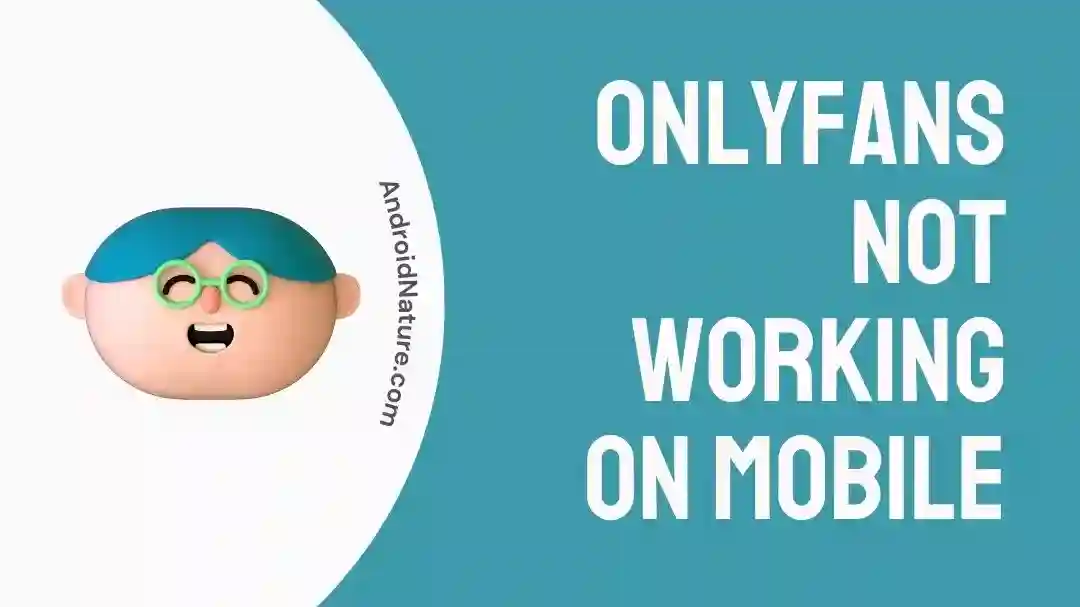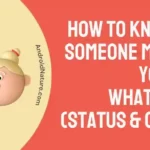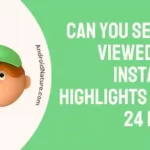OnlyFans is a well-known social media network that operates on a membership model and enables content producers to provide their followers with access to exclusive material. In recent years, the site has garnered a substantial amount of attention. Since there is currently no official OnlyFans mobile app, the service is optimized for use on mobile web browsers.
OnlyFans has been experiencing issues as of late with how quickly the app loads on mobile devices. OnlyFans doesn’t always operate on mobile devices. Once OnlyFans has finished loading the fraction of it that it needs, it will enter “waiting for a long time” mode.
However, OnlyFans may not function properly for some users on mobile devices. In the following paragraphs, we will investigate some of the potential causes of this issue and present some of the possible remedies.
Why doesn’t OnlyFans work on my phone?
Short answer: OnlyFans doesn’t work on your phone because your web browser isn’t suitable, there are problems with your cache and cookies, your internet is slow, you don’t have a subscription, or the server is down.
Although it is primarily intended to be accessible through a web browser on mobile devices, some users may find that OnlyFans does not operate properly on their phones, despite the fact that this is the primary design intent.
Whether you are a content producer on OnlyFans or a member of the OnlyFans community, you may still have some difficulties anytime we are unable to open the website for whatever reason.
Reason 1 – Incompatible Web Browser
Some mobile web browsers and operating systems may not be compatible with OnlyFans, which may cause functionality or performance difficulties. Content loading times and user experience may be negatively impacted by using an unsupported browser or operating system.
Reason 2 – Cache and Cookies Issues
It is possible that temporary files or cookies saved in your mobile browser can cause conflicts with OnlyFans, leading to difficulties such as material not appearing correctly or loading times that are longer than usual.
Reason 3 – Slow internet
OnlyFans on mobile devices may not operate correctly if the user has an internet connection that is either too slow or too unreliable. Because of this, the material might not load properly, or you might have buffering difficulties.
Reason 4 – Subscription issues
If you are having trouble entering into OnlyFans or accessing certain information on the site, the problem may be associated with your account or the status of your subscription. It’s possible that you won’t be able to view specific information if, for instance, your membership has run out and is no longer active.
Reason 5 – Down server
OnlyFans is subject to the same risks as any other online platform, including the possibility of interruptions to its services due to maintenance or technical problems.
Fix: OnlyFans not working on mobile
If you were wondering what troubleshooting steps you may take for the OnlyFans website, then here they are for your perusal and consideration.
Method 1 – Check the Internet Connection
Checking your internet connection is the first thing you should do when trying to solve any problem with an online service. Make certain that the internet connection on your mobile device is both steady and trustworthy before you begin using it.
You can test whether the problem still occurs after switching to a different Wi-Fi network or by utilizing your device’s cellular data connection.
Method 2 – Try another browser
If you are having trouble accessing the OnlyFans website from an Android mobile device or from your personal computer, the first thing you should do is attempt to utilize OnlyFans using a different web browser.
If you are using Google Chrome, you may access the OnlyFans website by using Firefox, and vice versa.
Disabling the add-ons in your web browser’s settings may also be helpful in some situations. To accomplish this, just enter the settings menu for your browser, and then deactivate each third-party plugin in turn.
If loading the page is successful in a different browser, the issue must be with your browser and not the website itself.
Method 3 – Check whether OnlyFans is down.
When opening a website, if you encounter any freezing, bugging, or latency, it is possible that the website is currently experiencing technical difficulties and may be unavailable. You may verify this by going to Status.Onlyfans and seeing if the site is down or not.
It is recommended that you check the status of OnlyFans before beginning any troubleshooting. This will allow you to determine whether or not other users are also encountering the same issue. If it claims that it is working, then the following step in the troubleshooting process is something you should attempt.
Method 4 – Clear Cache and Cookies
Clearing the cache and other temporary data on your browser is a best practice that applies to all browsers, including Chrome, Mozilla, and Safari.
If you have an excessive number of cache files interacting with a site, the site may not load properly.
You will need to follow the instructions that are unique to your browser, but in general, it works as follows:
- Step 1- Launch the Settings or Preferences menu on your browser;
- Step 2- Find the tab labeled “Privacy and Security,” look for “Cache,” and then select the option labeled “Clear Cache Data.”
- Step 3- If you want the site to load correctly, you will also need to remove the cookies and any other data that may be stored on your computer.
Method 5 – Verify the Availability of OnlyFans in the Country.
Regrettably, OnlyFans is not yet accessible in a great number of countries. It’s conceivable that loading the website won’t even be an option for you, depending on where you are.
Clicking on this link will allow you to determine whether or not the OnlyFans website is accessible to users in your country and whether or not it is available.
Method 6 – Disable VPN
OnlyFans’ operation might be disrupted if you use a proxy server or a virtual private network (VPN) on your mobile device. This is because VPNs and proxy servers are incompatible with OnlyFans. Check to see if using OnlyFans again is successful after deactivating any VPN or proxy settings you may be using.
Method 7 – Customer support
Our last recommendation is to get in touch with the OnlyFans customer care staff. You may do this in a number of ways, including submitting a ticket through your account, using the contact form on their website, sending an email, or mentioning them on Twitter.
SEE ALSO:
- Onlyfans ‘The Image Could Not Be Loaded’ : (Reasons & Solutions)
- Why Can’t I Post On OnlyFans (8 Reasons)
- Can You Be Anonymous On OnlyFans
Final Words
If you follow these steps to troubleshoot, you should be able to hopefully resolve the issue and be able to use your mobile device to continue enjoying the stuff that is available on OnlyFans.

Technical writer and avid fan of cutting-edge gadgetry, Abhishek has authored works on the subject of Android & iOS. He’s a talented writer who can make almost any topic interesting while helping his viewers with tech-related guides is his passion. In his spare time, he goes camping and hiking adventures.