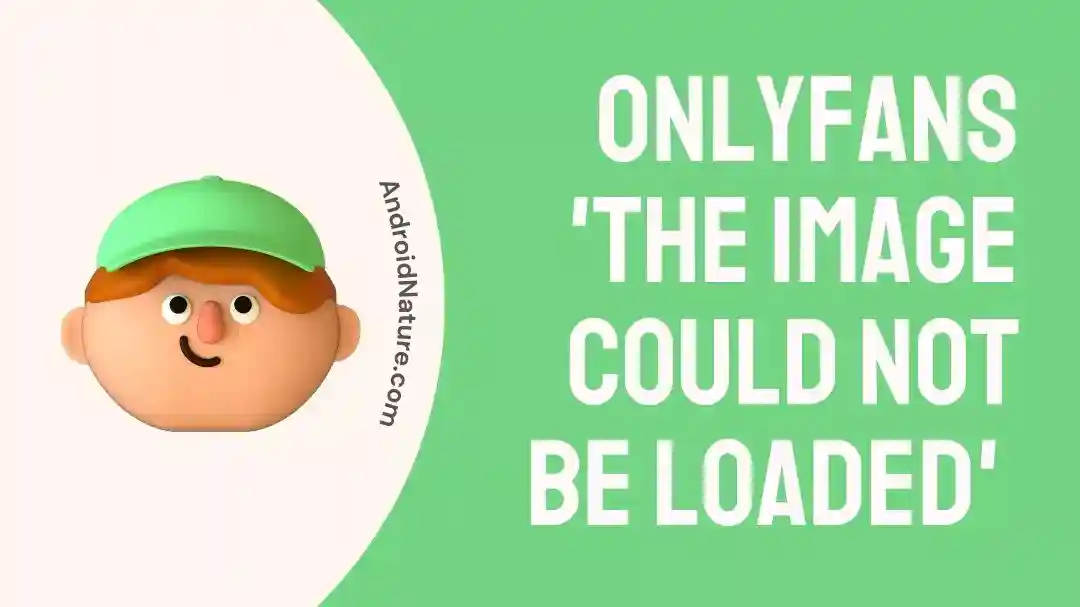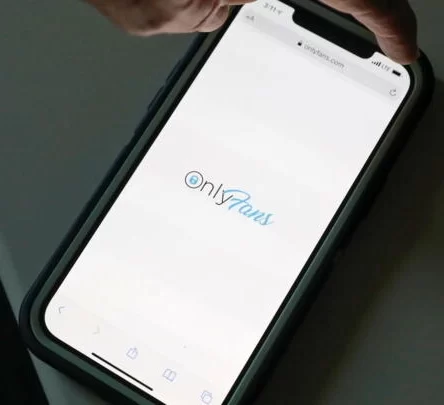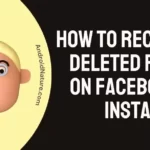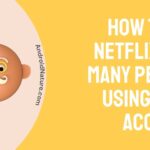Are you frustrated that you can’t see images and other type of media on OnlyFans? Unfortunately, many users have experienced this common problem when accessing the platform.
This issue can be incredibly frustrating when you have already paid for a subscription and cannot access your purchased content.
Thankfully, there are several solutions to this problem. In this article, we will discuss why you might be unable to view images on OnlyFans, and how to quickly and efficiently resolve the issue.
Why is OnlyFans media not loading
Short answer: Media on OnlyFans is not loading because there are internet connection issues, your subscription has expired, there are issues with the app version, browser or device, or the content creator has made changes to their account.
- Your subscription might have expired
- Your device is facing internet issues
- Your web browser plugins are creating issues
- Your device is out of required storage
- Your app might have a bug
- The Content Creator might have the images set to private
- The Content Creator might have blocked you
- The Content Creator might have restricted you
- The Content Creator might have hidden the account from public view
Fix: OnlyFans ‘The Image Could not be Loaded’
Fix 1: Check Your Internet Connection
The first step in troubleshooting any issue is ensuring your internet connection is stable and working correctly. For example, if you are having trouble loading OnlyFans images, your connection is likely the root cause.
To check your internet connection, open a web browser and try to visit a few websites. If the websites load correctly, then your internet connection is working fine. However, if the websites do not load properly, you may need to contact your internet service provider.
Fix 2: Clear Your Browser’s Cache and Cookies
Another possible cause for OnlyFans images not loading in your browser’s cache and cookies. If your browser has become overloaded with temporary files and data, it may prevent the images from loading correctly.
To clear your browser’s cache and cookies, open your browser’s settings menu and look for the “Clear history and website data” option. Select this option and click “Clear data” to remove all the temporary files and data.
Once the data has been cleared, try to reload the OnlyFans page and see if the images load correctly.
Fix 3: Disable Any Browser Extensions or Plugins
Sometimes, browser extensions and plugins can interfere with the loading of images on OnlyFans. If you have installed any browser extensions or plugins recently, then they may be causing the issue.
To check for this, open your browser’s extensions and plugins menu and disable any extensions and plugins you are not using. Once you have disabled the extensions and plugins, try to reload the OnlyFans page and see if the images load correctly.
Fix 4: Increase the Size of Your Browser Window
The main step to troubleshooting this issue is to try increasing the size of your browser window.
Sometimes the problem is related to the size of the browser window, and expanding the window size can help the image to appear.
To do this, click on the corner of your browser window and drag it outwards to make it larger.
Fix 5: Disable any Adblockers or Other Content Blockers
Another potential cause of the issue is using ads or other content blockers.
Often these programs will block the loading of specific images, including the ones from OnlyFans. Disable any ad or content blockers you may have installed to fix this.
Fix 6: Check OnlyFans’ server issues
If neither of the above steps solves the issue, it could be due to a problem with the OnlyFans servers.
First, try visiting the OnlyFans server status page to check if this is the case.
This page should have information about whether the servers are up and running. If the servers are down, you must wait until they are back online before viewing the images.
Fix 7: Refresh the Page or Try Reloading it in a Different Browser
When dealing with images not loading on OnlyFans is to refresh the page.
This can be done by hitting the refresh button on your browser or the F5 key to refresh the page. Try reloading the page in a different browser if the images don’t appear.
The exact page can look different in other browsers, so try opening it in a different browser, such as Chrome, Firefox, or Safari.
Fix 8: Make Sure Your OnlyFans Subscription is Active
Another potential reason why your OnlyFans images could not be loaded is that your subscription may not be active.
To check, go to your OnlyFans account, and look for a “My Subscriptions” tab.
Here you can see if your subscriptions are functional and that you have access to the content. You may need to renew or upgrade your subscription if you don’t see any active subscriptions.
Fix 9: Contact the OnlyFans Support Team
If the above steps don’t solve your problem, the next step would be to contact the OnlyFans support team. They have a dedicated help page where you can submit a ticket and get help from the OnlyFans support team.
Be sure to provide as much detail as possible about the issue you’re experiencing. This will help the support team better understand the problem and give the best solution for you.
SEE ALSO:
- Can You See How Many Subscribers Someone Has On Onlyfans
- Does Deleting OnlyFans Cancel Subscriptions
- ‘Successful Liability Shift For Enrolled Card Is Required’ OnlyFans [9 Reasons]
- OnlyFans Chat Unavailable Meaning & Fix
- How To Find Someone On OnlyFans (Without Username)
Final words
It is important to remember that if you are having difficulties seeing images on OnlyFans, you may need to check your internet connection and browser settings. You may also need to upgrade your subscription to a higher level to access the images.
Finally, if you still have difficulty seeing the pictures, you may need to contact OnlyFans customer service for assistance. In any case, it is essential to remember that OnlyFans is an online platform that requires specific settings and access privileges to function correctly.

A content writer with a B.Tech degree from Kalinga University, Saksham Jamwal, has a passion for writing. His favorite genre to write about is the ‘daily use devices’ and ‘social media’. He has worked on multiple projects ranging from blog posts to product reviews and loves to connect with people through his writing. Saksham is a creative and motivated individual who strives to produce informative and relatable content.