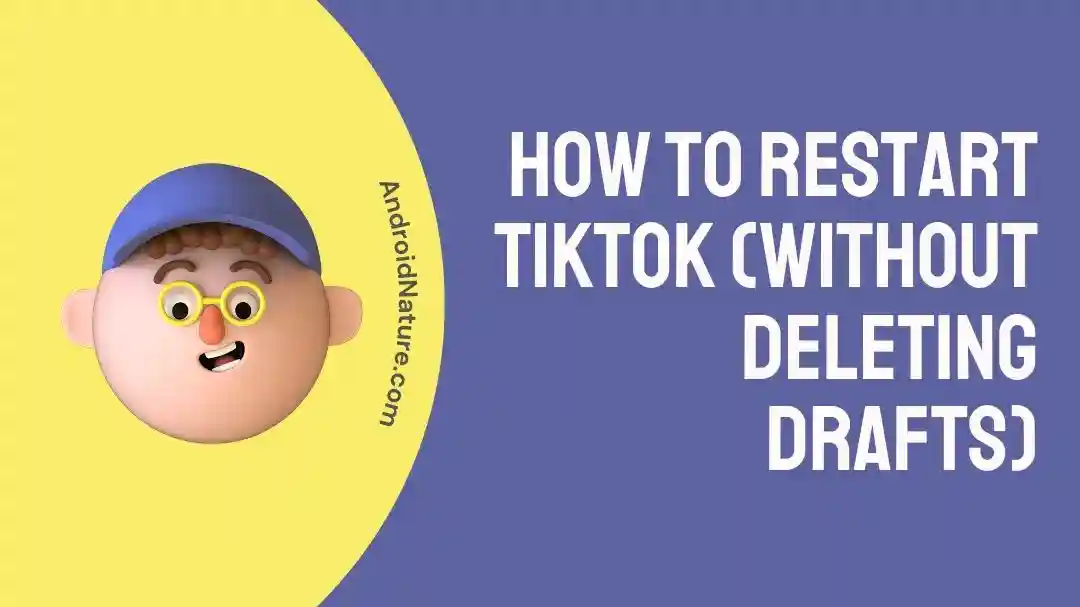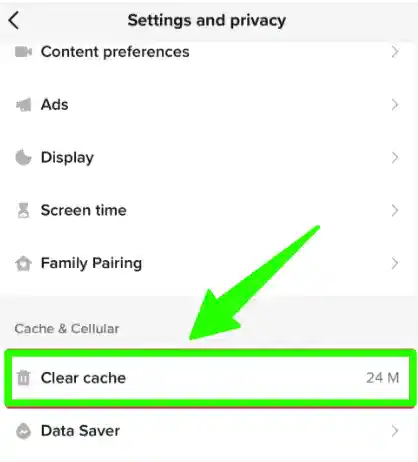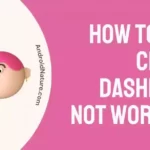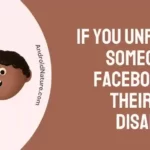TikTok has become one of the most popular social media platforms in recent years, with millions of users around the world.
However, there may come a time when you want to restart your TikTok account, whether it’s to start fresh or to fix some issues.
The question is, how can you do it without losing all your saved drafts?
In this article, we will guide you through the process of restarting your TikTok account while still keeping your drafts intact.
We will also answer some common questions, such as whether clearing the TikTok cache or reinstalling the app will delete your drafts.
So, if you’re ready to start anew on TikTok, read on to find out how!
How to restart TikTok (without Deleting Drafts)
1. Close the app and remove it from recent apps
The first and the most basic step to restart TikTok on your phone is to simply close it and remove it from the recent apps on your device.
To remove TikTok from recent apps, swipe to up bottom of your smartphone home screen or tap on the recent apps button.
Now, swipe up to remove the TikTok app screen from the recent apps.
Once you have done this, you can relaunch or open the TikTok app, this way you have restarted the TikTok app.
Note: Doing this will barely affect any functionality of the app, it just removes any temporary glitch causing the app to not perform as intended.
Also, your drafts or any other data won’t be affected doing this.
2. Restart your phone
Moving on, the next way to restart TikTok is to simply restart your device.
Restart will clear out any background processes or software bugs causing the apps to crash, not load or stuck on a screen.
To restart your device, simply press and hold the power button on the device and tap on the restart button.
On an iPhone, you can hold down the power button until the “slide to power off” option appears, and then swipe to turn off the device.
On the device is restarted, you can relaunch the TikTok, and it will be started with a fresh start.
Also, if you are worried whether your drafts are deleted after restarting the device, no they won’t.
3. Clear TikTok app cache
Moving forward, another way to restart TikTok is to clear out its cache.
Does Clearing The TikTok Cache Delete My Drafts?
No, clearing the cache for TikTok won’t delete your saved drafts.
Cache is the temporary data stored on the device to load TikTok app faster and run it smoothly. However, with time a lot of cache can be built up.
So, clearing the cache for TikTok will remove the unnecessary data from the device, which means a lot of space will be saved on your device.
And, don’t worry it won’t delete your saved drafts as it mostly contains your watch history and other information that you won’t regret deleting or clearing.
With that said, follow the steps below to clear TikTok cache:
Via TikTok in-app settings
- Open the TikTok app on your device.
- Tap on your “Profile” icon in the bottom right corner of the screen.
- Tap on the three dots in the top right corner of the screen to open the “Settings and Privacy” menu.
- Now, tap on “Clear cache” under the “Account and Security” section.
- Tap on “Clear cache” again in the confirmation window that appears.
From your device settings (Android):
- Open the “Settings” app on your device.
- Scroll down and tap on “Apps & notifications” or “Application Manager.”
- Find and tap on the TikTok app.
- Tap on “Storage & cache” or “Storage.”
- Tap on “Clear cache.”
Note: Make sure to clear only cache and not ‘Data’or ‘Storage’. Clearing the data will delete your saved drafts and other account details.
From your device settings (iOS):
- Open the “Settings” app on your device.
- Scroll down and tap on “General.”
- Tap on “iPhone Storage” or “iPad Storage.”
- Find and tap on the TikTok app.
- Tap on “Offload App” or “Delete App.” This will remove the app from your device but keep its documents and data.
4. Force stop TikTok
Another way to restart TikTok app is to force stop it.
Force stopping the TikTok app can be helpful if the app is frozen or unresponsive.
Here are the steps to force stop TikTok on your Android device:
- Go to “Settings” on your device.
- Tap on “Apps & notifications” or “Application Manager.”
- Find and tap on the TikTok app.
- Tap on “Force Stop” or “Stop” to close the app completely.
Note: There isn’t an option to force stop app on iOS. Simply removing the app from recent apps is the way to force stop it on iOS.
Does force stopping TikTok delete its drafts?
No, force stopping TikTok will not delete your saved drafts.
When you force stop the TikTok app, it simply closes the app and prevents it from running in the background. Your saved drafts, as well as any other data associated with your account, will still be saved on TikTok’s servers.
5. Update TikTok
If you are not using the latest version of the TikTok app, you could have issues while loading or using the app
Also, updating the TikTok app to the latest version will restart the app and give it a fresh start. It will also get rid of any bugs or glitches housed in the previous version to provide a better and smoother experience.
Also, updating the app will not delete any of your data or saved drafts, in case you are worried about that.
That being said, follow the steps below to update the TikTok app.
On Android:
- Open the Google Play Store app on your device.
- Tap on the three horizontal lines in the top left corner of the screen to open the menu.
- Tap on “My apps & games.”
- Find TikTok in the list of installed apps.
- If there’s an update available, you’ll see the option to “Update” next to TikTok. Tap on it to start the update.
On iOS:
- Open the App Store app on your device.
- Tap on your profile icon in the top right corner of the screen.
- Scroll down to the list of apps that have updates available.
- Find TikTok in the list and tap on the “Update” button next to it.
6. Log out and Log in again
Moving forward, another way to restart your TikTok app is to log out and log in again to your account.
To log out of your TikTok account, follow the steps below:
- Open the TikTok app
- Tap on the “Me” tab in the bottom right corner of the screen.
- Tap on the three dots in the top right corner of the screen.
- Now, tap on “Log Out”. Then log back in with your account credentials.
Does logging out of TikTok delete drafts?
Logging out of your TikTok account should not delete your drafts, as long as you don’t also delete the TikTok app. Your drafts and other data associated with your account are stored on TikTok’s servers and are tied to your account, not your device.
However, drafts are tied to the specific device they were created on. If you log out of your account on one device and log into it on a different phone or tablet, your drafts may not be there. But once you log back in to the original device you created the drafts on, they should all reappear.
In general, logging out of TikTok shouldn’t cause any issues with your drafts or other data. However, if you’re concerned about losing any important content, it’s always a good idea to back it up or save it to your TikTok account’s “saved” folder before logging out.
7. Reinstall TikTok
Does reinstalling TikTok delete saved drafts?
The answer is Yes, Deleting the TikTok app or reinstalling it will delete your saved drafts.
Another way to restart TikTok is to reinstall it. To reinstall the app, you will need to delete the app and then install it again from Google Play Store or App Store.
However, as already mentioned above, deleting the TikTok app will delete your saved drafts. So, make sure to take backups of your saved drafts before performing this step.
8. Change your TikTok username
Changing your username on TikTok can help you get a fresh start on TikTok.
To change your username:
- In the TikTok app, tap Profile at the bottom.
- Tap Edit profile.
- Enter your desired username.
- Tap Save.
Important to Note: If you are verified, changing your username will cause you to lose verification.
Also Note: Your username can only be changed once every 30 days.
Does Changing TikTok username delete saved drafts?
No, changing your username on TikTok will not delete your saved drafts.
However, It is worth to note that drafts are tied to the specific device they were created on. So, if you create a draft on one device and then change your username on another device, you may not see the draft on the second device until you log in to the first device again.
9. Create a new TikTok account
Lastly, if you’re still having any issues with TikTok, you can create a new TikTok account.
And yes, all your saved drafts will de deleted if you create a new TikTok account on the same device.
SEE ALSO:
- Do TikTok drafts delete when you get a new phone?
- Will my TikTok drafts delete if I reset my phone?
- If I log into TikTok on another device will my drafts be there?
- If You Delete TikTok, Will It Delete Your Drafts
Final Words
So, that’s all for today, guys. I hope after reading this post, you were able to know how to restart TikTok and whether your drafts will get deleted or not after performing each step or method.
Further Reading:
- Does TikTok Notify Screen Recording
- When I Follow Someone On TikTok It Automatically Unfollows: Reasons
- (8 Fixes) Why Is My TikTok Camera Quality Bad?

Ankit is an engineer by profession and blogger by passion. He is passionate to do all the stuff such as designing the website, doing the SEO, researching for the content, writing tech blog posts and more.