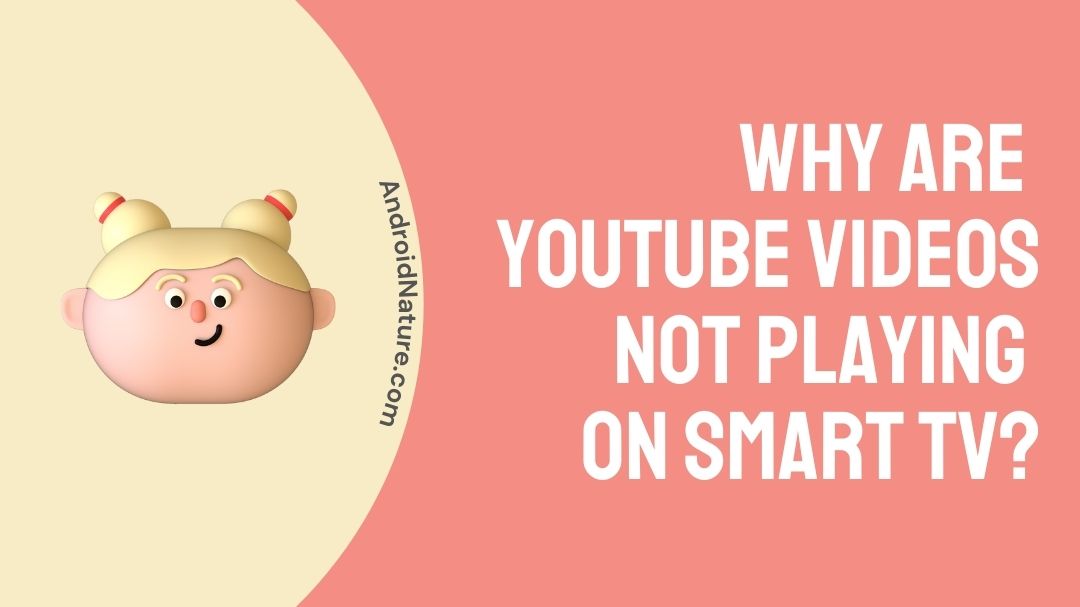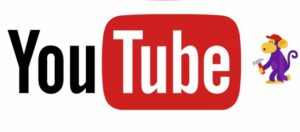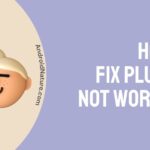For many years, YouTube has been without a doubt the most popular video community on the planet. We can now watch YouTube videos not only on our computers, but also on our smart TVs, if we have the YouTube app loaded.
However, there have been numerous complaints about YouTube not being able to play on smart TVs. What was the source of the YouTube playback issue on smart TVs?
Is there a way to solve the YouTube not playing problem on smart TV, and is there a way to avoid such problems? So, those are the subjects we will be discussing today in this essay.
So, if you are one of the users experiencing the same issue, keep reading.
Why are YouTube videos not playing on smart TV?
There are numerous probable causes for the YouTube won’t play on smart TV issue, and the majority of them have something to do with either an improperly installed YouTube app or incorrect internet connection protocol settings.
Of course, if you’re watching a YouTube video that you’ve downloaded, it’s possible that the video format is incorrect.
1. The app is incompatible with the TV model.
The most likely cause of the YouTube won’t play on smart TV issue is an improperly installed YouTube app. On the TV platform, different kinds of TV sets may require different versions of apps, not to mention TVs from various brands and manufacturers.
So, if the YouTube app does not match the brand or model, it is very likely that the app will not run properly, resulting in the YouTube not playing problem.
2. Poor internet connectivity
If you’re certain that it’s not the cause of your YouTube app, or if you believe the app is functioning properly but you still can’t watch any videos on YouTube, it’s most likely that the internet connection protocol settings that are causing the issue. If that’s the case, altering the parameters should quickly solve the problem.
3. An unsupported or corrupted file
If you try to play a downloaded YouTube video file and it doesn’t work, it could be because the format isn’t supported or the file is damaged.

Ishika is a CDS aspirant from Dehradun who is now doing her bachelor’s degree at Delhi University. She enjoys reading and doing her own skin care and maintenance, but she is also a fitness enthusiast who can’t seem to stay away from junk food. She enjoys the serenity of nature. She is new to Android Nature and works on our tech-related topics.