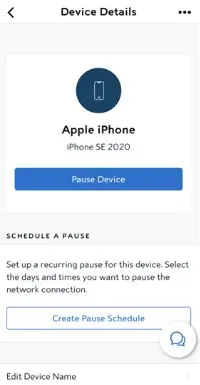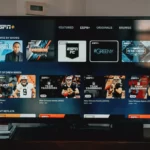Spectrum is all you need when it comes to endless entertainment.
Many people use Spectrum Internet services. However, the problem of the Spectrum app not showing devices is a common operational issue.
The good news here is that it is easy to understand the different reasons for this issue. Let us dive into details about this issue on the Spectrum app.
Can I see what devices are connected to my Spectrum Wi-Fi?
Yes, it is easy to see what devices are connected to your Spectrum Wi-Fi using the following steps:
- Step 1: Open the Spectrum app and go to the “Services” option.
- Step 2: Select the “Your Spectrum Network” option and then select the “Manage Your Devices” option.
- Step 3: Finally, select the “Devices on Your Network” option to see the different devices connected, paused, or disconnected.
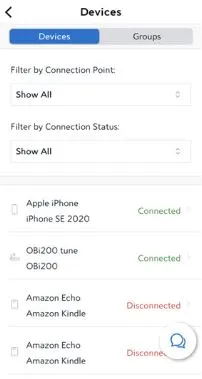
Here, are you facing problems with Spectrum self-installation? If yes, then learn how to Fix: Spectrum Self install Not Working
Why is my Spectrum app not showing devices?
Short Answer: The problem of the Spectrum app not showing devices can be due to temporary problems with the application, issues with the device, issues in login, issues with the internet connection, or because devices are not registered with Spectrum.
Explanation:
Spectrum app allows a quick list of the connected devices in the “Services” section. However, you may not see these devices on your Spectrum app due to the following reasons:
-
Outdated application
If you’re using an outdated version of the Spectrum application, it may not show connected devices to you.
-
Problems with the device using Spectrum internet
The device using the Spectrum app may get corrupted or require re-registration to the Spectrum network.
-
The cache memory of the Spectrum app
Another possible reason of Spectrum app does not show devices can be the accumulated cache memory.
-
Problems with internet connection
The possible issues with the internet can lead to the Spectrum app not showing devices.
-
Devices not registered with the Spectrum
The chances are high that the devices are not registered with the Spectrum app.
Fixes: Spectrum app not showing devices
After going through the quick reasons, below are the key fixes for the issue of the Spectrum app:
Method 1: Checking the internet connectivity
Start by checking if your Spectrum app has a smooth internet connection or not. Here, do you face internet issues on your Spectrum box? Learn the quick yet effective fixes for Spectrum Cable Box No Signal.
Method 2: Performing router settings
If you’re unable to connect the Spectrum app to different devices, you can go ahead with the router settings. All you need to do is type 192.168.1.100 in the browser and check if it is working properly.
Method 3: Restarting the Spectrum app
Go for a quick app restart. Close the app and restart to check if it is showing devices to you now.
Method 4: Updating the firmware
Here, you must update the application to the latest version using the Spectrum app download page.
Method 5: Checking the app permissions
Confirm that the Spectrum app has having necessary permissions to perform well with different devices. All you need to do is go to the app settings and check if it has access to local devices or not.
Method 6: Rebooting the devices
Moving ahead, you may need to reboot the devices that you require to connect to the Spectrum app. It helps overcome the issues with the devices intended to be connected with the app.
Method 7: Re-registering your devices with Spectrum
Another possible solution is to re-register your device with the Spectrum app. The easy steps for the same are:
- Step 1: Open the Spectrum app and sign in to your account.
- Step 2: Go to the “My Devices” option and then select the “Add a new device” option. You can follow the easy on-screen instructions to re-register your device. Check if the devices are shown in the app now.
Method 8: Contacting the Spectrum customer support
If none of the above methods fail to deliver results, it is time to contact Spectrum customer support. You can reach the Spectrum team using the Contact Us option.
How do I manage devices on Spectrum Wi-Fi?
It is easy for you to manage devices on Spectrum Wi-Fi using the following steps:
- Step 1: Open the Spectrum app and go to the “Services” option.
- Step 2: Select the “Your Spectrum Network” option and then select the “Manage Your Devices” option.
- Step 3: Finally, select the device and click on the”Device Details” option. Here you can manage your device easily.
SEE ALSO:
- How To Keep The Spectrum App From Timing Out
- Fix: Spectrum App Keeps Buffering, Crashing
- [7 Ways To Fix] Why Am I Missing Channels On Spectrum App?
Summing Thoughts
Hence, it is easy to go through the different reasons causing the problem of the Spectrum app not showing devices. You can quickly manage the devices using the steps mentioned above.
Do share your views on this guide in the comments section!
An active wordsmith delivering high-quality technical content on AndroidNature.com. She loves to keep herself updated with consistent reading. A strong believer of consistent learning, she loves to read about technology, news, and current affairs.