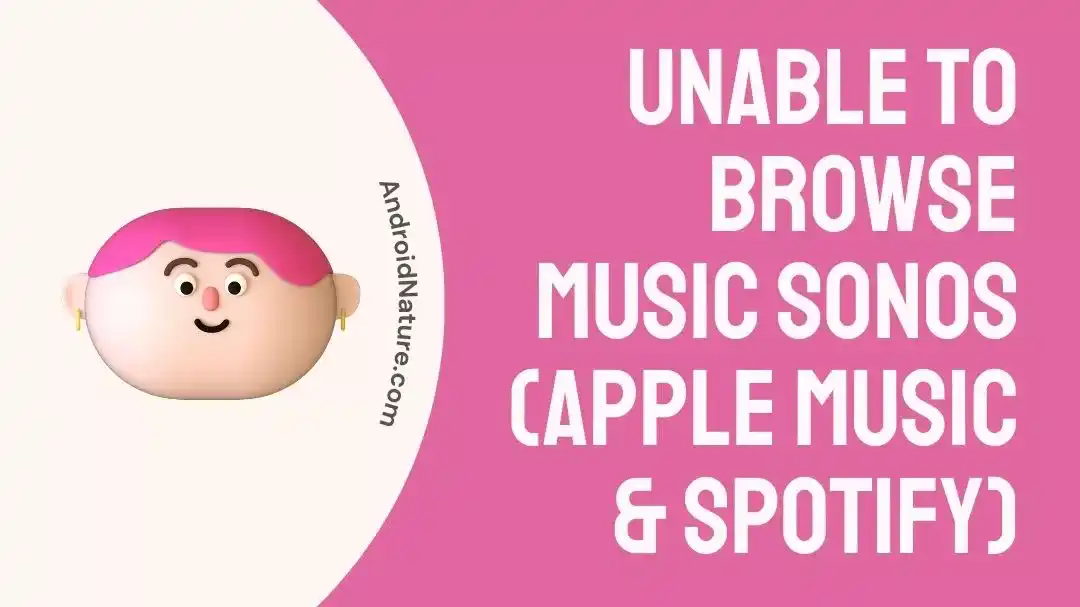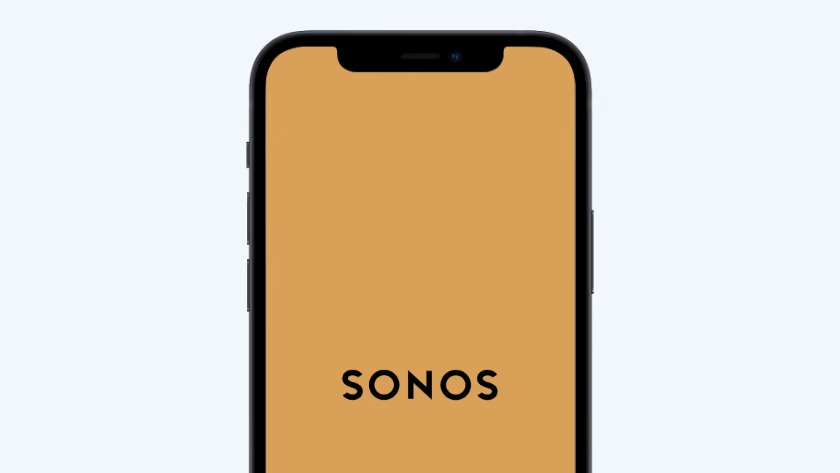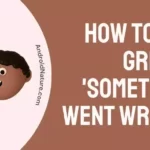If you’ve ever had a Sonos speaker, you know the feeling – you’re ready to groove, but when you try to play your favorite tunes, your speaker says, “Unable to browse music”.
What’s the deal? In this article, we’ll explore why Sonos users cannot browse music from platforms like Apple Music and Spotify.
Why does Sonos say unable to browse music?
Short answer: Sonos says unable to browse music because of Weak or unstable Wi-Fi connection, Incorrect network settings, Outdated firmware/software, issues with the streaming service/service account or issues with the device itself.
If your Sonos app displays an “unable to browse music” message, don’t worry. Here are four reasons
Reason 1: Poor Wi-Fi Connectivity
Sonos will have trouble connecting to the streaming services if your Wi-Fi connection isn’t working correctly.
Wi-Fi connection issues could include slow speed or weak signal strength.
To fix this issue, start by verifying that your Wi-Fi settings are correct and that the network is working correctly.
Then, try checking the router settings or restarting the router.
Reason 2: Sonos App Misfunctioning
If the Sonos app is malfunctioning, it may be causing the problem. To fix this issue, try resetting the app by logging out of your account and logging back in. You can also try uninstalling the app and then reinstalling it.
Reason 3: Issue in Your Account
Sometimes, the issue might be related to the settings within your streaming service account.
For example, you may need to enable or disable a feature such as profile sharing in your account settings. Make sure to check the settings within your streaming service account to make sure that everything is enabled and configured correctly.
Reason 4: Check to See If There Are Any Service Disruptions
Before troubleshooting, ensure there aren’t any service disruptions with Apple Music or Spotify.
If either of these streaming services is down or experiencing an outage, the Sonos app will be unable to access their libraries. You can check for service disruptions by visiting the Apple Music or Spotify website or app.
You may need to contact Sonos customer service if you have tried all these steps and still can’t access your music.
They can help you troubleshoot your issue and ensure that your Sonos device is configured correctly.
If your Sonos app is saying “unable to browse music”, the reasons can vary.
First, make the Wi-Fi connection, reset the app, check the settings within the streaming service account, and check for any service disruptions. Once all these steps are completed, you should be able to access your music library without any issues.
How to Fix Unable to browse music Sonos (Apple Music & Spotify)
Are you having trouble streaming music from Apple Music or Spotify on your Sonos? Don’t worry — it’s a common issue and easy to fix. Here’s how to get back to enjoying your tunes in no time.
Fix 1: Install Apple Music on the Operating System
If you’re using an Apple device, install the latest version of Apple Music on your OS. Make sure you have the newest Sonos S2 app, too — it should be compatible with the latest version of Apple Music.
Fix 2: Reauthorize the Apple Music Service
If you’re having trouble connecting to Apple Music, reauthorize the service. To do this, go to your device’s Settings > Music > tap Account > Authorizations > and reauthorize. Then open the Sonos S2 app again, and you should be all set.
Fix 3: Updating Sonos from the iPad
If you’re still experiencing problems, try updating your Sonos from the iPad. To do this, open the Sonos app on your iPad. Next, tap the settings icon at the bottom right of the screen, and then tap the Update option from the menu. This should help with any issues connecting to Apple Music or Spotify.
Fix 4: Check Your Sonos S2 App
You cannot browse music on Sonos (Apple Music & Spotify). You should first check the Sonos S2 app. For that, open the app and check if any updates are available – these may be security patches, bug fixes, or new features. It’s also worth checking the App Store or Google Play Store to make sure you’re using the latest version of the app.
Fix 5: Make Sure Apple Music or Spotify is Connected to Sonos
Once you’ve updated the Sonos S2 app, the next step is to make sure Apple Music or Spotify is connected to Sonos. To do this, open the Sonos S2 app and navigate to the ‘Manage Services‘ page. You’ll see if your Apple Music or Spotify account is connected to the app. If not, you’ll be able to link it up and get browsing quickly.
Fix 6: Check What Features Apple Music or Spotify Has Enabled
The inability to browse music on Sonos (Apple Music & Spotify) can also be caused by the streaming service not allowing certain features. Apple Music, for example, can disable certain features by default. To check what features Apple Music or Spotify has enabled, open their respective app and navigate to their account settings.
Here, you should be able to check what features are enabled/disabled. If certain features are disabled, it’s worth contacting the streaming service’s customer service team. They might be able to quickly enable the part, so you can get back to browsing your favorite tunes.
Fix 7: Reset Your Sonos System
If you’re still having trouble browsing Sonos music, it’s worth resetting your Sonos system. This can help fix any hiccups that might be causing the issue. To reset your system, open the Sonos app and select ‘Settings‘. Then, select ‘System Restart’ and follow the on-screen instructions.
Fix 8: Contact Sonos customer services
Lastly, If you cannot browse music on your Sonos system, the best course of action is to contact the Sonos customer service team. They will be able to help you troubleshoot the issue and determine the underlying cause of the problem.
In addition, they can help you reset your speakers, check your connection, and provide other tips. Once the issue is identified and fixed, you should be able to browse music on your Sonos system again.
If you’re having trouble streaming music from Apple Music or Spotify on your Sonos, don’t worry — it’s an easy issue to fix. First, install the latest version of Apple Music, reauthorize the service, and then update and reauthorize your Sonos.
Then, if you still have issues, try troubleshooting Sonos and Apple Music to discover the problem. With these steps, you should be able to get your tunes streaming in no time.
How to reauthorize Apple Music on Sonos
Reauthorizing Apple Music on Sonos is a simple process requiring a few steps. It should take no more than a few minutes to reauthorize your account.
- Step 1: Launch the Sonos app.
Once you have the Sonos app installed on your device, launch it. You may be asked to log in if you don’t already have an account.
- Step 2: Navigate to “Settings”.
Once the app has been launched, navigate to the “Settings” tab. From here, you can make adjustments to how your Sonos system sounds.
- Step 3: Select “Music Services”.
From the “Settings” tab, select “Music Services”. Here you will be able to see a list of available streaming services.
- Step 4: Select “Add Music Services”.
Once in the “Music Services” tab, select “Add Music Services”. This selection will bring up a list of you can select streaming services.
- Step 5: Select “Apple Music”.
From the available streaming services, select “Apple Music“.
- Step 6: Enter your Apple ID and password.
Once you’ve selected “Apple Music”, you will be prompted to enter your Apple ID and password.
- Step 7: Enable Apple Music.
Once your Apple ID and password have been entered, you can select “Enable Apple Music“.
- Step 8: Reauthorize Apple Music.
Once you have enabled Apple Music, you must reauthorize it to ensure it stays enabled. This step can be done by selecting “Reauthorize”.
- Step 9: Log in to Apple Music.
Now that Apple Music has been enabled, you will need to log in to your Apple Music account. You can do this by selecting the “Log in” option.
- Step 10: Reauthorize.
Once you have logged in to Apple Music, you must select the “Reauthorize” button to complete the process.
And that’s it! You have now reauthorized Apple Music on Sonos. The entire process should take no longer than a few minutes. Once you have completed the steps, you can listen to music from your Apple Music account through your Sonos system. Enjoy!
SEE ALSO:
Fix: Unable To Join The Sonos Network
11 Fixes: Sonos Voice Control Not Working
Sonos Stopped Working (Reasons & Solutions)
Final words
In conclusion, Sonos often cannot browse music for several reasons. The most common culprit is a weak Wi-Fi connection or a problem with the network itself.
However, it could also be due to a technical or software issue with the Sonos device. Whatever the cause, it is essential to troubleshoot the problem and take the appropriate action to restore the music-streaming service.
Read more:
10 Fixes : Alexa Stopped Working On Sonos
Fix: Sonos Not Connecting To New Wi-Fi

A content writer with a B.Tech degree from Kalinga University, Saksham Jamwal, has a passion for writing. His favorite genre to write about is the ‘daily use devices’ and ‘social media’. He has worked on multiple projects ranging from blog posts to product reviews and loves to connect with people through his writing. Saksham is a creative and motivated individual who strives to produce informative and relatable content.