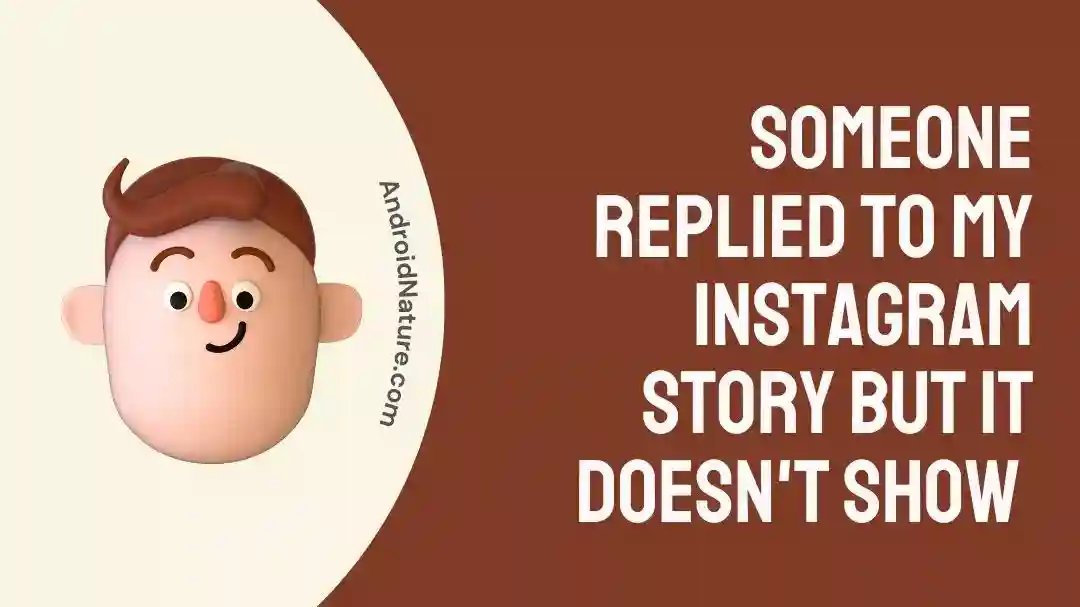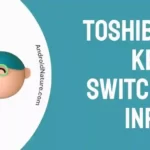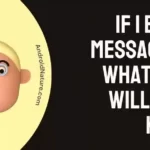Instagram is one of the most used apps in the world. This is the reason why it is more likely to encounter random bugs and glitches every now and then.
One such glitch is when you’re unable to see who viewed your story.
We know, we all want to keep an eye on our viewers, but sometimes Instagram doesn’t allow us to do so.
But, Fret not! In this article, we will investigate why Instagram is acting crazy and doesn’t show us who viewed our stories.
We will also provide you with quick and simple fixes to keep all this weirdness at bay.
Grab a snack and keep reading!
Someone viewed my story and then disappeared on Instagram: Is it possible?
Short Answer: YES! It’s possible in two cases. First when the viewer blocks you and second when the viewer deletes his account.
Reason#1: The Viewer has Blocked you
It might sound heart reckoning, but if someone viewed your story and got disappeared afterwards then there are high chances that the person has blocked you. As a result, you’re unable to see that person on Instagram.
Reason#2: The Viewer has Deleted his Account
Another possibility is that the person has decided to delete his Instagram account. The account is no more available on the platform, that’s why you’re unable to see them.
Reason#3: Technical Issues
Apps and technical issues go like bread and butter. So, if you’re facing this issue, it could be a technical issue as well.
Someone viewed my Instagram story, but I can’t see it: Why?
Here are some other possibilities why you can’t see the ones who viewed your story.
- You’re trying to see the viewers the second after posting a story. It usually takes up to 24 hours for views to appear in your story setting.
- They might have quickly swiped through your story before it had a chance to fully load, so it didn’t register as a view on your end.
- They might have a private account, and you’re not following them. In this case, you won’t be able to see their view on your viewers list.
- There could be a technical glitch on Instagram and that’s preventing you from seeing the view.
Luckily, there are some easy ways to get around this issue. Follow the simple fixes mentioned below, and you’ll be able to fix this error in no time.
Fixed: Someone replied to my story but it doesn’t show they viewed it
There’s nothing in this world that can’t be fixed, and this glitch is no exception.
Here’s how to fix this glitch:
Fix#1: Relaunch your Instagram App
One way to quickly fix this error is by relaunching your Instagram app.
- Step 1: Force close your Instagram app
- Step 2: Remove it from the recent app section
- Step 3: Wait for a few seconds and open your Instagram app again.
After relaunching your Instagram app, you should be able to fix this error.
However, if you’re still struggling to see who viewed your Instagram story, slip to the next fix in this article.
Fix#2: Log out of your Instagram app
Another effective way to troubleshoot this error is by logging out of your Instagram app and logging in again.
This step ensures fixing any random bugs in the app.
Here’s how you log out of your Instagram account:
- Step 1: Launch your Instagram app
- Step 2: Click on your Profile Picture in the bottom right corner of the screen
- Step 3: Next, tap on the three bars in the top right corner of the screen
- Step 4: Select Settings from the pop-up window
- Step 5: Scroll down till the very end and hit Log Out!
Once you’ve logged out of your Instagram app, log in to your account once again, and now you should be able to see all the story views.
Fix#3: Clear the Cache
Heaps of cache take storage and can potentially become the culprit of multiple errors.
To avoid all this unwanted mess, you’re advised to clear your cache every now and then to ensure a seamless experience on Instagram.
Follow these simple steps to clear your Instagram cache:
For iOS users:
- Step 1: Launch the Settings app
- Step 2: Find and tap on General
- Step 3: Next, tap on iPhone Storage
- Step 4: Select Instagram from the list
- Step 5: Hit Delete App and done!
For Android Users:
- Step 1: Long press your Instagram app
- Step 2: Tap on App Info
- Step 3: Now, click Clear Cache
Now, see if it fixes the issue.
Fix#4: Restart your Phone
Let’s face it, we are always on Instagram. This non-stop usage can sometimes cause the Instagram app to malfunction. As a result, you face different issues like crashing, hanging, glitches, and so on.
Therefore, a nice restart can help solve any bugs and glitches leaving your Instagram app all fresh to use.
Fix#5: Update the App
Believe it or not, we all dread updating our beloved apps. This is one of the most common reasons why your Instagram is malfunctioning.
So, it’s mandatory to make sure that there aren’t any pending updates.
The best part? Updating an app is not as hard as rocket science. Just simply follow these simple steps:
- Step 1: Go to Appstore if you’re an iOS user or Playstore if you’re an Android user
- Step 2: Type in Instagram in the search bar and hit the search icon
- Step 3: Next, check for any updates and click the Update button
Fix#6: Use Instagram Web
At times, the Instagram app faces bugs and glitches. To check if the problem is with the app, try using Instagram on the web.
To use the web version of Instagram, follow these simple steps.
- Step 1: Open a Web Browser on your favorite browser
- Step 2: Go to Instagram.com
- Step 3: Enter your credentials and Enjoy!
Fix#7: Delete and re-install your Instagram
We know this could be one of the mundane activities of most of you, but uninstalling and reinstalling your Instagram app works like a charm. This step never fails to resolve any glitches or bugs.
Hence, when nothing seems to be working try deleting the app and then downloading it again for a fresh start.
For iOS users:
- Step 1: Long press your Instagram app
- Step 2: Click on Remove App
- Step 3: Next, tap on the Delete App option
- Step 4: Again hit Delete to Confirm
- Step 5: Now, go to Appstore
- Step 6: Search for Instagram App
- Step 7: Hit Download!
For Android users:
- Step 1: Long press your Instagram App
- Step 2: Hit Uninstall from the options
- Step 3: Click on uninstall to Confirm
- Step 3: Next, launch your Playstore
- Step 4: Search for Instagram App
- Step 5: Hit Download!
After re-installing your Instagram app, log in to your account and see if it resolves the issue.
Fix#8: Report a Problem
If the error persists, report a problem. Instagram provides great support to its users, so don’t hesitate to ask for help.
Here’s how to report a problem on Instagram.
- Step 1: Launch your Instagram App
- Step 2: Tap on your Profile in the bottom right corner
- Step 3: Next, click the three bars in the top right corner
- Step 4: Select Settings from the list
- Step 5: Tap on Help
- Step 6: Select Report a Problem
Now, what you need to do is briefly explain that you’re unable to see the viewers of the story and you’re done!
NOTE: Have patience as it can take a few days for Instagram to consider your report.
SEE ALSO:
- Why Can’t I Reply To My Friend’s Instagram Story?
- Can You See Who Viewed Instagram Highlights After 24 Hours
- Can Someone See I Viewed Their Instagram Story If Not Friends?
- Can Someone See If You Send Their Instagram Story?
Wrapping Up:
After reading this article, you’ll be able to sleep at peace knowing who viewed your story. By carefully following the steps mentioned in the article, you should be able to resolve this issue in a jiffy.

An experienced technical writer who specializes in simplifying technical jargon. Being a lifelong learner, she stays up-to-date with the latest trends and tools in the world of technology. When she’s not writing technical stuff, you can find her reading self-help books.