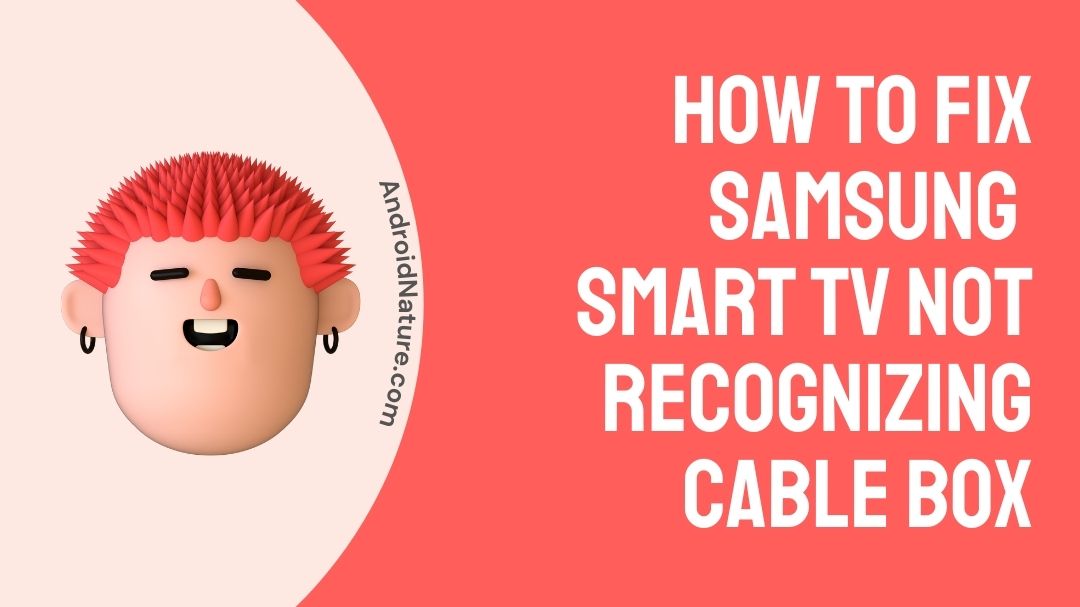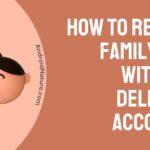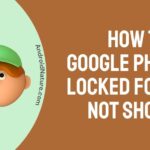The Samsung brand is well-known in the television and electronics industries. In recent years, digital high-definition televisions have mostly supplanted analogue televisions. Samsung smart tv HDMI connections are linked to external sources for visual and audio signals.
HDMI ports are now standard on many new Samsung televisions. They can be used for both video and audio. HDMI cables are commonly used to link the input and output sources of HDMI ports. Because HDMI delivers content digitally, the picture and sound quality are outstanding.
What if your Samsung TV does not recognise HDMI inputs from a cable box, Roku device, Amazon Fire TV Stick, or Windows 11 computer? You’ll need to figure out what’s causing the issue. There are a few measures you can take to resolve this.
Why won’t my Samsung TV recognize my cable box?
There could be a number of reasons why there is no signal even with the cable box turned on. It could even indicate that your cable provider is down.
However, it is not unreasonable to conclude that your box has died. Because there are numerous possible causes for the problem, it is preferable to begin troubleshooting as soon as possible.
A Samsung TV will generally not recognise an HDMI cable, even if it is properly connected, if the HDMI is damaged or the resolution from your input is incompatible with the specifications of your Samsung TV.
You must change your HDMI cable or connect to a different device to determine the specific cause of the problem.
How to Fix Samsung smart TV not recognizing cable box ?
There are several measures you can take to resolve this type of issue.
1. Samsung TV motherboard testing
HDMI ports on Samsung TVs are typically built into the motherboard via multiple channels. As a result, if something goes wrong with this system, the HDMI ports may be affected as well. When an external source is connected, HDMI lights in color.
It is not uncommon for the entire board to need to be replaced. A good technician will occasionally solder the loose circuits and capacitors to get it working again. Check to be sure your internal board isn’t the source of the problem, whatever it may be. There are also DIY videos available to repair the HDMI input ports.
If it doesn’t work and you still can’t see the picture, contact your TV expert to inspect the inner workings.
2. Investigate external sources.
This is a common issue with cable boxes. As you may be aware, HDTV cable boxes are required to view HD TV channels on your display unit. They also have HDMI ports. The HDMI cable connects the HDMI port on the cable box to the HDMI port on the Samsung TV.
When an external source signal is damaged by lightning or thunder, you will observe a red signal. There will be no HDMI signal on the Samsung TV. The cable relay has been temporarily removed and will be reconnected shortly.
3. Reconnect the HDMI cables.
The most common cause of Samsung TV not recognising HDMI input is a loose connection between the HDMI cable and the port. All you need to do is ensure that the HDMI cable end is correctly inserted and fastened.
There may be some static charge left in HDMI sockets following a thunderstorm or lightning strike. So all you have to do is unplug and replug the HDMI cords.
4. The HDMI wire has become entangled.
Sometimes the HDMI input socket on Samsung televisions works properly. The issue is with the HDMI cable, not with the computer. There is an issue with your connection because you are utilising an HDMI cable to connect the external source and your Samsung smartphone.
Test a fresh HDMI cable to determine if the external source is recognised by the Samsung TV. If it does, the cable must be replaced.
5. Error source from outside
A wide range of devices can be connected to the HDMI ports on your Samsung TV. It might be a PC with Windows 11 or 10, or it could be a cable box. The source must be turned on and fully operational in order for the display to appear on your TV.
If you have numerous displays, choosing the correct Samsung device for your Windows 10 computer is critical. The external HDMI port may be inoperative, or the device may be switched off.
Because of thunder or rain, your HDMI cable box may not turn on or off automatically. Examine the external device, reconnect the wires, and reactivate the options in Samsung TV.
6. Update the software on your Samsung TV
The new HDMI-connected TVs from Samsung are typically digital HD devices. Many of them come pre-installed with firmware. Depending on the model of your TV, a new operating system may have been installed. You can update the Samsung TV software in all of these instances.
7. Reset Samsung TV to factory settings
If the aforementioned upgrade is successful, there will be no problem. The latest update, however, may not be compatible with your model. If this is the case, you must reset your factory settings. As a result, the software status will be returned to when you acquired the TV.
It should work now because it did before. Do not make any changes. Keep the original. Here’s how to perform a factory reset on your device.
Reset your device by going to Settings > General > Reset. Enter your reset code here.
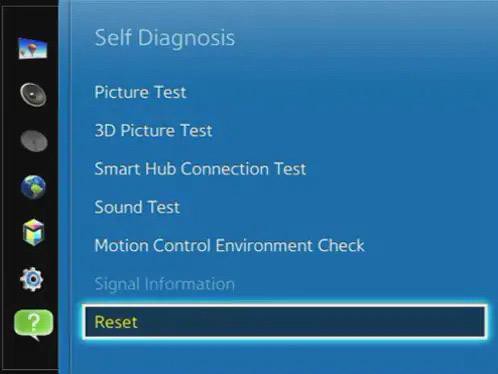
It is 0.0.0.0 in general and confirms a reset. You should be able to reinstall your previous firmware. Contact your dealer for the PIN and this information if you don’t already have it.
Conclusion
When you connect an external device and observe that your Samsung TV does not transition to HDMI, try troubleshooting to find a solution. The first step is to confirm that you’ve chosen the appropriate input source.
Make sure the HDMI cable is not frayed at either end. You can experiment with a different cord or reverse the input turn-on sequence. And even after trying all the solutions mentioned above you’re not able to solve the issue you can contact Samsung support.
So that’s all there is to it for the time being. I hope this has worked well for you. If you still have any other query drop them in the comments area below.
Thank you so much!
Further Reading:
[5 Methods] How to fix Samsung TV power cycling
Fix HBO Max not working on Samsung TV
Fix Samsung TV YouTube black screen

Ishika is a CDS aspirant from Dehradun who is now doing her bachelor’s degree at Delhi University. She enjoys reading and doing her own skin care and maintenance, but she is also a fitness enthusiast who can’t seem to stay away from junk food. She enjoys the serenity of nature. She is new to Android Nature and works on our tech-related topics.