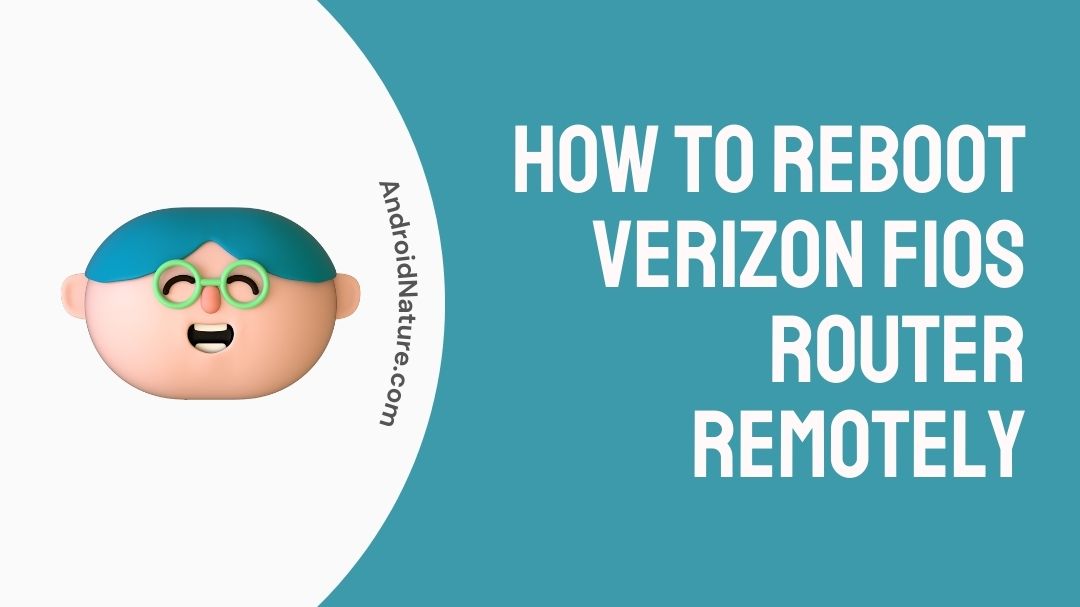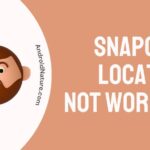If you want to know How to Reboot Verizon FiOS router remotely, you landed on the right place.
Here, we have explained all you need to know about rebooting FiOS router.
So, let’s get startred.
FiOS (Fiber Optic Service) is a fiber to the premises (FTTP) telecommunications service supplied by Verizon to customers in the United States. The term “fios” is Irish for “knowledge” and the FiOS abbreviation is a property of Verizon.
FTTP, sometimes dubbed “fiber to the house” (FTTH), is the installation and usage of optical fiber from a central location directly to individual buildings.
A typical FiOS bundle includes high-speed Internet access together with cable TV and basic phone service. For maximizing utility, FiOS Internet connection is offered at downstream speeds of up to 30 megabits per second ( Mbps ) and upstream rates of up to 5 Mbps.
Can I reboot my Verizon router Remotely?
You may really do a remote reboot of your Verizon router according to the procedures that we have outlined for you.
You will only need to enable telnet access on the Verizon router if you want to do local management from a local computer on the private network.
This will not allow telnet access from the internet to be gained via the router. This does not pose a significant threat when done in one’s home.
If you utilize a router from Verizon to give internet access in a company or public setting where not all of the equipment or users can be trusted, increasing the risk of access of the router by allowing telnet access across the local network is something you should consider.
How to reboot Verizon FiOS router remotely
While the power is on (the Power LED on the front panel should be lighted green), push and hold the Reset button for ten seconds with the pointed end of a paper clip.
Let go of the button labeled “Reset.” The Verizon router will do a self-restart at the specified interval. Hold off for a minute and a half before continuing the setup.
If you have forgotten your login password or are unable to access the admin page of the router, pressing the Reset button on the router may allow you to restore access to the device.
However, pressing the reset button may cause your router to do a factory reset, which may cause it to become inoperable until it is reconfigured with the correct internet settings. The last time the reset button was used, it was probably used incorrectly.
This article will assist you in resetting the Fios router in the event that you are unable to access the router’s settings, the router is not functioning properly, or you may be experiencing a connection disconnection issue.
The procedure of resetting a FiOS router is just as straightforward as resetting a Verizon router manufactured by any other company.
There are two methods available for resetting a Fios Router: the first is the login technique, which is accessed via the web interface; the second is the reset button method, which is also known as the hard reset option.
Fabricating a factory, you will need your login username and password in order to access the online interface in order to reset your Fios modem using the proper login method.
When you have forgotten both your login username and password and are unable to access the web interface, the best time to utilize the Hard reset technique is when you are in this situation.
This method does not need a login. Prepare yourself to do a factory reset of your FiOS router using both the settings and the reset button.
For the sake of our illustration, we have assumed that the Raspberry Pi that will be used to execute the scripts necessary to reboot the router is connected to the same local network as the router and that the router has been configured to permit local administration through telnet.
If you need to automatically restart the router from another computer that is connected to the internet at a different place, you may do one of the following:
-
Step 1: Install a Raspberry Pi
Install a Raspberry Pi (or another computer) on the same local network that the router is connected to.
-
Step 2: Configure SSH Traffic
It is necessary to port-forward SSH traffic coming from the internet to the Raspberry Pi via the router.
Using SSH, log in to the Raspberry Pi from a different computer that is connected to the internet in a different part of the world.
Using telnet, log in to the router from the Raspberry Pi while it is connected to the local network.
SEE ALSO: Fix: Verizon FiOS not working (10 Ways)
How to reboot Verizon FiOS router remotely for phones
-
Step 1: Open the My Verizon app.
-
Step 2: Tap the Account tab.
-
Step 3: If prompted, enter your password, fingerprint, or Face ID.
-
Step 4: Tap the Home tab.
Depending on the services associated with your account, the tabs that are presented may be different.
-
Step 6: Tap Manage 5G Home.
-
Step 7: Tap Network settings.
-
Step 8: Tap Settings.
Tap the Restart button on the page labeled “Account and router settings.”
-
Step 9: Tap Restart to confirm.
Following the completion of these processes, it may be necessary to wait a few minutes before all services may be accessed.
SEE ALSO: Fix Verizon FiOS parental controls not working (8 Ways)
How to Soft reset FiOS Router
Making a router factory restore from settings that are necessary to login to the router web interface is referred to as a soft reset, which is also referred to as a software reset.
In the event that the router has any kind of connection difficulty or any kind of misconfiguration, a soft reset is often utilized to perform a router-modem reset.
Because you may download a configuration backup before reverting to default mode, a soft reset is a secure approach to factory default a FiOS router.
This allows you to reconfigure the router by restoring the configuration from the backup file after the router has been returned to its factory settings.
If you are able to access the router from the network and you want to reset the settings, you may make the Fios router remotely using the soft reset technique. Take the following steps to reset the Fios Verizon router to its factory settings via the web interface.
-
Step 1: Plug the power adapter
Plug the power adapter into the Fios router and wait for it to finish booting up.
-
Step 2: Connect your requisite devices.
Connect your mobile device, laptop, or desktop computer to the network via a wired LAN connection or by entering your Wi-Fi name and password.
-
Step 3: Launch a web browser
Launch a web browser and go to the FIOS login IP address, which is http://192.168.1.1, or visit Fios Login USR.com.
To access the settings, log in using the username and password “admin/admin” or “admin/password” that is provided by default for the Fios login.
Further Reading:
[9 Ways] Fix FiOS router yellow light blinking (2022)
Fix FiOS Router Blinking Blue [7 Ways]
Why does Fios extender half gig speeds, and is there a way I can fix it

An anime aficionado who also maintains a keen interest in global developments in the fields of technology & gadgets. In her downtime, she can be found trying out all possible varieties of dumplings. A strong believer in animal rights, she can’t help but pet every cat she sees.