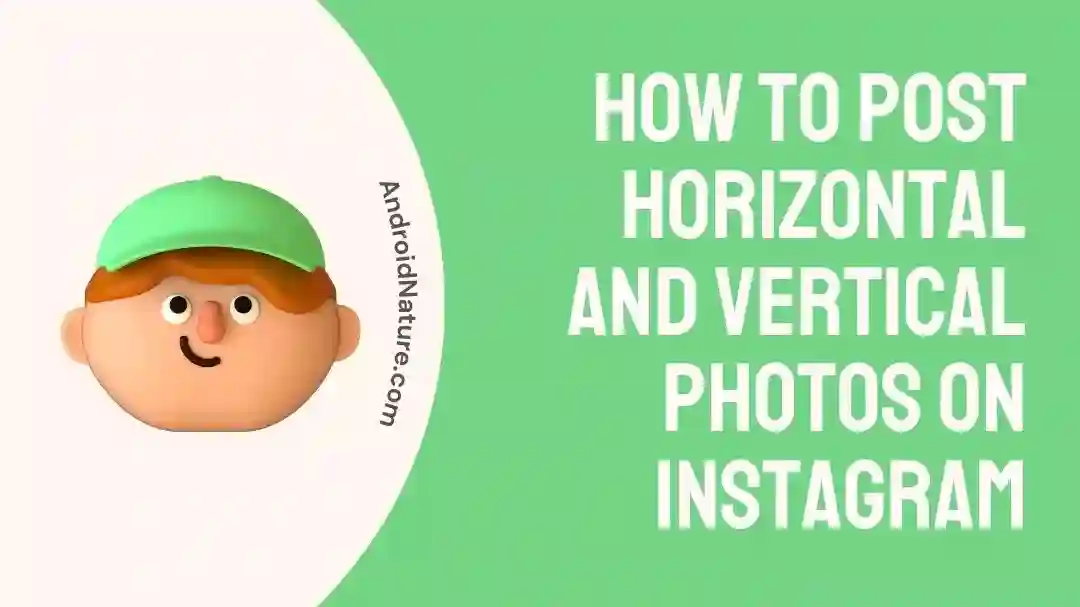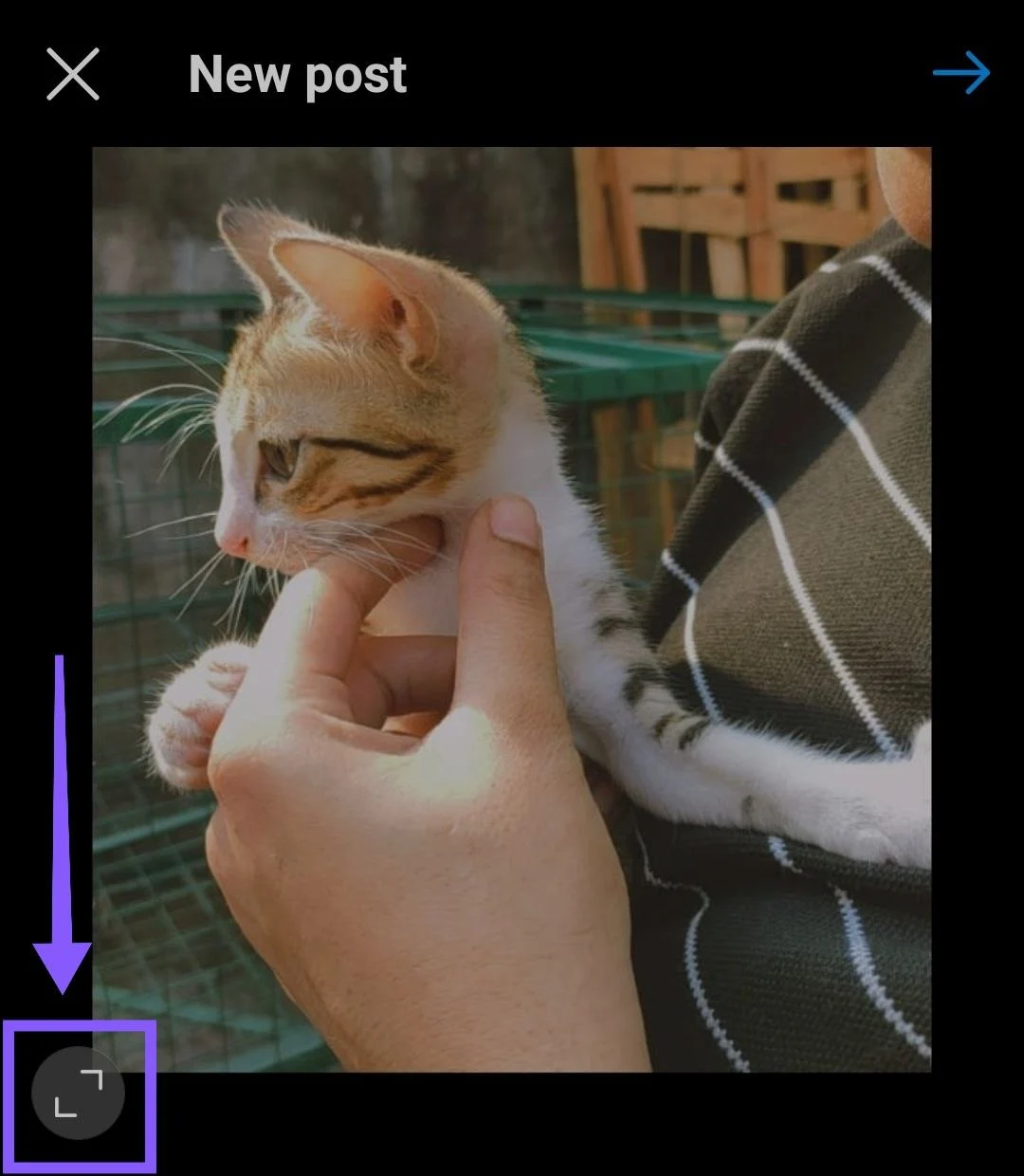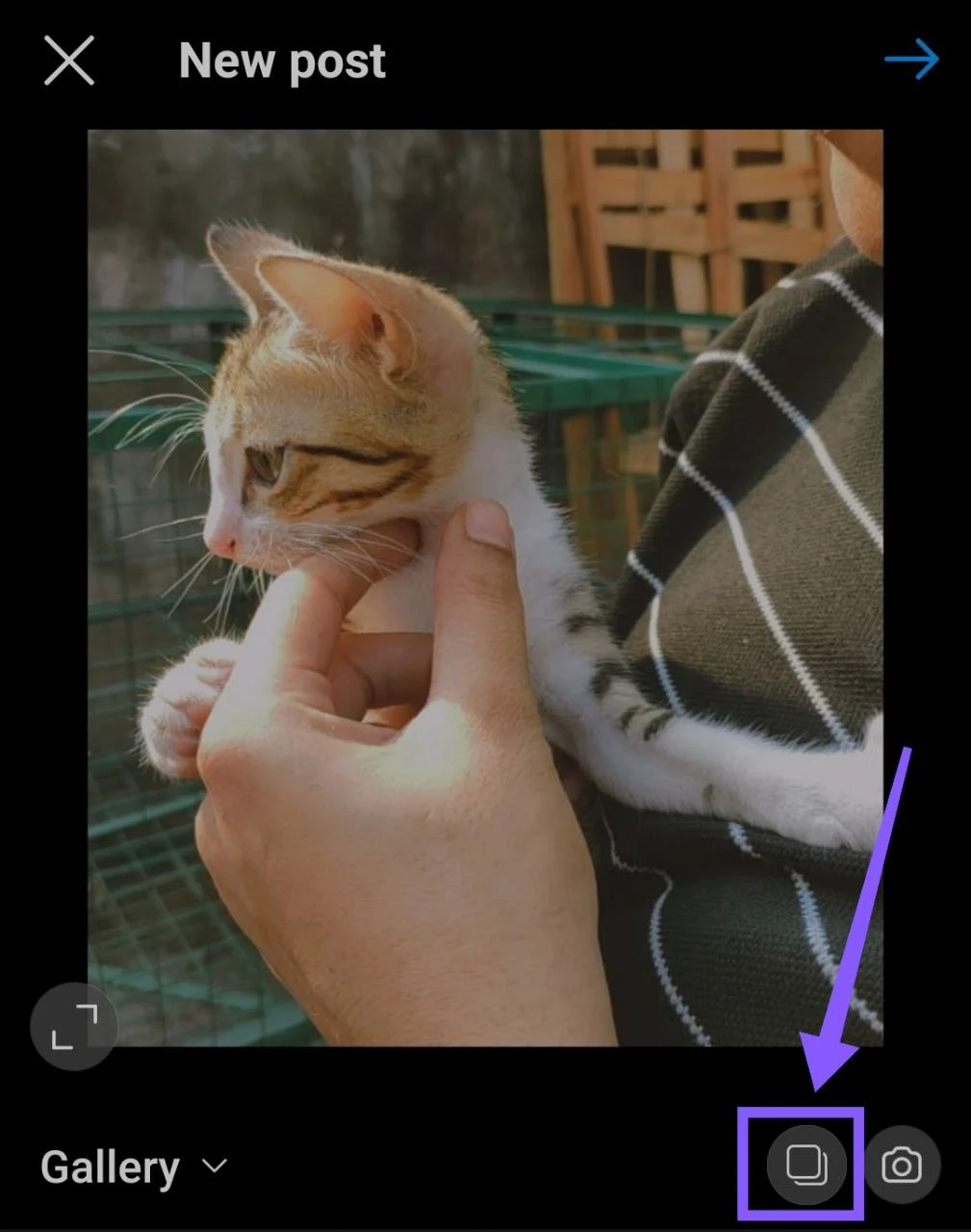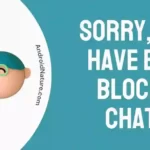Are you having trouble posting pictures on Instagram in the correct aspect ratio?
Whether your photo is horizontal or vertical, you need to make sure it appears good on your Instagram account. It’s the same thing when it comes to posting Reels on Instagram, it needs to be of good quality. However, if your Reels appear blurry on Instagram, refer to this article for help.
Fortunately, there are straightforward answers to this issue. In this article, we’ll look at how to post horizontal and vertical photographs on Instagram, as well as answer some frequently asked concerns to help you make the most of your Instagram posts. So keep reading to learn how to make amazing Instagram posts that showcase your photographs to their greatest advantage!
How to post horizontal and vertical photos on Instagram?
When photographs are uploaded to Instagram, the app will automatically crop them into a square aspect ratio. But there are methods to share photographs on Instagram in either a horizontal or vertical orientation without having to trim them into a square first.
Horizontal Photos
If you want to publish a picture on Instagram that was taken horizontally, you may utilize the following steps
- Step 1: Open the Instagram App
Launch the Instagram app on your mobile device and hit the + symbol.
- Step 2: Choose the Pic
Choose the picture you wish to share from the camera roll on your device.
- Step 3: Change the Aspect Ratio
You may change the photo’s aspect ratio to horizontal by tapping the symbol that is located in the bottom left corner of the image. The icon looks like two arrows that are pointing away from each other.
- Step 4: Adjust the image
Adjust the placement of the picture inside the frame by moving it around in various directions.
- Step 5: Click on Next
After applying any filters or modifications to the picture you want, tap the “Next” button.
- Step 6: Click on Share
Tap the “Share” button once you have added a caption.
Vertical photos:
The following instructions will walk you through the process of uploading a vertical picture to Instagram:
- Step 1: Launch Instagram App
Launch the Instagram app on your mobile device and hit the + symbol.
- Step 2: Choose the required Image from your Camera Roll
Choose the picture you wish to share from the camera roll on your device.
- Step 3: Change the Aspect Ratio as per the requirement
To change the aspect ratio of the picture to vertical, you need to tap the symbol that is located in the bottom left corner of the picture.
- Step 4: Tap on the Next Button
After applying any filters or modifications to the picture you want, tap the “Next” button.
- Step 5: Share the image once done
Tap the “Share” button once you have added a caption and other information which could include adding the location or tagging other people/pages in your post.
How to Post Multiple Pictures on Instagram with Different Sizes
You will need to make use of a third-party editing app that allows you to resize your photographs and videos before uploading them to Instagram in order to upload items of varying sizes. In order to prevent any part from being cut off, apply a plain backdrop to all of the photographs and videos so that they all have the same aspect ratio.
- Step 1: Adjust your images/videos with the resizing app
It is recommended that you utilize an aspect ratio of either 4:5 or 1:1 when creating a carousel for Instagram. When publishing photographs in both landscape and portrait orientations alongside one another, try using a square canvas for the carousel.
Setting a simple background for all photographs when resizing them helps in maintaining uniformity. Depending on your chosen option, the platform will either provide a white or black background. It’s recommended that you use a black background while using the dark mode. However, a white background might look better if you are using the light mode.
Proceed with the following step once you have adjusted the dimensions of your images and videos.
- Step 2: Download and Save your images
After you have resized your pictures to the appropriate dimensions, make sure you save them to your device so that you may upload them to Instagram in the form of a carousel.
You may now publish the photos and videos without having to trim them since they all now have an aspect ratio of 1:1 or 4:5, depending on the option you choose.
- Step 3: Upload the Carousel on Instagram
Launch the Instagram app after you’ve finished downloading each of the resized posts, and then upload all of them together as a single post. To do this, start a new post, and then press the multiple pictures icon that is located in the right-hand corner under the image preview.
You will now be able to choose any and all of the pictures and videos that you would want to include in your carousel. Remember that you can include a maximum of ten pictures in a carousel. Tap each of the pictures in the order that you want them to display, and then continue with the steps to share your post as you normally would.
How to post multiple landscape photos on Instagram?
Using the carousel function of the Instagram app, which enables users to attach up to 10 pictures or videos to a single post, users are able to share several landscape photographs on the Instagram platform. The following is a guide that will explain how to upload several landscape photographs on Instagram:
- Step 1: Launch the app
Launch the Instagram app on your smartphone and touch the “+” symbol at the bottom of the screen to start a new post.
- Step 2: Go to Camera Roll
Navigate to the camera roll on your device and choose the first landscape picture you wish to include in your post by pressing on “Gallery” or “Photos”.
- Step 3: Go to New Post
When you’re ready, click the picture you want to use, and you’ll be brought to the “New Post” page.
- Step 4: Choose your landscape image from your camera roll
If you wish to add additional landscape photographs to your post, you will need to tap the two-squares icon in the bottom left corner (right before the camera icon). You can only upload a maximum of ten images or videos to a single post.
When you have finished adding all of the landscape photographs that you want to include in your post, you will be able to change the order of the photos by tapping and holding on a photo and then dragging it sideways to a new location in the post.
- Step 5: Share the final carousel
After giving your post a caption, hit the “Share” button to make your post public.
SEE ALSO:
- Can You See Who Viewed Instagram Highlights After 24 Hours
- What Happens When You Unblock Someone On Instagram
- How To View Cleared Search History On Instagram
FAQs
1. How can I modify the aspect ratio of my picture on Instagram?
To adjust the aspect ratio of your picture, press the two-arrows symbol situated on the bottom left of the screen. This will modify your picture’s aspect ratio to horizontal or vertical.
2. Will my picture be cropped if it’s not in the right aspect ratio?
By default, Instagram will crop your picture to meet its default aspect ratio (1:1) if it’s not in the right aspect ratio. However, you may modify your picture’s aspect ratio and location before you share it to avoid cropping.
Final Words
In conclusion, this article will show you how to upload photos of any orientation to Instagram, eliminating the need to crop them into a square before sharing. If you want your photos and videos to appear their best and stand out on the platform, you need to choose the right aspect ratio.
You may preserve consistency while creating carousels by resizing your photos and videos using third-party editing software. Creating aesthetically attractive Instagram photos that get more likes and followers is easy if you follow these guidelines.
Further Reading:
- How To Not Be Suggested On Instagram (9 Ways)
- 15 Fixes: Instagram Music Search Not Working (No Results Found)
- How To Extract Phone Number From Instagram Private Account

An anime aficionado who also maintains a keen interest in global developments in the fields of technology & gadgets. In her downtime, she can be found trying out all possible varieties of dumplings. A strong believer in animal rights, she can’t help but pet every cat she sees.