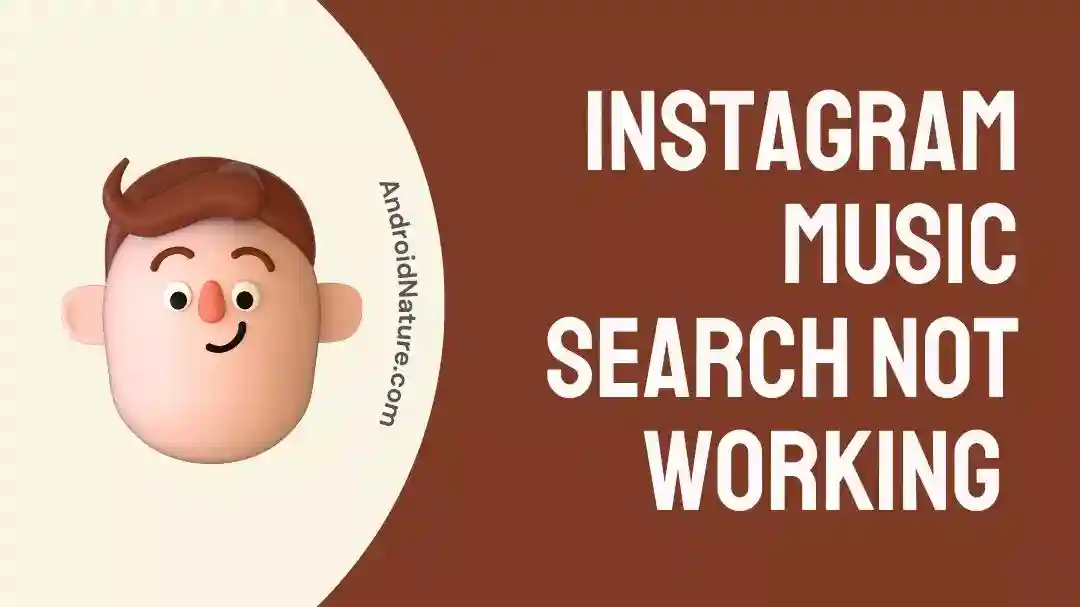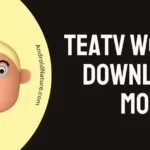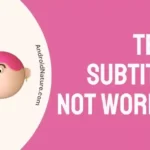Are you having trouble finding your favorite tunes on Instagram?
If you’re frustrated by Instagram’s music search not working, don’t despair – there are still ways to find the music you’re looking for!
Why is my Instagram music search not working
Short answer: There can be several reasons why Instagram music search may not be working, such as outdated app version, poor internet connection, or unavailability of the desired song in the Instagram music library. Additionally, business accounts are restricted from using Instagram music for commercial purposes due to copyright issues.
If you’re an avid Instagram user, you know how important it is to be able to search for music on the platform. Music is often used to help set the tone for a post and can be a great way to enhance the experience.
However, if you’ve recently encountered a problem with your Instagram music search, you may wonder what to do. Read on to learn why your Instagram music search is not working.
Reason 1: InCorrect Spelling When Searching for Music
One of the main reasons why your Instagram music search might not be working is incorrect spelling. Sometimes, even a tiny spelling mistake can stop the search from working, so it is essential to make sure you spell the music and artist name correctly.
If unsure, try searching with different spellings or use the auto-suggest feature to find the correct spelling.
Reason 2: Maybe You Are Not Searching Full Name of the Music or Artist
Another possible reason your Instagram music search might not work is not searching for the full name of the music or artist. Instead, search for the song’s or artist’s full name to get accurate results when searching for music on Instagram.
Reason 3: Not Using the Search Bar Within the Stories Section of the App
The search bar within the Stories section of the Instagram app is specifically designed for searching for music. Therefore, if you are using the general search bar at the top of the page, you might not get the results you are looking for.
Reason 4: Not Enough Storage Space
If you’re running low on storage space, it could cause your Instagram music search not to work. If your device is running low on storage space, it can affect the performance of certain functions, including searching for music on Instagram. To free up some space, delete any unnecessary files, photos, and apps on your device.
Reason 5: Might your device needs a restart
Sometimes, the best way to fix an issue with a device is to restart it. This is especially true if you’ve been using the device for a while and it’s been acting up. A quick restart could be all that’s needed to fix the issue.
Reason 6: Cache could be causing issue
An issue like this is when the app’s cache and data become corrupted. First, you’ll need to clear the cache and data of the Instagram app. To do this, open your device’s Settings menu, select Apps, and then Instagram. Next, select Storage and then select Clear Cache and Clear Data. This will reset the app’s data and should fix the problem.
Reason 8: You Are Using an Older Version of Instagram
If the issue concerns an older version of the Instagram app, you’ll need to update the app to the latest version via Google Play Store or Apple App Store and search for Instagram. Select the app and then select Update to the newest version. Once the app has been updated, use the music search feature again.
Reason 9: Weak and Unstable Internet Connection
If you’re having trouble with the music search feature on Instagram, it could be related to your internet connection. If your relationship is weak or unstable, it can cause issues with the app. To fix this, try connecting to a different Wi-Fi network or switch to a cellular connection. Then, once you’ve established a stable relationship, use the music search feature again.
Reason 10: You might have a bussiness account
Instagram has restrictions on the use of its music feature for commercial purposes, and this includes Business Accounts. If you are using Instagram for commercial purposes, you may encounter the “No Results Found” error when searching for music to add to your posts or stories.
To avoid this issue, you can try using royalty-free music or obtaining the necessary licenses for the music you want to use. Instagram also offers a music library that includes tracks that are available for use in posts and stories, even for commercial purposes.
Fix: Instagram music search not working (No results found)
Are you facing issues with your Instagram music search not working? Unfortunately, it is common for Instagram users to experience problems with their music search feature. Music search is an integral part of the Instagram app, allowing users to search for and add music to their posts.
Fortunately, you can take a few steps to try and fix the issue. The below fixes will provide some tips and tricks on getting your Instagram music search working again.
Fix 1: Check Your Internet Connection
The first thing to do if your Instagram music search is not working is to check your internet connection. It is possible that your internet connection is not strong enough to support the music search feature.
To check your connection, open your device’s Settings and look for the Wi-Fi or Network option. If the link is not working, try restarting your device or switching to a different Wi-Fi network.
Fix 2: Make Sure You Have the Latest Version of Instagram Installed
It is also essential to ensure you have the latest version of Instagram installed. Outdated app versions may cause the music search feature not to work correctly. To check if you have the newest app version, open the App Store or Google Play Store and look for the Instagram app. If there is an update available, make sure to install it.
Fix 3: Make Sure Your Device Has Enough Storage Space
If you still cannot get your Instagram music search to work, it may be due to a lack of storage space. Installing too many apps, games, and other files can take up a lot of storage space, leaving your device unable to run specific features.
To check how much storage space you have left on your device, open Settings and look for the Storage option. If you are running low on Storage, try deleting some files or apps to free up space.
Fix 4: Restart Your Device and Try Again
Try to restart your device. This will reset the operating system and can often fix any temporary software glitches that can cause the Instagram music search not to work. To restart your device:
- 1. Begin by pressing and holding the power button on your device until you see the power menu.
- 2. Select “Restart” or “Reboot” and wait for the device to power off and back on.
- 3. Once your device has rebooted, open the Instagram app and try searching for music again.
Fix 5: Log Out of Your Account and Log Back In
If restarting your device didn’t fix the Instagram music search issue, the next thing to try is to log out of your account and then log back in. This can resolve problems with corrupted data and help reset the app. To log out of your account:
- 1. Open the Instagram app and select the Profile tab.
- 2. Tap the gear icon in the top right corner and select Log Out.
- 3. Confirm that you want to log out and wait for the app to close.
- 4. Re-open the Instagram app and log in using your username and password.
- 5. Once logged in, try searching for music again.
Fix 6: Force Stop the Instagram App and Relaunch It
If logging out and back in didn’t work, you can try force-stopping the Instagram app and then relaunching it. This can help reset the app and often fix any temporary software issues. To force quit the app:
- 1. Open the Settings app and select Apps & Notifications.
- 2. Select the App Info tab and select Instagram from the list of apps.
- 3. Tap the Force Stop button and confirm that you want to force-stop the app.
- 4. Re-open the Instagram app and try searching for music again.
Fix 7: Clear the Cache of the App
To clear the app’s cache. You’ll need to go to your device’s settings to do this. You can locate the option to clear the app’s cache from there. Once you’ve removed the store, try using your Instagram music search again to see if the issue has been resolved.
Fix 8: Uninstall and Reinstall the App
If clearing the app’s cache did not resolve the issue, the next step would be to uninstall and reinstall the app. First, you must go to your device’s settings to do this. Then, you can locate the option to uninstall and reinstall the app. Once you’ve done this, try using your Instagram music search again to see if the issue has been resolved.
Fix 9: Check the App’s Server Status
If the previous two fixes have not resolved the issue, the next step would be to check the app’s server status.
To do this, you can go to the app’s official website to see if any reported issues may be causing the music search not to work. If there are, you may need to wait until the issue is resolved before you can use the music search again.
Fix 10: Check to See if There Are Any Restrictions Set on Your Device
It’s essential to check if any restrictions on your device could prevent the app from working correctly.
For example, if you have parental controls or a VPN installed on your device, it could be blocking the app from working correctly. If you’re using an iPhone, you can check your Restrictions settings to ensure the app isn’t being restricted.
Fix 11: Wait for the song licensing
While Instagram has a vast library of music available for users to use in their posts and stories, it’s not possible for them to have every single song available due to licensing and copyright issues.
If the song you’re looking for isn’t available in Instagram’s library, you may need to wait for it to be licensed and added in the future. In the meantime, you can try using a different song or explore other options for adding audio to your posts or stories.
Fix 12: Try a different device
If the issue persists, try using Instagram’s music search feature on a different device to see if the issue is with your device or the Instagram app.
Fix 13: Try a different song
Another solution you can try if the Instagram music search is not working is to try a different song. It’s possible that the song you’re searching for may not be available on Instagram, or there may be a temporary issue with that specific song.
Fix 14: Contact Instagram’s Customer Support for Assistance
If you’ve tried the above steps and your Instagram music search still isn’t working, the second last step is to contact Instagram’s customer support.
You can do this by visiting the Instagram Help Center and submitting a request. Instagram’s customer support team is usually rapidly responding and can help you resolve the issue quickly.
Fix 15: Perform a Factory Reset on Your Device
If the above steps haven’t fixed the issue, the last is to perform a factory reset on your device. This will reset your device to its original settings and can often resolve any problems with apps that aren’t working correctly. Before performing a factory reset, it’s essential to back up any critical data on your device.
SEE ALSO:
Why Is Instagram Not Showing My Posts To My Followers
How To Make Your Instagram Post Show Up Again
Fix: Instagram Video Selfie Verification Not Working (6 Ways)
Why Am I Not Getting Likes On Instagram (7 Tips)
Final words
In conclusion, there could be multiple reasons why your Instagram music search is not working. It could result from overloading Instagram’s servers, internet connection issues, or a bug in the app.
To fix it, try restarting the app, checking your Wi-Fi connection, and updating it if necessary. If the issue persists, you could contact Instagram’s support team for additional help.

A content writer with a B.Tech degree from Kalinga University, Saksham Jamwal, has a passion for writing. His favorite genre to write about is the ‘daily use devices’ and ‘social media’. He has worked on multiple projects ranging from blog posts to product reviews and loves to connect with people through his writing. Saksham is a creative and motivated individual who strives to produce informative and relatable content.