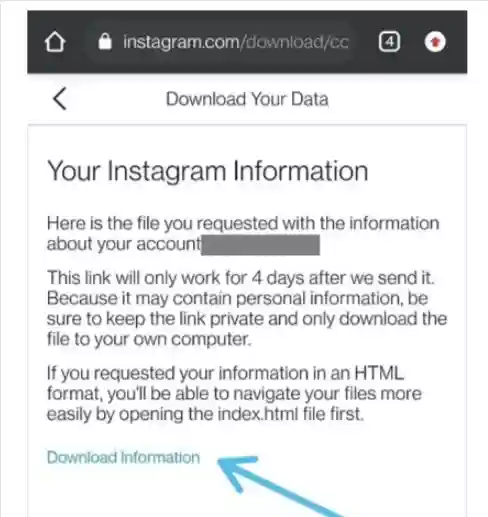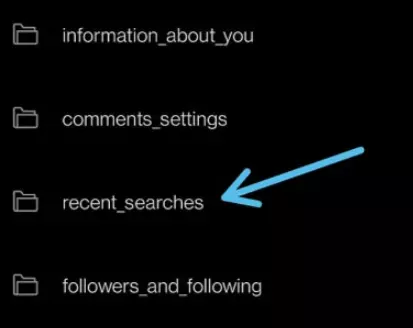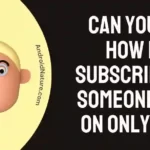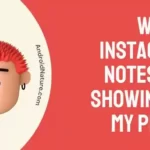Instagram is among the most widely used social networking sites nowadays. There are a variety of reasons for this, such as its intuitive user interface, tales, filter options, and reels, among other things.
Most Instagram users conduct multiple searches every day. But, there is a possibility that there is a bug, or that anyone may accidentally remove their search history. As a consequence of this, people can forget what it was that they were looking for.
The search history function of Instagram is an extremely helpful tool that enables users to quickly locate prior queries as well as profiles with which they have engaged.
On the other hand, there may be situations in which you wish to erase your search history in order to protect your privacy or get rid of undesirable search recommendations. After you have deleted your search history, you might want to look at it once again for a number of different reasons.
Can you view cleared search history on Instagram?
Short answer: Yes, you can see your cleared search history on Instagram. You can “Download Information” about your search history, and all you need is your username and password to do it.
Many people have been able to express their skills, lives, and unique characteristics in a supportive and encouraging environment thanks to Instagram. You have come to the right site if you have questions regarding whether or not Instagram deletes its user history.
They take their game to an entirely new level because of the plethora of tools, settings, and possibilities that Instagram provides. In addition to that, we have little doubt that there are a few lesser-known ones that we have not yet discovered.
The app enables its users to view their search history on Instagram even after it has been removed before, which is yet another benefit that is made available to those who use the app.
Your search history on Instagram will include all the items that you look up using the app’s search function. It might be a person’s profile, a page, or even a hashtag. Just press the “X” sign that is located next to the search box in order to remove your search history.
Apparently, old Instagram searches are accessible even after they’ve been erased. The application does not remove them from its system in a way that is irreversible. Instead, it only makes them invisible to the eye.
This problem affects a large number of people. You may be wondering how you can view your deleted search history on Instagram at this point. As for that topic, it is thoroughly covered in this tutorial. The procedure is not overly complicated, and it does not require any kind of strict logic to carry it out.
How to view cleared search history on Instagram
Even after it has been removed from the search bar, Instagram will keep the history of the searches you’ve conducted on the app. That is all on whether or not your Instagram history has been backed up. Although, the vast majority of the time, they will back up your previous searches; however, there is always a chance that some of the more recent ones won’t be displayed.
Now that we’ve covered how to clear your search history on Instagram, it’s time to move on to the next step: regaining access to your old searches
Step 1- Launch Instagram and go to Your Account.
- Instagram may usually be found in the app drawer or on the device’s main screen. It’s easy to recognize the Instagram app by its rainbow-colored camera icon.
Step 2- Settings may be accessed by tapping the menu’s three vertical dots in the upper right.
- Choose your image from the bottom right of the screen by tapping on it. To access your profile, click The upper right corner features three parallel horizontal lines.
Step 3- Choose “Your Activity” from the main menu.
- Tap the “Activities” option that is located at the top of the list in the menu of available choices.
Step 4- Click “Download your information”
- To download your information, click “Download your information” under the Activities tab.
Step 5- Type in your email address.
- You will be prompted to enter the password for your Instagram account before gaining access to the data.
Step 6- Wait for the email
- You may expect an email from Instagram with the information you requested to arrive in your inbox within forty-eight hours.
Step 7- When the mail arrives, open it and click “Download Information.”
- You will discover a link embedded in the button that says ‘Download Information,‘ which you may click on. Choose this option to proceed.
Step 8- Log in with your account
- As you are attempting to download the information, you will be sent to a page where you may log in using your Instagram account.
Step 9- Download the information
- At this point, the page that allows you to download your data will open for you. To finish the download, all you need to do is click on the link.
Step 10- Go to the file manager
- Now, go to your device’s File Manager. The file will be stored in that location. Just open it and then go to “Downloads.”
Step 11- Find your data file
- You will be able to see the file; choose it by clicking on it. Your username and the date you requested the information are both included in the naming of this file. For eg: abcdef_20220319
Step 12- Touch the recent searches folder
- It is necessary for you to do a search and then open a folder with the name “recent searches.”
Step 13- Access the recent search data
- Next, as a last step, navigate to “account searches.html” to view the search history that you have removed from your Instagram account.
SEE ALSO:
How To Not Be Suggested On Instagram
How To Extract Phone Number From Instagram Private Account
Why Is Instagram Not Showing My Posts To My Followers
Final Words
That wraps up all you need to know to access your deleted search history on Instagram. After going through the processes outlined above, we hope that you are able to view both your most recent and your most recent searches successfully.
Further Reading:
15 Fixes: Instagram Music Search Not Working (No Results Found)
How To Make Your Instagram Post Show Up Again
Why Am I Not Getting Likes On Instagram (7 Tips)

Technical writer and avid fan of cutting-edge gadgetry, Abhishek has authored works on the subject of Android & iOS. He’s a talented writer who can make almost any topic interesting while helping his viewers with tech-related guides is his passion. In his spare time, he goes camping and hiking adventures.