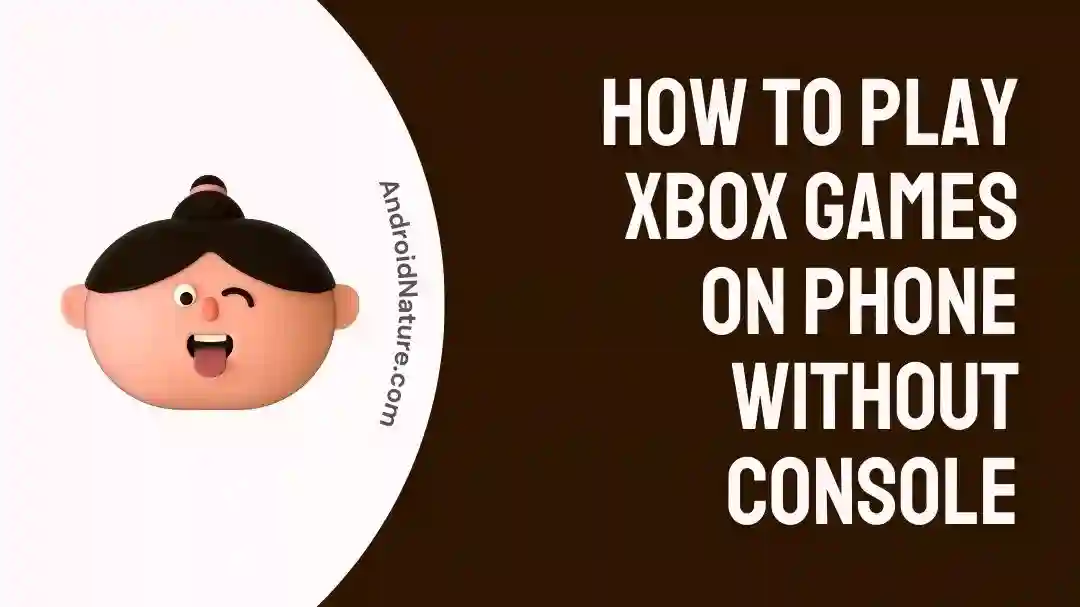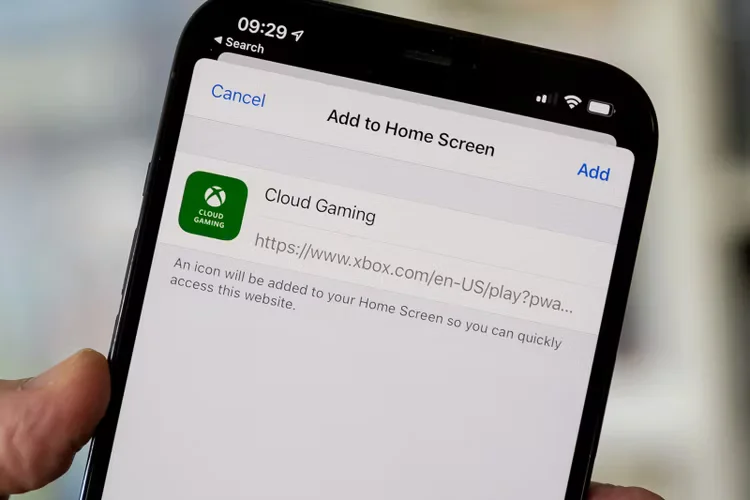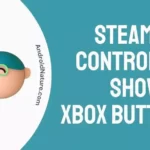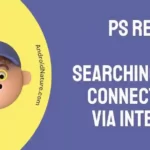You’ve come to the perfect spot if you want to learn how to play Xbox games on your phone without a console.
The capacity to play games on a wide variety of platforms has expanded in tandem with the development of gaming technology. The smartphone is an example of such a device.
Since their conception, smartphones have seen significant development, to the point where owners of these devices are now able to play games on the move, such as Grand Theft Auto: San Andreas and Asphalt 9. In the past, the idea of actually being able to play games of high quality was unfathomable.
When taking all of this into consideration, it really shouldn’t come as much of a surprise that owners of smartphones may now also play games on Xbox, a console whose capabilities have been steadily growing over the past several years.
In this piece, we will discuss the ways in which Xbox games can be played on a smartphone rather than requiring the use of a console.
Can you play Xbox games on phone without console?
Short answer: Yes, you can play Xbox games on your phone without a console using Xbox Cloud Gaming, but you must purchase an Xbox Game Pass Ultimate membership for $14.99 a month to do so.
Because of advances in technology, it is now feasible to play Xbox games on a phone rather than having to use a console. This eliminates the need for gaming consoles. Because of this, gamers no longer need to tote around a cumbersome gaming console in order to play their preferred games, and they can do so wherever they go.
Xbox Cloud Gaming is one of the most important methods by which you can play Xbox games on your mobile device. With the help of this service, you won’t need a gaming console because you’ll be able to stream video games straight to your smartphone using an online connection.
Xbox Cloud Gaming provides a lag-free gaming experience on mobile devices that are compatible by utilizing the data centers and high-speed servers that are owned and operated by Microsoft.
You will need an Xbox Game Pass Ultimate membership in order to access Xbox Cloud Gaming on your mobile device. You may register for this opportunity on the website or the app on your mobile device. The membership will cost you $14.99 a month.
To enjoy Xbox games on your phone, you’ll need a compatible device. Xbox Cloud Gaming has been designed by Microsoft for use on Android cellphones, and the company offers official support for a variety of different models, but some users also face some problems regarding Xbox Cloud Gaming steam deck controller not working.
How to play Xbox games on phone without console
Xbox games can be played on mobile devices without the need for an Xbox console, although an Xbox Game Pass Ultimate membership is necessary. A reliable internet connection is also essential for a trouble-free gaming session.
You can’t use Xbox Cloud Gaming on its own just now. Streaming Xbox games requires a paid subscription to Xbox Game Pass Ultimate. For $14.99 a month, subscribers to the Ultimate plan have access to all of Xbox Live Gold’s features, EA Play, free in-game DLC for certain games, and cloud gaming.
Once you’ve subscribed, you can follow the steps below to have Xbox Game Pass Ultimate set up and ready to go on your mobile device for Cloud Gaming.
- Step 1- Launch Chrome or Safari, then navigate your browser to xbox.com/play to get started.
- Step 2- Click on the “Sign In” button, and then in into the Microsoft account that is connected to your Xbox Game Pass subscription. The homescreen for Xbox Cloud Gaming (beta) will then be shown.
- Step 3- Now, click on “more options.” Simply scroll down until you find the “Add to Home Screen” option, then touch on it. A pop-up window will then open, displaying an icon for Cloud Gaming as well as the URL address. Click the “Add” button in the upper-right corner of the screen.
- Step 4- You will notice a new icon for an app called “Cloud Gaming” on your home screen. If you click it, you’ll have to log in again. Now that the entire Xbox Cloud Gaming service is live, all you have to do to play is launch the appropriate app icon.
Pair the controller
- Step 1– In order to pair the controller with your phone, you must first enable Bluetooth on your device. Then, locate an option labeled “Connected Devices” in the menu of available configurations. To begin pairing, press and hold the pairing button on your Xbox controller.
- Step 2- It’s the small button next to the left bumper until the Xbox logo begins flashing. When the controller appears in the list of discovered devices, choose it and then tap “Pair a new device” or the controller’s name.
SEE ALSO:
- Fix: Steam PS5 Controller Showing Xbox Buttons
- Fix: Xbox Cloud Gaming Black Screen
- 11 Fixes: Xbox Remote Play Lag
Final Words
If you’re an Xbox fan and want to play your favorite games on your smartphone without a console, Xbox Cloud Gaming is a fantastic choice. As long as you have a reliable internet connection and a suitable device, it is a simple and inexpensive option to play high-quality games anywhere.

Technical writer and avid fan of cutting-edge gadgetry, Abhishek has authored works on the subject of Android & iOS. He’s a talented writer who can make almost any topic interesting while helping his viewers with tech-related guides is his passion. In his spare time, he goes camping and hiking adventures.