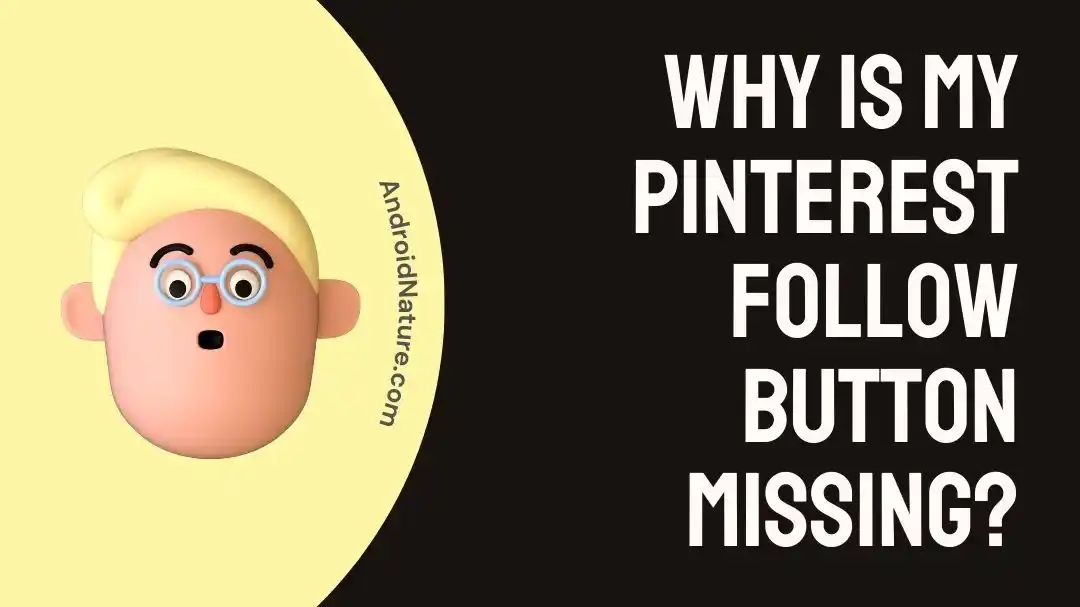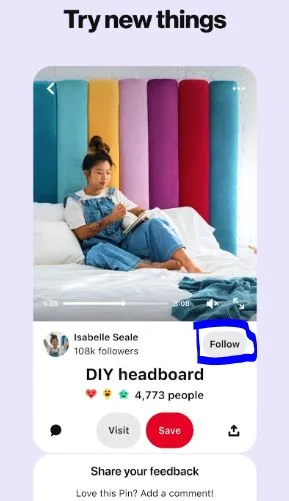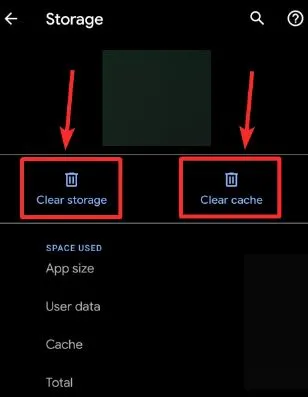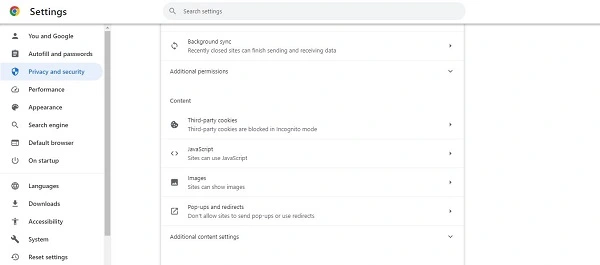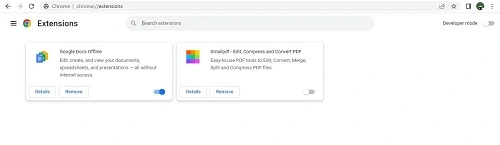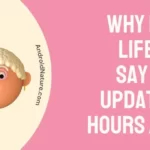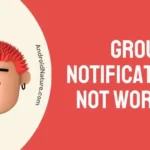Do you use Pinterest for image search, uploading, or sharing?
If yes, then you must be aware of the different features of this image-sharing and social media services platform. It allows users to create pins and boards.
Out of all the different features available, Pinterest’s follow button gives it a proper utilization of the social media platform as users can follow other users. However, many people do face the issue of the Pinterest follow button missing.
Let us understand the different reasons behind this issue and the top fixes to solve this problem effectively.
Why is my Pinterest follow button missing?
Short Answer: Pinterest follow button missing is a temporary operational issue faced by the users. The problem can be due to internet connectivity problems or app-related issues. It can be due to issues with the device using Pinterest.
Fix: Pinterest follow button missing
Below are some of the easy and effective solutions to tackle this issue:
Method 1: Checking internet connectivity
Before jumping to any technical solutions, have you checked the availabiity of seamless internet to the device using Pinterest?
If not, then try restarting your mobile data or Wi-Fi router. A quick reconnection can help resolve the problems with the internet to use Pinterest follow button.
Method 2: Restarting the device
If you’re facing the issue of the Pinterest follow button missing, why not give your device a quick restart?
A quick restart can handle the temporary issues with your Pinterest causing issues with the follow option. It is easy to turn off your device and then restart it quickly.
Understand the top fixes that are why Pinterest deactivated my account here.
Method 3: Check the status of the Pinterest servers
If you’re unable to see the follow button on Pinterest, try looking for the availability of the Pinterest servers.
The high-quality Pinterest servers may get overloaded sometimes. So, you must check the status of these servers and wait until they are available.
Further, learn different methods to solve the issue of why is my Pinterest not working.
Method 4: Clearing Pinterest app cache
Another solution to get Pinterest follow button back is to clear the app cache memory. The steps for the same are:
- Step 1: Go to the “Settings” option of your device using Pinterest.
- Step 2: Locate the “Apps” option, and select the “Pinterest.”
- Step 3: Select the “Clear cache” option.
Method 5: Updating Pinterest app
If you problem of Pinterest follow button missing is not resolved yet, why not check for the possible updates of Pinterest?
Go to the source of application like Google Play or App Store and check if there are any pending Pinterest updates for your application.
Method 6: Using Pinterest web instead of app
Try to use Pinterest web-based platform over the application once if you’re facing issues with follow button. It helps in cases when the issues are due to temporary app problems.
Method 7: Using a different Pinterest browser
Is your Pinterest follow button missing problem occurring on one specific browser?
Try to use Pinterest on a different web browser and check if the follow button is working properly.
Method 8: Using JavaScript in your browser
Many users prefer to use JavaScript in their browser as it can solve issues with different applications like Pinterest. The steps for the same on Google Chrome are:
- Step 1: Open Google Chrome on your device and go to the “Settings” option.
- Step 2: Now select the “Security and Privacy” option followed by the “Site settings” option.
- Step 3: Go to the “JavaScript” option and then select the “Sites can use JavaScript” option.
Method 9: Disabling any extensions
Moving ahead, try to disable browser extension and then use Pinterest. Different browser extensions may interfere with the Pinterest app causing issues with follow button. The steps to disable browser extensions in Google Chrome are:
- Step 1: Open Google Chrome on your device and go to the “Settings” option.
- Step 2: Now select the “Extensions” option followed by the “Manage Extensions” option.
- Step 3: Toggle off if there are any enabled extensions.
Method 10: Contact Pinterest customer support
Another easy solution for Pinterest follow button missing is to seek the expert help of the customer support of this image-sharing platform.
Reach Pinterest customer support to get help on using the follow button on Pinterest. The customer support team further help users in understanding the other features of the platform.
SEE ALSO:
- Fix: Pinterest Message Notification But No Message
- If I Delete Pinterest App Will I Lose My Pins
- How To Delete Old Pinterest Account Without Logging In
- Fix: Pinterest Widget Not Working
- Why Is Pinterest Search Not Working
Summing thoughts
Hence, it is easy to understand the reasons and solutions for Pinterest follow button missing issue. It can be due to reasons like internet issues, server issues, or device-related problems.
Do let us know about your experience in solving this problem of Pinterest in detail!
An active wordsmith delivering high-quality technical content on AndroidNature.com. She loves to keep herself updated with consistent reading. A strong believer of consistent learning, she loves to read about technology, news, and current affairs.