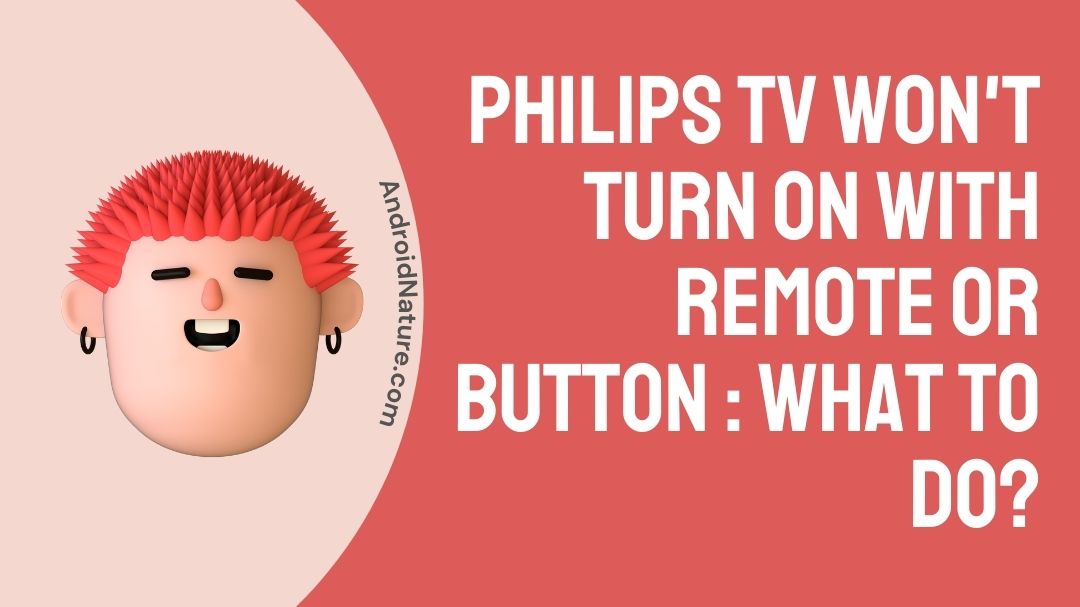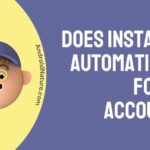Many people have recently reported that their Philips TV will not turn on. If the power supply is disrupted or the outlet into which your TV is plugged has a problem, your Philips TV may not turn on. The batteries in your Philips TV remote may have died, and you may have selected a black screen input source.
You’d have to inspect the entire setup to figure out what’s wrong. We strongly advise you to familiarise yourself with the options before you begin.
What to do when Philips TV won’t turn on with remote or button?
This can happen for a variety of reasons, which we will go through in detail. Here are the most typical reasons why your Philips TV won’t switch on:
-
Power Flow Issue
If your television is not receiving power, it will not turn on until further notice.
-
Issue with the Power Adapter
If the power adapter that links your Philips TV to the power source fails, your TV will not turn on no matter how hard you try.
-
Remote Control Issue
If the batteries in your Philips TV’s remote are worn out or the remote has hardware faults, you will be unable to start your flat screen Philips TV.
-
Source of the Black Screen
If you choose a source that does not have a broadcast, you will get a black screen even if your TV is turned on.
-
An issue with a power outlet
Your Philips TV will not be able to start if the electrical outlet into which it is plugged does not work.
-
Malfunction of Hardware
Finally, if there is a hardware problem somewhere in your TV, it will not be able to launch.
Your issue is entirely tied to one of these alternatives, and we’ll go over each one next! Before we continue, try pressing the hardware power button on your Philips TV once. This may switch on your TV and save you some debugging time! If that doesn’t work, we’ll try the first option:
1. Perform a power cycle on your Philips television.
First, we’ll reboot your Philips television. Your gadget could be experiencing a power problem, which is preventing it from turning on.
When you can’t turn on your device, a power cycle is usually the best option, so here’s how to do it in a few simple steps:
- Press the Power button on your Philips remote once to turn off the TV.
- Unplug the power cord from the outlet.
- For the optimum power cycling outcomes, wait at least 3-5 minutes.
- Reconnect the power adapter to the power source.
- Check to see whether you can now switch on your Philips TV.
2. Examine the Philips TV Power Adapter
If your Philips flat-screen TV still does not switch on after a power cycle, the power adapter in your TV may have failed. Power adapters can malfunction over time, especially if you leave your Philips TV plugged into a power source during a rainstorm or power outage.
To test the functionality of your power adapter, connect it to another device that has the same slot as your Philips TV. Turn on the external device and see if it works.
3. Examine the Philips TV Remote
The next thing that could prevent you from turning on your Philips TV is the remote. When it comes to the remote, there are typically two scenarios. In some cases, the battery has failed or the remote has stopped working due to a hardware issue.
Unscrew the battery box beneath your remote to change the batteries. Remove the old batteries carefully and replace them with a new set.
If a bad battery remains within your remote for an extended period of time, a battery leak may occur, so keep an eye out! If you replace the batteries in the remote and the TV still does not function, it is either a hardware issue or something else.
4. Alter the Power Source of Your Philips TV
If your TV is still not turning on after you’ve examined the remote, the power supply into which it’s plugged may be faulty. Simply plugging your Philips TV onto another wall outlet would be sufficient to support this claim.
Hold the hardware button for 15 seconds while the gadget is unplugged if it has one. As soon as you put the device into another wall outlet, it will drain all of the present electricity and bring in a new one.
5. Verify the Source
If you choose a source for your TV to display that does not have a running broadcast, you will see a black screen, tricking you into thinking your TV is not working.
To test this, try pressing the Source button on your Philips TV remote and seeing what happens. Good for you if you chose another supplier and your TV is still operating!
6. Unplug any external devices.
While it is exceedingly doubtful, an external device could be causing all of your problems with the Philips TV. Disconnect any devices connected to your TV, including soundbars and game consoles. Return to procedure 1 and do another power cycle when you’re finished. Once completed, test your Philips TV to ensure it turns on without a hitch.
It’s possible that your Philips TV isn’t operating due of a faulty power supply. The remedy entails doing a power cycle, inspecting the adapter, replacing the wall outlet, and potentially changing the input source.
How do I reset my Philips TV that won’t turn on?

- Step 1: Take your remote control and push the Menu control button.
- Step 2: Using the up arrow, navigate to settings, highlight settings, and click OK.
- Step 3: Scroll down and select Device Manager, then hit OK.
- Step 4: Scroll all the way down to the Reset option and click OK.
- Step 5: Select reset and hit OK, then wait for your Philips smart tv to restart.
That’s all there is to it; here is how you reset a Philips smart tv.
Conclusion
Now that you know why your Philips TV isn’t turning on, you can easily fix it, or at the very least figure out where the problem is coming from. If you find it difficult and your TV is still not turning on, you can always contact Philips customer support for assistance.
For the time being, this is all we have. I hope this was useful.
Thank you very much!
Further Reading:
How to reset a Philips TV that won’t turn on ?
How to fix Philips TV Sound but No Picture (2022)
[3 Ways] Fix Philips Roku TV has no sound but not muted?

Ishika is a CDS aspirant from Dehradun who is now doing her bachelor’s degree at Delhi University. She enjoys reading and doing her own skin care and maintenance, but she is also a fitness enthusiast who can’t seem to stay away from junk food. She enjoys the serenity of nature. She is new to Android Nature and works on our tech-related topics.