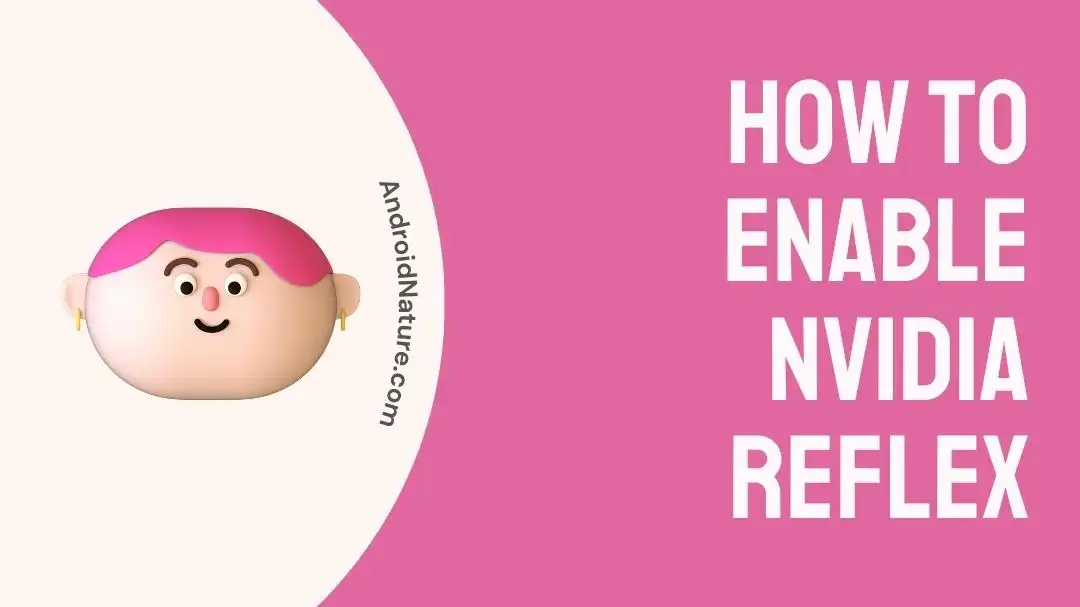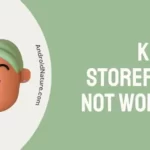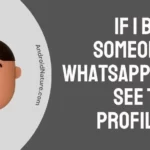Wondering how to enable NVIDIA Reflex?
Curious about whether to keep NVIDIA Reflex on or off? Your search ends here!
NVIDIA Reflex acts as an incredible aid for players as it helps you aim and shoot at the bad guys in games much faster and with great precision. Moreover, it makes your favorite games run super fast and responsive, ensuring a smoother gaming experience.
This article aims to provide a comprehensive explanation of “How to Enable NVIDIA Reflex” and address the most-asked query “Should you keep NVIDIA Reflex latency on or off”
Are you ready players? Let’s explore how to make the most out of NVIDIA Reflex.
How to enable NVIDIA reflex
Here’s a step-by-step guide on “How to enable NVIDIA Reflex” on any NVIDIA game:
To enable Nvidia Reflex in your games, you need to go to the graphics settings of each game. But remember, every game is different, so you might have to look around a bit.
- Step 1: Launch the Game
- Step 2: Navigate your way to Settings (Gear Icon)
- Step 3: Select Video Settings and then go to Advanced
- Step 4: Enable NVIDIA Reflex low latency or NVIDIA Reflex + Boost
By enabling this option, you can significantly boost the speed of your GPU.
NOTE: The steps might vary depending on the game you’re playing.
Should I keep Nvidia reflex low latency on or off
Wondering whether it’s worth enabling the NVIDIA Reflex?
Well, you can never go wrong with NVIDIA Reflex, as it effectively reduces latency and enhances the performance of your GPU.
Let’s face it, nobody likes a game that’s sluggish and unresponsive. That’s where NVIDIA Reflex comes in. NVIDIA Reflex makes your games super responsive without slowing down your computer so that you can play without any worries.
In fact, it makes a big difference in how fast your game responds and performs, making it a win-win situation. And guess what? Turning it on is absolutely free!
So, if your computer and game meet the requirements, go ahead and enable the NVIDIA Reflex. You won’t regret it!
SEE ALSO:
- Fix: Nvidia Performance Overlay Not Showing FPS
- 9 Fixes: NVIDIA Control Panel Display Settings Missing
- Fix: Resizable Bar Not Working/ Showing In Nvidia Control Panel
- Fix: Nvidia Reflex Low Latency Valorant Not Showing
Wrapping Up:
In competitive games, being swift makes a world of difference, and NVIDIA Reflex helps you achieve just that.
In this article, we’ve elaborated on the procedure of “How to Enable NVIDIA Reflex” and addressed the query of whether or not you should enable this feature. So, why wait? Enable NVIDIA Reflex now and get back to winning those intense gaming battles.
Have Fun!

An experienced technical writer who specializes in simplifying technical jargon. Being a lifelong learner, she stays up-to-date with the latest trends and tools in the world of technology. When she’s not writing technical stuff, you can find her reading self-help books.