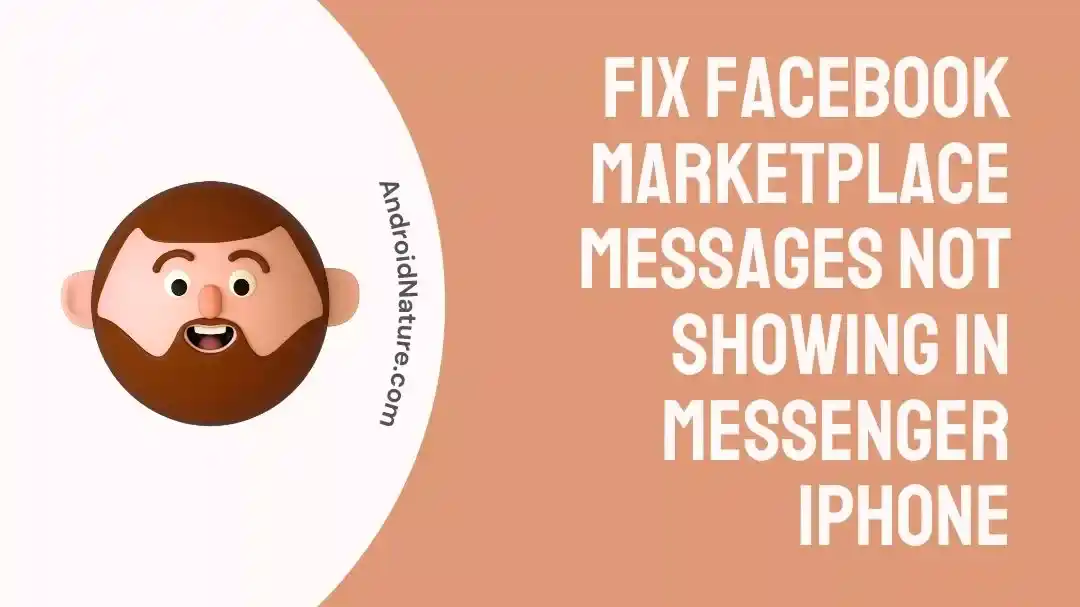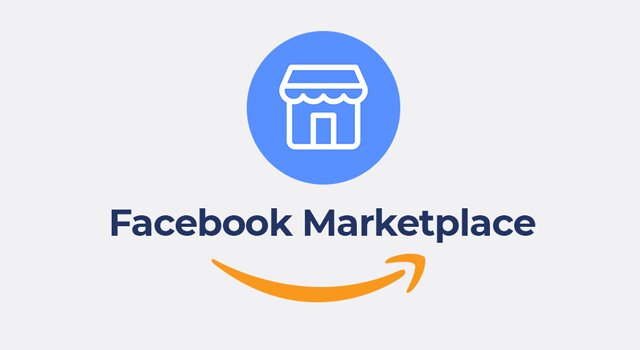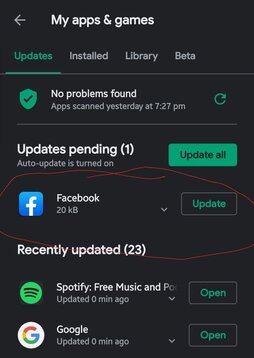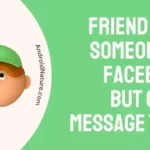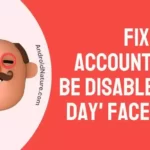Are the messages you get on Facebook Marketplace not showing up in Messenger?
In that case, you won’t be able to engage in conversation with either the buyer or the seller.
The Facebook Marketplace app is an online shopping platform that Facebook owns and operates. Users can use the app to buy and sell goods with one another. Discovering new goods to purchase or sell has never been easier than it is with Facebook Marketplace.
You have the option of searching for items that are local to you or finding products that are already packaged and ready to ship. Retailers, vehicle dealerships, real estate agencies, and other types of businesses can all benefit from displaying their available stock.
You have the option of either posting directly on the market or advertising your wares to potential buyers.
You’ll learn how to remedy the issue where messages from Facebook Marketplace aren’t showing up in Messenger on your iPhone in this article.
Why are Facebook Marketplace messages not showing in Messenger on my iPhone?
Short answer: Facebook Marketplace messages are not showing in messenger on your iPhone Because you changed the location of your Marketplace chat, the Facebook Marketplace server is down, the chat has been archived, or there is a technical fault.
There is a wide variety of potential explanations for why Facebook Marketplace messages do not appear on Messenger for iPhone. The fact that your conversation has relocated to a new site is at the center of all the issues that have arisen.
Reason 1 – Changed the location of your Marketplace chat
Due to the fact that the Marketplace conversation has relocated to a new location, you won’t be able to view any messages from Marketplace within the Messenger app.
Reason 2 – Facebook Marketplace servers are down
Sometimes the server will be down, and when it comes back up, it will not show you any marketplace messages that have been waiting for you.
Reason 3 – Chat Archived
Your item has been sold, but you seem to have mistakenly placed it in the archive section.
Reason 4 – Technical glitch
It’s possible that the problem is a result of a technical glitch in the program.
How to fix Facebook Marketplace messages not showing in Messenger iPhone
In order to fix the problem where Facebook Marketplace messages are not showing up on Messenger, one must check out the list of archived chats, reinstall Facebook Messenger, check out the Marketplace messages using the Facebook app, and locate the marketplace section in Messenger.
There’s also a possibility that Messenger is having issues. You need to read the section below in order to learn how to fix Facebook Marketplace messages not showing up on Messenger. The list of problems and their solutions is virtually endless.
Method 1 – Allow Other Facebook Users to Message
Allowing other Facebook users to message you is the first step in resolving the issue where Facebook Marketplace messages are not displaying on the iPhone version of Messenger.
To enable other users of Facebook to send you messages, you must first complete the following steps:
- Step 1- Proceed to the Messenger app on Facebook.
- Step 2- To view your profile image, select the symbol.
- Step 3- Select the Privacy and Safety option, then navigate to the Message delivery menu, and then select Others on Facebook.
- Step 4- When a new window appears, choose the option labeled Message Requests from the menu.
In the end, you will need to restart Messenger in order to repair the error.
Method 2 – Check archived chats
Investigating the talks that have been archived is another option available to you. After selling an item, there is a possibility that you may have archived a Marketplace without realizing it by mistake.
To access your archived conversations and read the content they contain, please follow these steps:
- Step 1- Launch Facebook Messenger, then click the symbol that looks like your profile image.
- Step 2- Select the Archived Chats option with a tap.
Last but not least, continue scrolling until you see your Facebook Marketplace Chat.
Method 3 – Uninstall and reinstall Messenger
Perhaps there is a problem with your application, which is the reason why the messages from Facebook Marketplace aren’t showing up on Messenger. You can also try to reinstall Facebook after first removing it from your computer and then installing it again.
If you want to uninstall and then reinstall Facebook, the following instructions should be followed:
- Step 1– Long Click the Messenger app icon that’s located on your home screen, then select Uninstall from the drop-down menu that appears.
- Step 2- Proceed to the App Store when you’re ready.
- Step 3– Find Messenger, then click the Install button.
- Step 4– The next step is to launch Messenger and then sign in to your account.
Finally, check to see if your messages from the Marketplace have been restored.
Method 4 – Clear Cache Files Of Facebook And Messenger
When there is a problem with a Messenger app, emptying the app’s cache will, in most cases, remove the problem.
In order to delete the cache on the Messenger App,
- Step 1- Access the settings on your iPhone.
- Step 2- Navigate to the General menu, locate the Messenger App, and then click on it.
- Step 3- Select iPhone Storage from the menu.
- Step 4- To offload the app, tap the button.
- Step 5– Again Reinstall the Messenger app.
Now, launch the Messenger app and sign in to it to check whether or not you can view marketplace messages there.
Method 5 – Use Facebook App
Switching to the Facebook app is the very last resort for fixing the issue where Facebook Marketplace messages are not showing up on Messenger. There is a significant chance that the real error is occurring in your Messenger.
The following is a rundown of how you may utilize the Facebook app:
- Step 1- Launch Facebook, click the Marketplace button, then your Profile icon, and finally your Inbox.
- Step 2– Depending on whether you want to buy or sell, select either the Buying or Selling option.
- Step 3- After that, select the conversation you want to view by tapping on it.
There is a significant chance that downloading the Facebook app will rectify the situation in which Facebook Marketplace messages do not appear in Messenger.
Final Words
If your Marketplace messages still aren’t showing up in Messenger on your iPhone after doing those things, your only option is to wait for Facebook to push an update, fixing whatever the problem is on their end. We really hope that the information in this article was useful to you in resolving the problem.
Read more:
[8 Fixes] Facebook Marketplace Not Showing All Pictures
Fix: Facebook App Won’t Let Me Log In
(12 Ways) Fix: Facebook Not Sending SMS Code To Reset Password

Technical writer and avid fan of cutting-edge gadgetry, Abhishek has authored works on the subject of Android & iOS. He’s a talented writer who can make almost any topic interesting while helping his viewers with tech-related guides is his passion. In his spare time, he goes camping and hiking adventures.