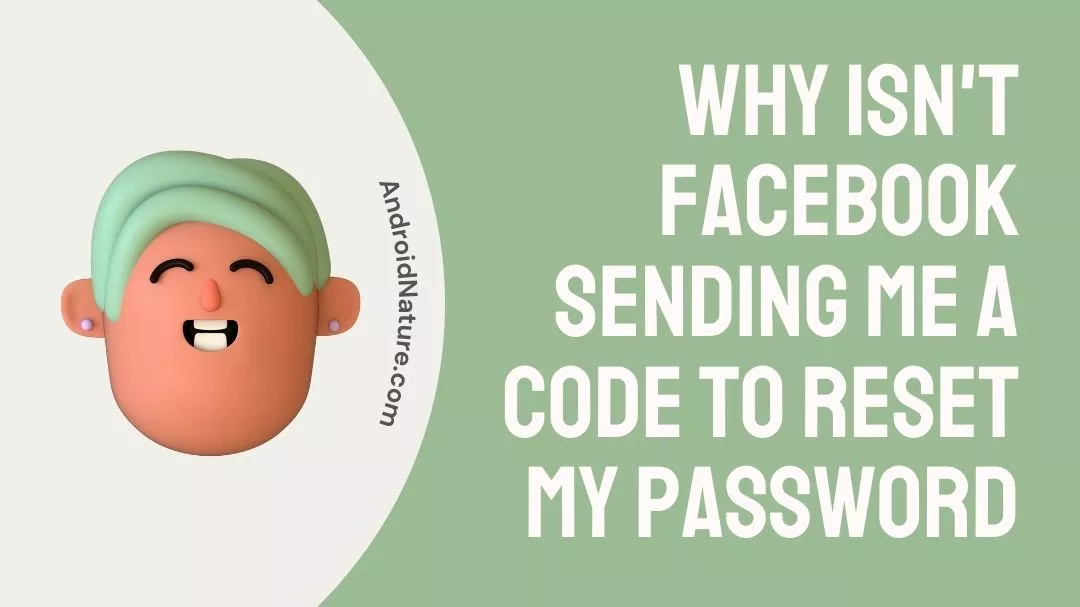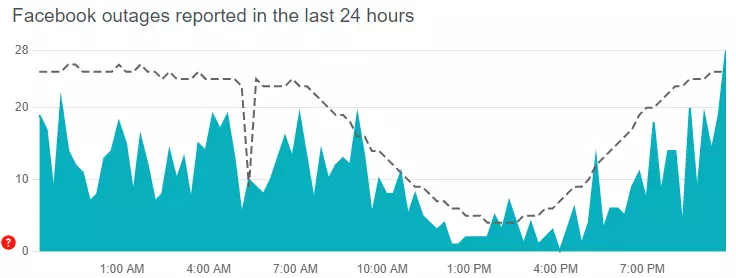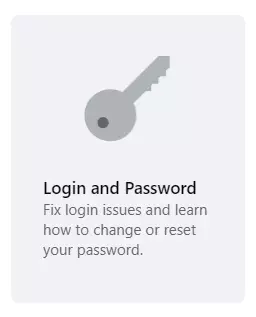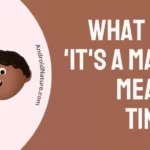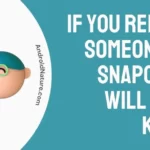If Facebook isn’t sending the SMS code to reset your password, you have landed on the right page to find its solution.
Well, do not fret if you are not getting the Facebook code to reset your password or the code isn’t working as you are not able.
Many users like you experience such issues with Facebook.
Well, let’s discuss why it’s happening and how to fix it.
Why isn’t Facebook sending me a code to reset my password
Short answer: There can be many reasons why Facebook isn’t sending the code to reset your password such as your network isn’t good, you are trying to reset the password on a new device, Facebook servers might be having issues, or there can be other technical issues.
Well, whatever be the case, there are always a few ways to fix the problem on your own.
Below, we have tried to provide all the possible solutions to fix the Facebook not sending code.
How to Fix Facebook not sending SMS code to reset password / Facebook login code not working
1. Check your network connectivity
The first and the foremost thing you need to make sure is that your phone is getting good network connectivity.
If your phone is not getting proper mobile network, you will have issues while receiving the SMS code from Facebook.
2. Wait for sometime
Verification codes can sometimes take a while to arrive at your device.
So, before proceeding to other step, it is best to wait for 5-10 minutes.
3. Turn off and on Airplane mode
If the Facebook is not sending code to you, then it’s possible that your device is not getting full signal strength.
So, if you are sitting in your room, try to get outdoor or go to the roof or in the balcony. If still, you are not getting the code, then turn on the Airplane of your device and turn it off after a minute.
Now, try again and hopefully, you should receive the SMS code now. If you still don’t get it, follow the other fixes below.
4. Clear Facebook App cache
Cache is the temporary memory that gets stored on your device to make our experience smoother and faster.
However, with time a lot of cache can be built up and causes issues rather than providing benefits.
So, clear the Facebook cache on your device and then try again to receive the SMS code on your device to reset the password.
- Open your device setting.
- Tap on ‘Apps’ or ‘Applications’
- Now, search and tap on ‘Facebook’
- On the next screen, tap on ‘Data and storage’
- Here, tap on ‘clear cache’
Note: These setting will differ slightly from device to device.
5. Restart your device
Sometimes, simply restarting the device fixes a lot of problems as it clears the built-up cache and other background activities.
Restarting your device also refreshes your device connection with the network providers.
So, why do you try this simple fix?
Just restart your phone and then try again to receive the security code from Facebook to reset your password.
6. Disable VPN
If you are using a VPN to use the Facebook, it may cause issues while resetting your password.
A VPN hides your identity and disguises your location. However, when you are resetting the password, Facebook would like to confirm your identity in order to send the verification code to your device.
So, if you are using a VPN, disable it and to try to get the SMS code from Facebook to reset your account password.
7. Try sending ‘On’ or ‘FB’ to 32665 (FBOOK)
Some users you have experienced similar issues shared that sending the ‘On’ or ‘FB’ to 32665 helped them to receive the SMS code on their device.
Below, is what a user suggested:
I was having the same problem and I stumbled across this solution from Facebook’s own help page which worked for me. Sent a text message saying “On” to that number and got a reply saying they turned sms on for me. Was able to then get the code from the reset option.
So, “Try sending ‘On’ or ‘FB’ to 32665 (FBOOK). Wait 24 hours in case there’s a delivery delay.”
8. Check Facebook server status
If the servers of the Facebook are down or experiencing difficulties at the time you are trying to reset the password, you will have issues receiving the code.
So, it’s always better to check whether the issue lies on your end or on the server end.
That being said, we would suggest visiting the downdetector page for Facebook.
Here, check the number of reports and users comment. If the reports are significant, it means Facebook servers are having issues.
In this case, you would like to try after sometime or till the servers gets restored.
9. Use Email address to reset Facebook password
Facebook allows you to reset the password by sending a code to either the phone or on email.
In case, you are not able to receive the verification on your device, you can opt for the email SMS verification.
To receive the 6-digit verification on your email associated with your Facebook account, follow the steps below:
- Open Facebook on your browser.
- Try to log in (Facebook will request that you confirm your identity via the code sent to your phone number)
- Click on the Resend button on the Facebook login page
- Tap on ‘Try another way’
- Enter the email address connected to the Facebook account.
- Now, you should receive the 6-digit code on your email.
Note: Make sure to check the spam folder of your email, if you can’t find the code in general emails.
10. Use a familiar device to reset the password
If you are trying to reset your Facebook password on a new device or on a device that you don’t usually use to access Facebook, it may a potential reason why Facebook isn’t sending the password reset code.
So, you can try to reset the password and receive the code on a device you usually use to access your Facebook account.
11. Try resetting password via Facebook.com on your PC.
Sometimes the Facebook app may some technical difficulties while sending the password reset SMS code.
So, instead of using the Facebook app to reset the password, try using the Facebook on your browser, and you may receive the SMS code on your device.
12. Contact Facebook support
Lastly, if you have tried all the method listed above and still not able to receive the code, the last option that remains is to contact the Facebook support.
Visit, Facebook Help Center and click on the option ‘login and Password’ and follow the further instructions to get help with your issue.
Further Reading :
Facebook Password Reset Code Not Working (Reasons & Solutions)
Fix : Facebook 2-Factor Authentication Not Working
No Message Button On Friends Facebook Profile, But There Is Add Friend
Fix: Not Getting Notifications On Facebook When Someone Comments

Ankit is an engineer by profession and blogger by passion. He is passionate to do all the stuff such as designing the website, doing the SEO, researching for the content, writing tech blog posts and more.