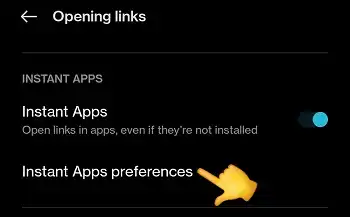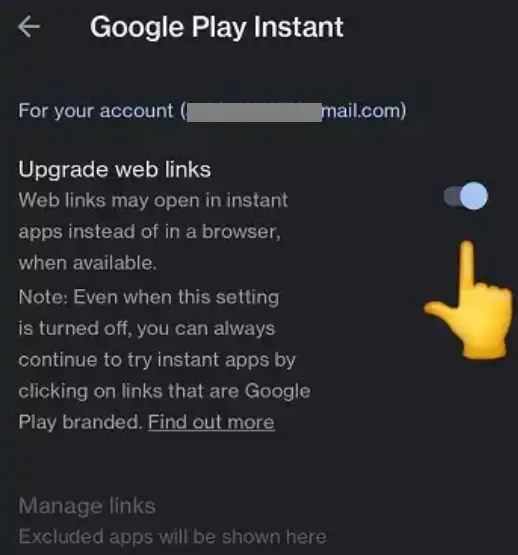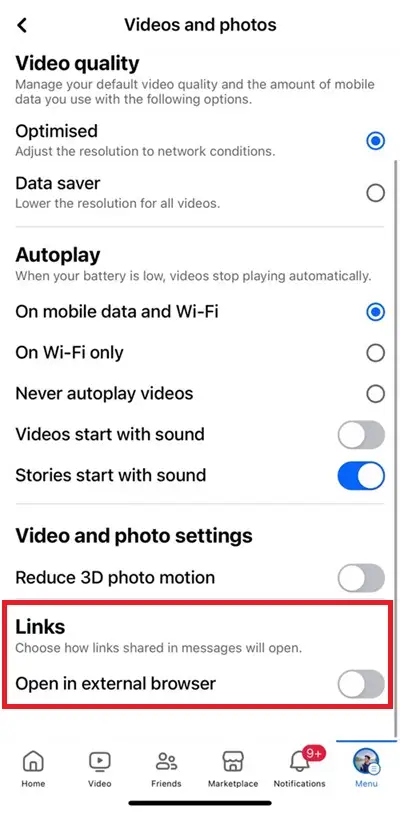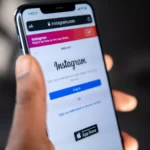Pages on Facebook used for commercial purposes as well as personal ones can both profit from the widespread discourse and information exchange that is made possible by sharing links to websites.
But, have you experienced a weird issue where the website links do not open when you tap on them? Well, multiple users have been reporting the same issue on their Android and iOS devices.
In this guide, we will explain to you how to fix the most common issues that occur when opening links on Facebook.

Why are Facebook links not opening
Short Answer: Facebook links are not working because there are issues with the link or your browser, the content has been removed, your account has been restricted from opening links, the website link is not considered safe by the antivirus/firewall or there are issues with the internet connection, FB app or servers
There could be many reasons why links are not working on FB. We have mentioned all the possible reasons. Now, let us see how you can fix this issue.
If you are ready, let us dive right into the details.
Fix: Links on Facebook not working or not opening (Android/iOS)
1. Try opening the link on a Different Device
The issue with the link may be specific to your device. You can easily fix this issue by logging in with the FB account on a different browser or device.
Go to the post where the link was posted and try opening it again.
2. Upgrade Web Links (OnePlus Devices)
This is an OEM-specific method. OnePlus users can enable the ‘Upgrade web links’ feature to check if it helps.
- Step 1: Go to the Settings on your OnePlus device
- Step 2: Now, select Apps then Default apps
- Step 3: There select “Opening links and tap on “Instant app preferences”.
- Step 4: Toggle the ON button next to “Upgrade web links.”
3. Addressing the URL Parameter Issue
If you’ve identified that a specific URL parameter, like the “rms” parameter in your example URL, is preventing links from opening in the Facebook app, you can try removing this parameter.
Simply delete the problematic parameter from the URL and try opening the link again.
4. Change Facebook app settings for opening links
- Step 1: Open the Facebook app on your device and go to your Profile
- Step 2: Now, go to Settings and Privacy page
- Step 3: Under the Preference section, select ‘Media’
- Step 4: Scroll down to the end of the page and under the Links section, toggle ON the button next to ‘Open in external browser’
5. Consider using an Alternative Browser
If the problem persists, you can opt for a workaround suggested by some users: try installing an alternative web browser, such as Firefox.
Use this alternative browser exclusively for opening links from the Facebook app. Sometimes, a different browser can handle links more effectively.
6. Uninstall and Reinstall the Facebook App
If none of the above solutions seem to work, you can take the more drastic step of uninstalling the Facebook app.
After uninstalling, reinstall the Facebook app from your device’s app store. This clean reinstall can help resolve underlying issues and restore the app’s functionality.
7. Check your Internet Connection
If your internet connection is slow and not working you will definitely face issues in opening links on Facebook. The best way to check your internet speed is by opening other apps like Youtube.
You can also check your internet speed on Speedtest.net.
8. Visit the link Manually
As mentioned earlier, it is possible that Facebook has removed the content posted through the link or restricted it for violating the community guidelines.
There is no way of telling if a link has been restricted or removed by FB. But, there is a quick workaround. Open the browser on your device and type the link manually in the browser. We know it’s not the convenient way, but that’s the only way left!
9. Check FB’s service status
If you are struggling with the links and still scratching your head we suggest you check the availability of Facebook services.
You just need to visit the official service status page of Meta and check if FB is working as intended.
SEE ALSO:
- Facebook Password Reset Code Not Working (Reasons & Solutions)
- Fix Facebook Messenger Call Ends Immediately/After 4 Minutes
- Fix: Facebook Messenger ‘Word Effects’ Not Showing
Conclusion
Links in your News Feed or group discussions may not always work because of Facebook’s algorithm changes. However, there are solutions to this issue, even if your links are too long or the description does not fit the image.
Some can hire a programmer, utilize Facebook’s debugger, or both to fix most problems. If you claim ownership of a website on Facebook, you’ll be able to customize the link preview.
Using a social media optimization tool is the easiest method because they exist and give useful features like analytics without the need for any technical knowledge.

An aspiring psychologist, Bhavya is in love with technology, sports, and social media. Writing is her passion and solving people’s queries through her guides on AndroidNature is her hobby!