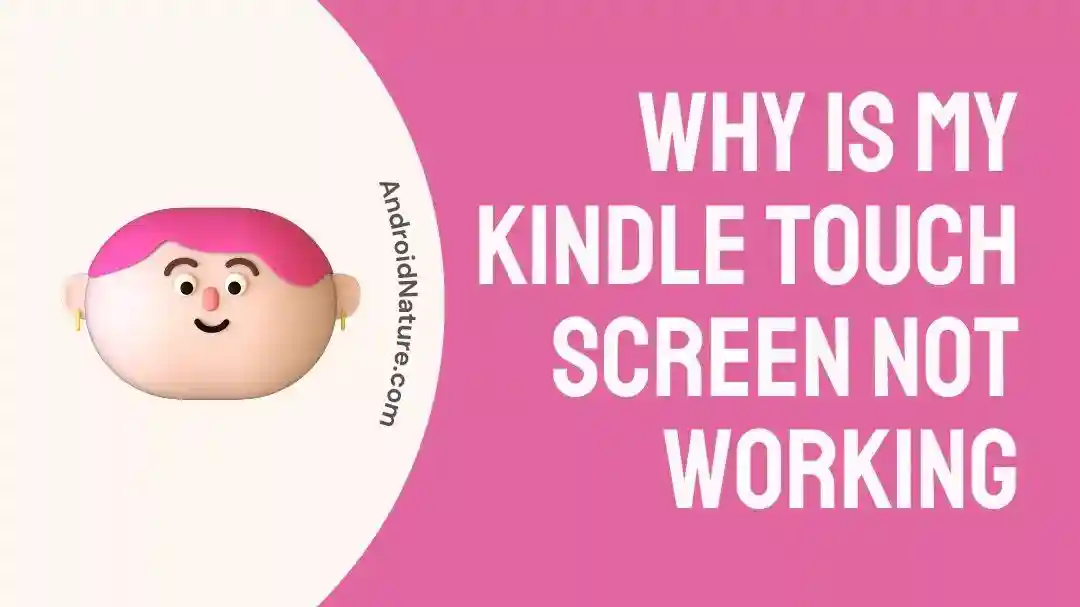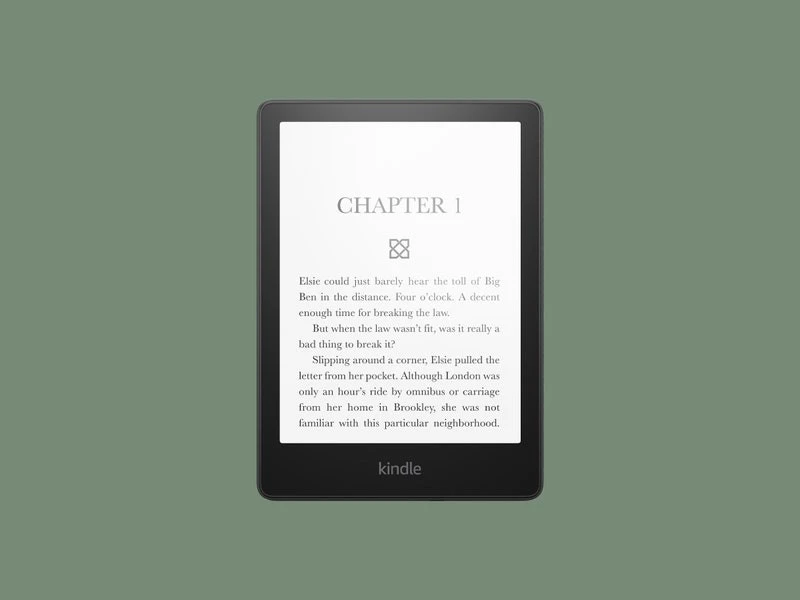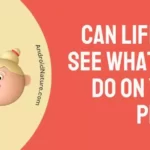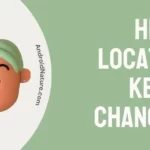Kindles are great e-reader devices. I have loved them myself for a long time. But the whole premise of reading breaks down when your touch screen is not responsive.
This is why today we are going to take a look at the Kindle touch screen not working issue and how you can fix it and continue your epic reading journey! If your Kindle is stuck on waking up instead, we suggest you try another one of our articles!
Why is my Kindle touch screen not working
Short answer: Kindle touch screen not working due to dirty or obstructed screen, poor quality screen protector, or cracks/ breaks in the screen. It can also happen due to corrupted files, overloaded processor, or motherboard failure.
Reason 1: Broken Screen
Broken Screen stands as one of the most prominent reasons why you might be here, reading this article with all your concentration. This reason needs no explanation after all.
The cracks and dents in your screen that follow when it falls from your hands and you pick it up in agony are what prevent your screen from working. The sensors in the display that receive the touch, or transmit it are effectively damaged, preventing it from working.
Reason 2: Poor Quality screen protector
Poor-quality screen protectors are a bane for Electronic devices. If they are not fitted properly, they become worse. Random tap and ghost touches are common with poor quality or damaged protectors.
However, at times they can completely stop functioning as well, leading you to believe that there is a probable issue with the responsiveness of your Kindle device’s screen or display instead. The tap might be registered when pressed very firmly, which can also lead to actual screen damage.
Reason 3: Dirty or obstructed screen
The most common cause for Kindle screen not working is obstruction or dirty screens. If you have used your Kindle device while eating or with substances on your fingers that might stick to the screen and cause smudges, it would lead to malfunction.
Dirt and other substances can accumulate too, and they can prevent the normal mechanism from taking place, thus preventing interaction and responsiveness of your Kindle screen.
Reason 4: Corrupted files
Corrupted files, while rare because of the mostly restrictive environment of Kindle series devices like Paperwhite and Fire; are still possible.
Your downloaded epub files, for instance, might be corrupted, or may not have been edited/ formatted in the correct way, leading to lag during opening it. This lag can prevent the screen from working, essentially putting it in a stuck or frozen state.
Reason 5: Motherboard failure/ End of Life
Motherboard failure can be quite fatal but luckily is not as common as other reasons mentioned here. A motherboard failure usually happens at the end of the life of the device, meaning it has run for a significantly good period provided the conditions it was used in.
Motherboard failure or hardware failure can also be accelerated by keeping the device in poor conditions, constant moisture or sunlight exposure along with dust accumulation.
Reason 6: Overheated or overloaded device
An overheated or overloaded device can be due to a corrupted file being run on the Kindle or may occur as a result of some glitch that is preventing the device from working smoothly.
In either of these cases, the processor would ramp up its power delivery, overheating the device and freezing up the screen, making it unresponsive to touch or delaying the response by a lot.
What do to : kindle touch screen not working
Method 1: Cleaning the Screen
Cleaning the screen is an easy way to start fixing your Kindle screen not working issue. If you have got smudges of food, grease, dirt, or any sort of material or liquid, you can try cleaning it gently.
Water can disrupt touches as well, thus try using a dry soft cloth to absorb any water on it. Swiping liquids to the side is less advised as it can get into the ports and seams of the screen, entering and damaging the hardware. You can clean dried smudges with a moist soft cloth.
Method 2: Rebooting Kindle
Force rebooting a Kindle is your second option to go. Usually, this requires about 40 seconds but newer, faster devices can work at around 20 seconds.
Hold the power button for 20-40 seconds, depending on how long the device takes to forcefully shut down. When the device shuts down entirely and the screen goes black, you hold the power button again and allow it to restart, removing the touch-related issue.
Method 3: Checking for a Software Update
You can update the software update of Kindle in the following way:
- Step 1: Download the Software update manually from the Kindle e-reader software update webpage.
- Step 2: Attach your Kindle to the Computer using a cable.
- Step 3: Transfer the downloaded file to your Kindle device.
- Step 4: Detach your Kindle from the Computer.
- Step 5: Open Menu then Settings on your Kindle device.
- Step 6: Tap the Menu icon again then ‘Update your Kindle‘.
- Step 7: Press ‘Ok’ to initiate the update process.
Method 4: Performing a Factory Reset
Performing a Factory Reset works when your screen is currently working but has episodes where it severely stops responding and nothing can fix it. While not permanent, it can be very irritating and damaging to your schedule.
To perform a factory reset follow these steps:
- Step 1: Drag down the Quick Actions menu from the top.
- Step 2: Tap on ‘All Settings‘.
- Step 3: Go to Settings > Device Options.
- Step 4: Tap on ‘Reset‘ or ‘Reset Device’.
- Step 5: Approve the Reset confirmation.
Method 5: Reaching out to the Kindle customer service
As a last method, you can reach out to Kindle Customer Service to get help regarding issues that are irreparable to you, such as damaged screens, broken motherboards, and so on.
If the device came damaged out of the box you might be able to use its warranty as well. Do note that you would need to be signed in, or sign in at that moment to make use of this service.
SEE ALSO:
- Kindle Is Frozen And Won’t Turn On [Try These Fixes]
- Fix: Kindle Paperwhite Stuck On Tree Screen
- Fix: Kindle Stuck On Lock Screen
- Fix: Kindle Stuck On Waking Up
Final Conclusion
This article discussed the Kindle touch screen not working and the ways one can use to try and fix it. We hope this article proved to be useful for you! Stay tuned with AndroidNature for more helpful guides and articles!

For someone who is a Medical School student, you certainly did not expect me to be here. But here I am, due to my fondness for technology, games and science. There is just something really sweet about technology that has helped in binding us together, so it is not surprising that I love to talk about it. And with the same technology, you could connect with me easily, so feel free to!