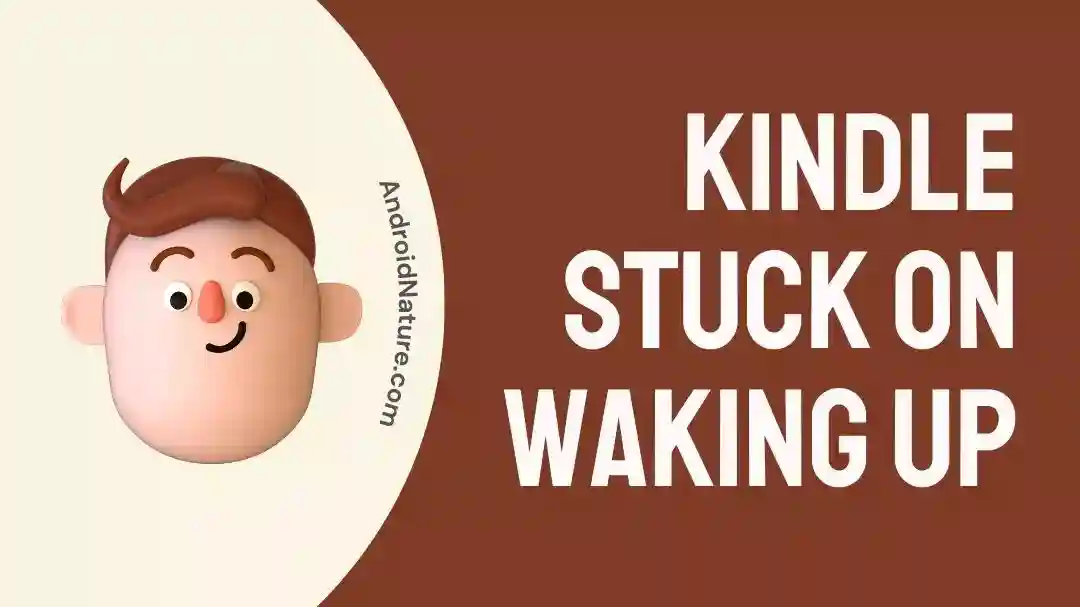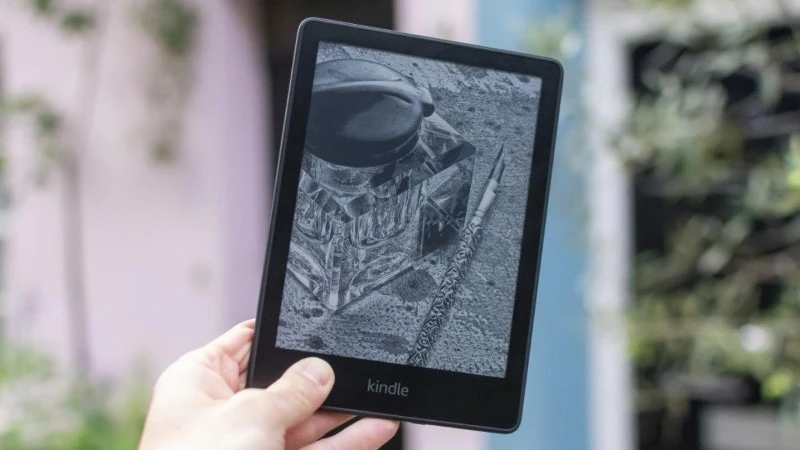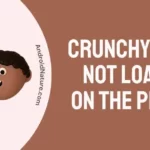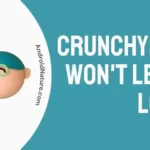Have a Kindle device that you enjoy reading your eBooks on? Kindles are great for reading when you have got a knack for novels and other nonfiction books, but a stuck Kindle is no good, is it?
This article explores why users are facing Kindle stuck on waking up screen and how you can fix it easily using the steps we mentioned here.
Why is my kindle stuck on waking up
Short answer: Your Kindle stuck on waking up might be occurring due to low battery, damaged battery, poor charging source, overheating or memory issues with the Kindle device, along with corrupt files and an overworked processor.
Reason 1: Low Battery
Low Battery can often be the reason for devices not booting up properly, or shutting down in the middle of the process of a reboot.
Amazon’s Kindle devices are no exception to this and can be easily affected by low or no battery remaining. The device would either shut down entirely after the screen wakes up, or it would be in a constant state of error, resulting in what is being said to be Kindle stuck on waking screen.
Reason 2: Overheated Kindle device
Now there are a few headings here that might not make sense to you, and among them lies the Overheated Kindle device. How does one even overheat an electronic device made solely for reading?
There must be no tough processing work going on. But alas, there are factors other than task load that can overheat a device. Often the device can be stuck in a glitch loop, that constantly requires processing power to escape, or a bug is exploiting the issue.
Do not forget that the most common cause may be external heat, such as keeping the device directly under Sunlight in places that have hot weather, or near a hot object such as your utensils, leading to system failure.
Reason 3: Outdated software
Outdated software is one of the reasons why your Kindle might be stuck waking up. As software gets old the efficiency of processing and working through all the processes goes down significantly.
This means that you might encounter lags and glitches with applications that worked smoothly before. This is seen in Smartphones easily as well. There might also be an app that you downloaded that needed a system update but has led to a boot loop because of the absence of certain features.
Reason 4: Overworked processor
Again, we have given you a slight hint of how one can get an overworked processor. Do not try it though, but yes it is possible. Overloading an old Kindle device with apps, all of them running.
Or exploiting a glitch/ bug could easily result in an Overworked processor. Furthermore, this can result in permanent damage if one does not know how to exit the loop of error and cool down their processor. Truly an unpleasant experience if you have no idea what is going on.
Reason 5: Memory issues
Processor and memory work hand to hand more or less. This does not mean that they both are linked, but one affects the performance of the other.
If your Kindle device is stuck on the waking screen due to a processor issue, there is a good bit of chance that RAM, or simply speaking, memory is involved as well. This is because RAM hosts the files for a short period to be used and processed by the processor.
If the processor is struggling, there is a possibility that your memory might be behind it, unable to hold files due to some kind of damage, or hogging all kinds of unnecessary files due to some glitch that was previously unknown.
Reason 6: Corrupt files on Kindle
Corrupt files are common in every electronic device. It is one of the worst ways of losing an electronic device. Not only do you lose your essential file because it went corrupt, but you also encounter problems with booting up your Kindle device.
This is because if the corrupted files are system related, or some process is corrupting multiple files, your system would find the files to run or boot the device affected. The problem would lead to Kindle stuck on waking up screen forever because it has no file to proceed to.
Reason 7: Damaged or old battery
A damaged or old battery can be a good reason why you are facing Kindle stuck on waking up issue. As your Kindle grows old the battery does too, leading to poor battery efficiency and the inability to hold charge for long periods of time.
This means that you either would not be able to switch on your Kindle properly without charging for a long time, or you are at a stage where the battery cannot hold a charge for even a few hours, leading to it being stuck on the waking screen as the power to proceed is simply absent.
Reason 8: Damaged charging source
Damaged charging sources are often neglected as no one usually expects it to happen, especially when your Kindle might be already stuck and you are trying to charge it.
Loose power outlets or power outlets with no electric supply will result in slow or no battery charging, leading to issues with your Kindle booting up, or exiting the waking screen that it was stuck on previously.
Fix: kindle stuck on waking up
Method 1: Restarting your Kindle
Restarting your Kindle device if it is not booting up is the best way to go as a first fix to try. The method is easy, and if it works, then you have got yourself an easy way out of the issue, be it recurrent or temporary.
To restart the Kindle in good old fashion, press and hold the power button until the Power menu begins to display on your screen. Tap on ‘Restart’ from the provided options and wait as the Kindle reboots and gets back to normal.
Method 2: Force-rebooting your device
Forceful rebooting comes into use when you are unable to reboot your Amazon Kindle device with the simple Reboot settings. This could be because the device has frozen entirely on the waking up screen and is unable to process any commands.
In such cases, Press and hold the Power button, or slide and hold it for about forty seconds, as stated by one of the users in the Kindle Community. Keep holding the button for a full forty seconds, even if you notice the screen has gone dark already.
Afterward, you can turn on your Kindle using the regular procedure to check if the issue has fixed itself. You can also charge your Kindle for 30 minutes before reattempting if it did not work. If not, we have other methods to suggest.
Method 3: Checking for software updates
Software updates will help you provide the best possible system for Kindle to run. You can download the right software update for your Kindle device manually and update it. The steps are:
- Step 1: Download the Kindle software update from Amazon’s Kindle Software update page.
- Step 2: Connect your Kindle to your computer using the cable.
- Step 3: Transfer the update file to your Kindle.
- Step 4: Unplug the Kindle from your computer.
- Step 5: Go to Menu > Settings.
- Step 6: Tap Menu again and then ‘Update your Kindle‘.
- Step 7: Press ‘Ok‘ to confirm the update process.
Method 4: Charging the Battery
When nothing works, plugging in the charger is always a good move. Not only does it remove the possibility that it could be occurring due to low charge, but it also provides battery juice for Future emergency maneuvers if you have some in mind.
Method 5: Keeping your Kindle in the right conditions
As we have mentioned, Kindle are electronic devices, and keeping them under direct sunlight, near or on hot objects, and other conditions such as places with too much moisture or dust are bound to affect them.
These could result in permanent hardware damage, preventing your Kindle from going past the wake-up screen. Sometimes it might completely shut down your device with absolutely no way to get it to turn back on. The condition is also not covered under warranty, thus special care should be taken to prevent this.
Method 6: Performing a Factory Reset
Doing a reset involves the following steps:
- Step 1: Go to the device Settings.
- Step 2: Tap on ‘Device Options‘.
- Step 3: Click on ‘Reset‘.
- Step 4: Confirm the dialogue for the reset to proceed.
Method 7: Contacting Amazon Customer Support
Last, but not least, you have Amazon’s fine customer service in case anything goes wrong that you are unable to troubleshoot. You may also consider contacting them for specific issues that are not listed here, or if your device is under warranty and you would like to make use of it.
You can make use of Amazon’s Kindle Community to get hold of various users as well as mods who would help with your issue. Make sure to select your Kindle version correctly when joining to ensure better troubleshooting.
SEE ALSO:
- Fix: Kindle Storefront Not Working
- Fix: Kindle Stuck On White Screen
- How To Fix Kindle Stuck On Low Battery Screen
- Fix: Kindle Paperwhite Frozen Reset Not Working
Final Conclusion
This article discussed Kindle stuck on waking up and how one can fix this issue by trying several of our methods listed above. We hope this article proved to be useful for you! For more useful how-to guides and content, stay tuned with AndroidNature!

For someone who is a Medical School student, you certainly did not expect me to be here. But here I am, due to my fondness for technology, games and science. There is just something really sweet about technology that has helped in binding us together, so it is not surprising that I love to talk about it. And with the same technology, you could connect with me easily, so feel free to!