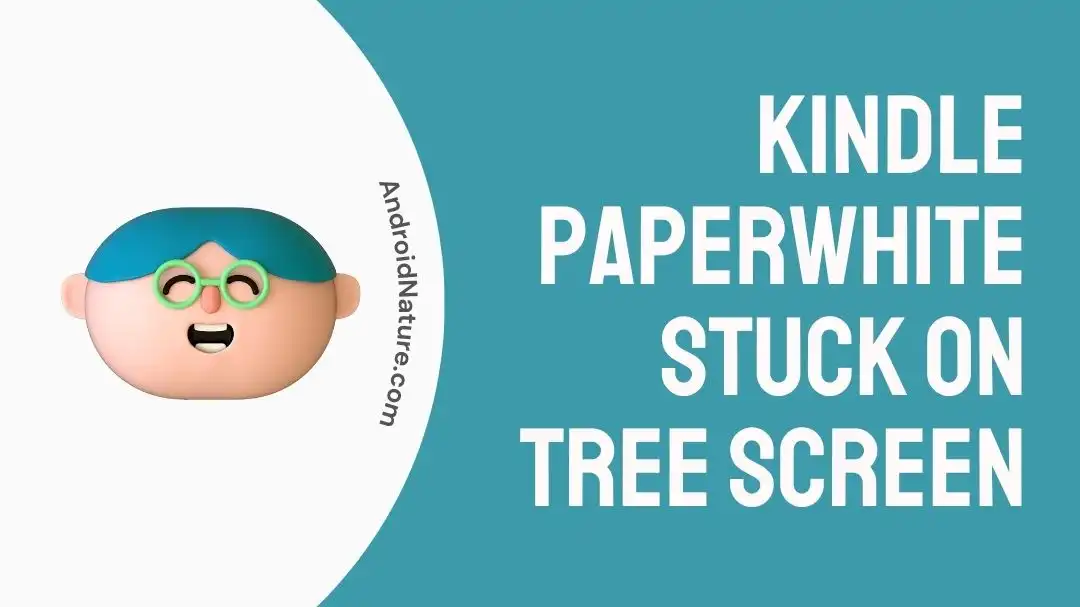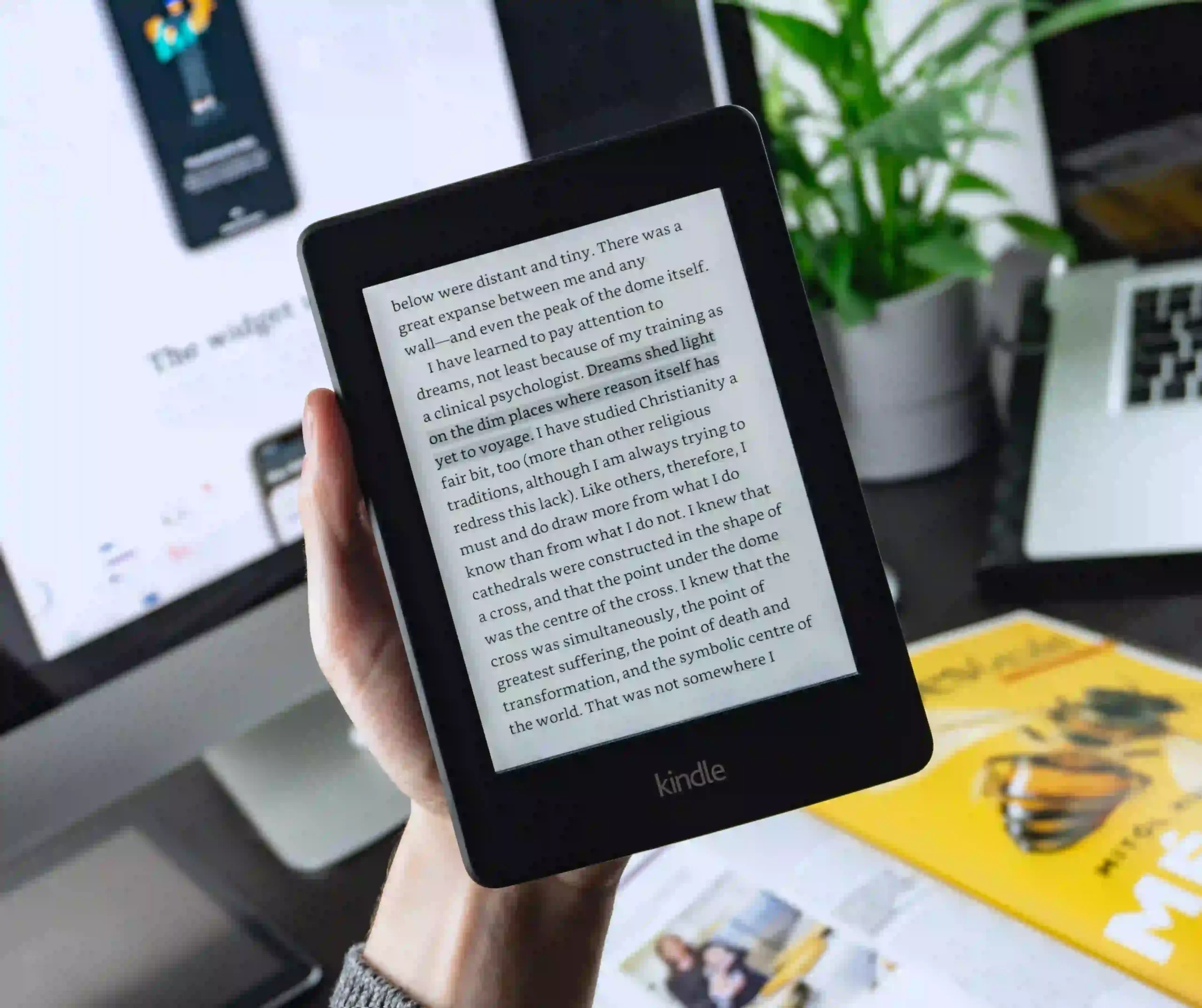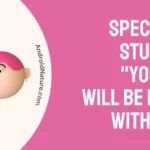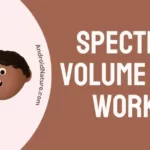Is Kindle Paperwhite stuck on a tree screen? Fret not, we’ve got your back in this guide.
For bibliophiles, not being able to read your favorite book is incredibly frustrating. While some readers prefer physical books, others like to read on the go using their Kindle e-reader.
Having said that, things don’t always go as planned. Sometimes, technical issues can arise and your Kindle e-reader may betray you.
In this article, we will investigate “Why is your Kindle Paperwhite Stuck on the Tree Screen” and provide you with recommended workarounds to tackle the “Kindle Paperwhite Stuck on Tree Screen” issue.
So, if you’re a bibliophile, keep on reading to get more insights!
Why is my Kindle Paperwhite stuck on the tree screen
Short Answer: Your Kindle Paperwhite may get stuck on the tree screen due to battery & charging-related issues, defective charging equipment, software bugs & glitches, or hardware malfunction.
Here are some common causes of the “Kindle Paperwhite Stuck on Tree Screen” issue, let’s discuss them in detail:
Reason#1: Battery & Charging Related Issues
The primary factor contributing to the occurrence of the “Kindle Paperwhite Stuck on Tree Screen” issue is battery & charging-related problems. There’s a possibility that your Kindle Paperwhite is low on charge or not charged at all.
Reason#2: Faulty Charging Equipment
If you’re facing the “Kindle Paperwhite Stuck on Tree Screen” issue, then faulty charging equipment and defective ports could also be at play.
Reason#3: Software Bugs & Glitches
Software bugs & glitches could also be contributing to the “Kindle Paperwhite Stuck on Tree Screen” issue. To avoid them, always keep your device up-to-date.
Reason#4: Hardware Malfunction
The last reason but certainly not the least is hardware malfunction. If your Kindle is stuck on a tree screen, the hardware is likely to be damaged.
Now that we’ve identified the common reasons that cause your Kindle Paperwhite to be stuck on a tree screen, let’s now explore possible fixes to overcome the “Kindle Paperwhite Stuck on Tree Screen” problem.
Fix: kindle Paperwhite stuck on tree screen
Listed below are some effective workarounds to get past the “Kindle Paperwhite Stuck on Tree Screen” issue:
Method#1: Check Your Wi-Fi Connection
First things first, check your Internet connection. Sometimes, weak or no Internet connection can be the culprit behind a Kindle Paperwhite getting stuck on the tree screen
Therefore, make sure your Kindle Paperwhite is connected to a robust internet connection.
If your Internet is sluggish, give your router a quick restart. Here’s how:
- Step 1: Unplug the Power Cable from the router and the power outlet
- Step 2: Leave it Unplugged for 60 seconds
- Step 3: Plug the power cable back in again
Once your Internet gets stable, check if your Kindle Paperwhite is still stuck on the tree screen.
Method#2: Wait it Out
If your Kindle Paperwhite screen is stuck on the tree screen, we recommend waiting for a bit longer. Sometimes, your Kindle e-reader may take a bit longer to start because it’s doing an important update or fixing some files before the device starts up.
If your Kindle Paperwhite stays on the tree screen for too long, proceed to the next troubleshooting method.
Method#3: Charge your Kindle Paperwhite to 100%
If you’re facing the “Kindle Paperwhite Stuck on Tree Screen” issue, you’re advised to fully charge your Kindle Paperwhite. One reason why your Kindle Paperwhite might get stuck on the tree image is its low battery.
Therefore, we recommended charging your Kindle Paperwhite to 100% to rule out any charging-related issues. Plug your Kindle Paperwhite into a charging cable and leave it unbothered for 24 hours.
Once your Kindle Paperwhite is fully charged, see if the “Kindle Paperwhite Stuck on Tree Screen” issue resolves.
NOTE: During the charging process, the LED light at the bottom should flash orange, and when the Kindle reaches full battery, it will turn green.
Method#4: Use a Different Cable
If you suspect that your charging equipment is malfunctioning, try using a different cable to charge your Kindle Paperwhite. We advise using the official Kindle power adapter, also try plugging it into a different socket to rule out socket-related issues.
Once your Kindle Paperwhite is 100%, check if the “Kindle Paperwhite Stuck on Tree Screen” issue resolves.
Method#5: Allow the Battery to Drain
One way to resolve the “Kindle Paperwhite Stuck on Tree Screen” issue is to allow the battery to drain completely. This method works like a charm because sometimes the tree screen issue is caused by battery health problems.
Now, how much time will the battery take to fully drain? Well, it depends! Just know that the tree screen will turn pitch black when the battery reaches 0%
Meanwhile, your Kindle battery is draining, move on to the next fix.
Method#6: Test Kindle in *Drive Mode*
One effective way to assess the functionality of your Kindle Paperwhite is by connecting it to a computer or laptop. When you connect the Kindle to the computer using a USB cable, it will enter “Drive Mode.”
The great news is that entering Drive Mode has been known to resolve various issues and fix a stuck Kindle Paperwhite.
However, if your PC/Laptop fails to recognize your Kindle device, then there’s bad news for you! There’s a strong possibility that something is really wrong with your device that needs to be fixed. In this case, we advise seeking the professional help of a qualified technician.
Method#7: Smack On Both Sides of Your Kindle Paperwhite
If the “Kindle Paperwhite Stuck on Tree Screen” issue remains unresolved, try giving your Kindle Paperwhite a gentle tap. This might seem like a silly idea, but some users have reported success with this method.
By gently tapping on both sides of the Kindle, including the screen and the frame, it can be attributed that the hardware components inside the Kindle may reconnect due to vibration, resolving the “Kindle Paperwhite Stuck on Tree Screen” issue.
So, it’s worth giving it a try, but don’t overdo it.
How to reset kindle paperwhite
If you’ve tried all the above-mentioned methods without any success, perform a hard reset on your Kindle Paperwhite as your last resort.
Here’s a step-by-step procedure on “How to Reset Kindle Paperwhite” using the physical button, carefully follow the instructions given below:
- Step 1: Press and hold the Power Button for 40 seconds
- Step 2: Let go of the button after 40 seconds (use a stopwatch to track time)
- Step 3: If the Reset was successful, the screen of Kindle Paperwhite will blink once or twice.
Once your Kindle Paperwhite restarts, the tree screen will appear but won’t get stuck, hopefully.
However, if the reset doesn’t seem to work, we strongly suggest trying the process a few more times until you make it work.
NOTE: Performing a hard reset on your Kindle Paperwhite will delete all the stored data and customize settings.
Contact Kindle Support
If all else fails, try reaching out to Kindle Support and ask for further assistance.
SEE ALSO:
- Fix: Kindle Stuck On Lock Screen
- Fix: Kindle Stuck On Waking Up
- Fix: Kindle Storefront Not Working
- How To Fix Kindle Stuck On Low Battery Screen
Bottom Line:
Being stuck on the tree screen of your Kindle Paperwhite can be quite disappointing, especially when you want to read your favorite book before calling it a day. However, in most cases, you can easily resolve the issue by following some simple troubleshooting steps.
In this guide, we’ve laid out several effective fixes to resolve the “Kindle Paperwhite Stuck on Tree Screen” issue. By trying these fixes, you’ll be able to get your Kindle Paperwhite back up and running again.

An experienced technical writer who specializes in simplifying technical jargon. Being a lifelong learner, she stays up-to-date with the latest trends and tools in the world of technology. When she’s not writing technical stuff, you can find her reading self-help books.