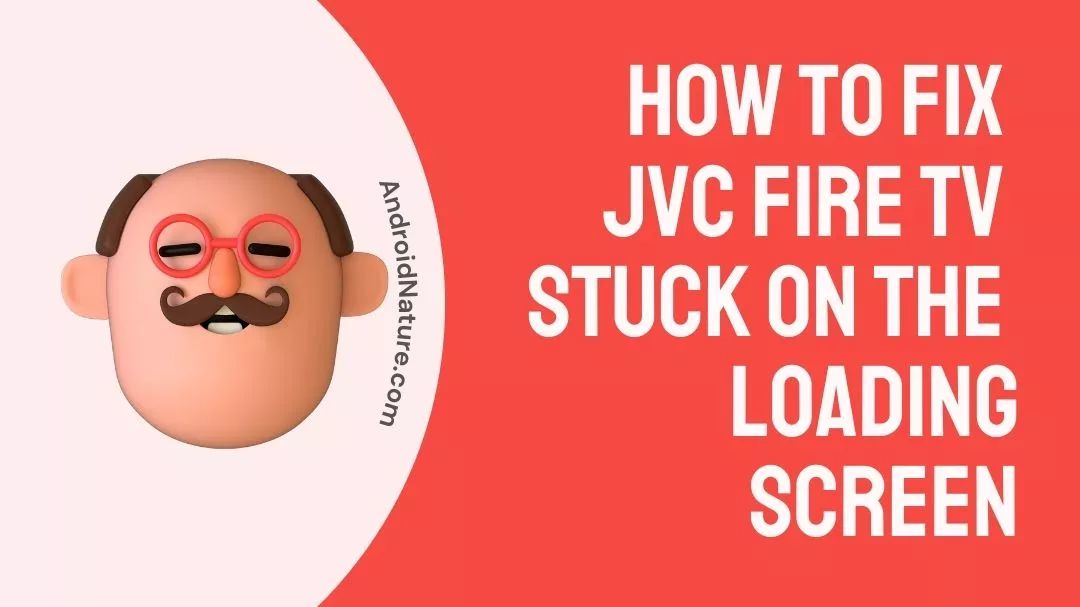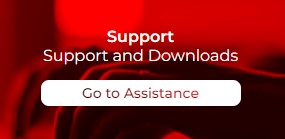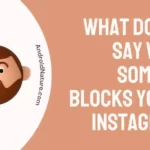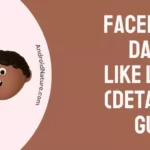Have you ever been in an awkward situation where you’ve invited friends over and played the JVC Fire TV for the live telecast of a match? But sadly, you soon find everyone impatient as they all keep waiting while the screen just keeps loading!
Users often complain about the JVC Fire TV getting stuck at the loading screen. This article is thus created to help provide solutions for you so you can resolve this problem.
Here, you will also find some reasons behind such an occurrence.
How to Fix JVC fire TV stuck on the loading screen?
Short Answer: There are many reasons behind the Fire TV screen being stuck on the loading screen. Most commonly, it occurs due to a temporary glitch in the Fire TV system that can be fixed by restarting your Fire TV again.
Other reasons could be a weak network connection or any pending updates in the system.
Further, data that is corrupt or excess stored cache can also disrupt the smooth functioning of the device.
An HDMI port that is damaged may be another reason why some people face such an issue. There is also a possibility that there may be some internal damage has been caused to the hardware components of the JVC Fire TV.
The device may also be overheated which affects the normal functioning of the device.
How to Fix JVC fire TV stuck on the loading screen?
Find some easy ways to fix the loading screen on Fix JVC fire TV below:
Method 1: Give it sometime
First and foremost, you should just leave the television untouched for some time, say 30 mins to 1 hr. It’s possible that there are some unfixed bugs in the system. Leaving it on its own can help fix these bugs automatically.
Also, if the device is overheated, this can help cool it down and recover on its own.
Method 2: Restart Fire TV Device
The power cycle method/restart method is one of the quickest ways to resolve the issue. If you’re stuck on the fire TV logo, follow the steps below to reset your Fire TV device.
- Step 1: Switch off your firestick.
- Step 2:Take the power adapter off from both the firestick and the wall outlet.
- Step 3:Switch off your smart TV and unplug it from the wall.
- Step 4: Now, wait 5-10 minutes and turn on the television.
- Step 5: Connect the firestick to the television and the firestick power adapter to a wall outlet.
Now, switch the TV on and see if the issue still persists.
Method 3: Switch HDMI Ports
If your HDMI cable or port is faulty, you may become stuck on the loading screen. In such cases, disconnect your Firestick and connect it to a different HDMI port.
Check to see if the firestick stuck on the fire TV logo issue has been resolved.
If the problem persists, you should try purchasing a new HDMI extender or connecting the firestick to a different HDMI port in the case of a defective HDMI port. Make sure you’re also using an HDMI cable with high speed.
Method 4: Make use of the original power cable and adapter
If you use a third-party adapter or power cord, your firestick may become stuck on the screen. This occurs because the third-party adapter and the cord are incapable of providing sufficient power for the firestick to operate normally.
In this case, try powering the device with the original Firestick’s power cable and charger.
Method 5: Use a USB keyboard to perform a factory reset
This solution may only be applicable to older Fire TV models, but it’s worth a shot, especially if you already have everything you need. You’ll need to connect a USB keyboard to the Fire TV to try this.
Method 6: Try a different TV and Fire Stick device
This is simply to confirm which device is malfunctioning — your TV or the Fire TV Stick? Use another TV to see if the Fire TV Stick will boot past the Amazon logo screen.
If it does, make sure the previous TV’s HDMI port is consistent with your streaming stick. You should also consider contacting the JVC’s customer service.
Method 7: Use the remote and perform a factory reset
If you simultaneously press the RIGHT and BACK buttons on your remote for about 10 seconds, the Fire TV will start to factory reset itself. Check out this diagram if you’re not sure which buttons are the RIGHT and BACK buttons.
The challenge with this approach is that it only tends to work if the Fire TV has progressed far enough through the boot process to recognize remote commands. If your device is stuck at the boot screen, this method is unlikely to work, but you can still give it a try.
You can also count for 5 seconds, hold the buttons for 10 seconds, and then wait 10 seconds to see what happens. You can retry multiple times if you fail by increasing the count every time.
The idea is that by holding the button down for such extended periods, we are waiting for a moment where the remote is connected to the TV but not stuck.
Method 8: Check to see if your software has been updated.
If you are not using the most recent software build, your device may not function properly. So, if you can access the fire stick meals, try upgrading the software to the most recent version; being on the most recent build is always useful when using an application that requires modern functions.
Method 9: Unplug Other Accessories
Many cables like a median HDMI splitter can interfere with the signal transmission from HDMI devices to your TV. It is advised to connect the Fire Stick directly to the TV after removing any HDMI splitters.
Final Words
So these are some tried and tested ways that help you fix JVC fire TV that is stuck on the loading screen.
Follow the troubleshooting steps outlined above to remove the loading logo from your Television screen. Then, you can smoothly enjoy all the content and features provided by the JVC Fire TV.
SEE ALSO:
Fix: JVC TV Keeps Going To The Home Screen
Fix: JVC TV Vertical/Horizontal Green Line Problem
Why Won’t My JVC TV Connect To The Internet?
Fix : JVC Smart TV Apps Not Working
(4 Steps) Fix JVC TV Won’t Turn On

Ankit is an engineer by profession and blogger by passion. He is passionate to do all the stuff such as designing the website, doing the SEO, researching for the content, writing tech blog posts and more.