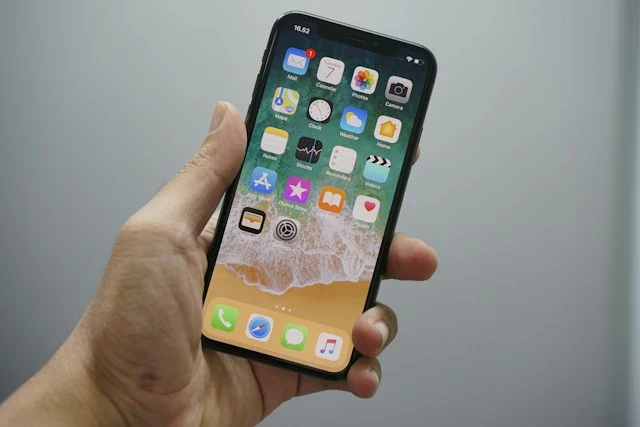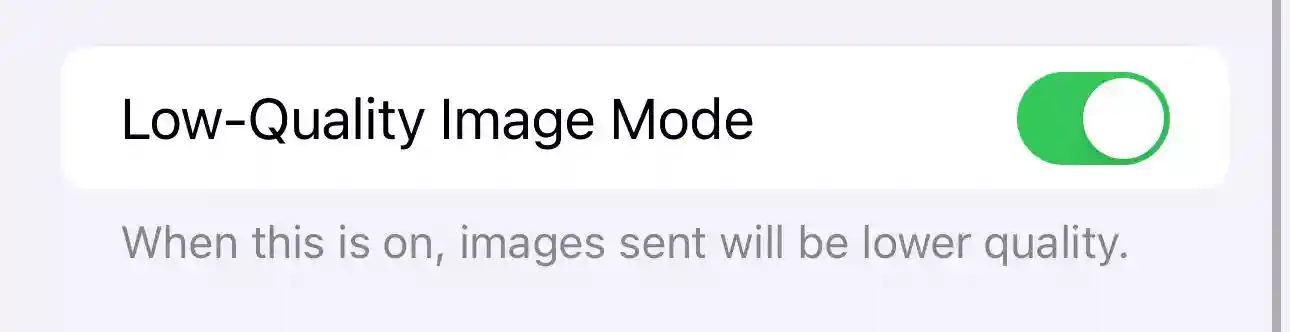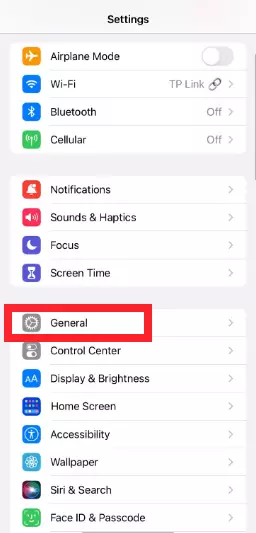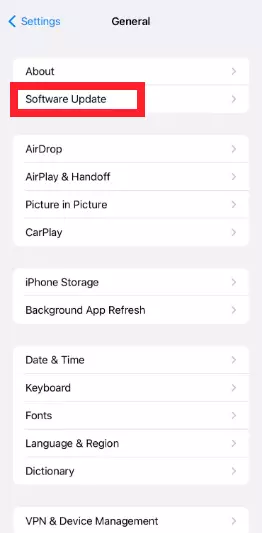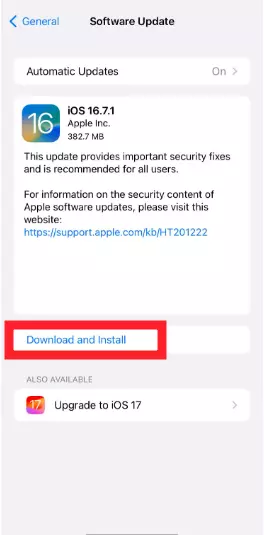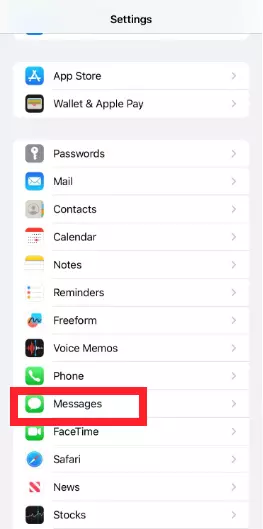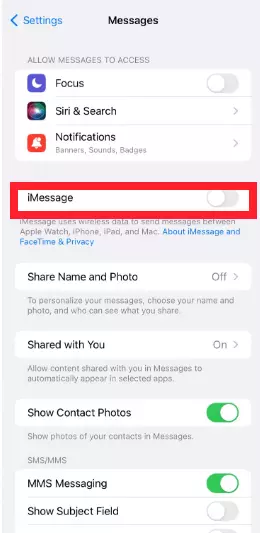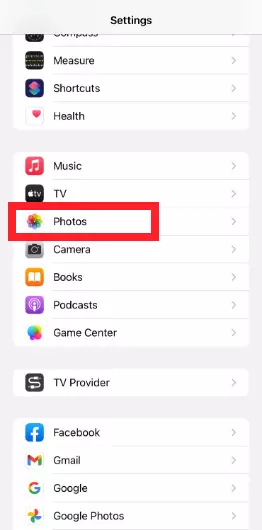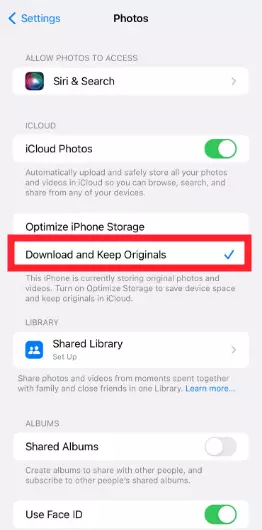If you’re wondering why iPhone videos appear small on iMessage, then this article is definitely for you.
iMessage is an instant messaging app exclusively available for Apple users. The platform enables iOS users to exchange text messages, photos, videos, personal effects, and more.
Recently, iOS users have reported on digital forums that they’re having trouble using their iMessage because the videos become too small in the app. This annoying problem has left users in distress.
In this article, you will learn why iPhone videos appear small on iMessage and how to restore their original size.
So, without wasting a second, let’s get started.
Why iPhone videos are small on iMessage
There are two main reasons iPhone videos might appear small on iMessage:
- Sender settings: The sender might have data-saving settings on, like “Low-Quality Image Mode” in Messages or “Optimize Storage” in iCloud Photos, which automatically compress videos before sending.
- Message type: If the video was sent through MMS (due to weak Wi-Fi or disabled iMessage), it might be shrunk by your carrier’s size limits, unlike larger, higher-quality iMessage videos.
To see the full video, check sender settings or download it on your end. If it’s still small, weak Wi-Fi or disabled iMessage could be the culprit.
Let’s take a closer look at each reason individually:
On the sender’s side:
- Low-Quality Image Mode: This setting in Messages app (Settings > Messages > Low-Quality Image Mode) sends smaller versions of photos and videos to save data. Check if this setting is enabled.
- iCloud Photo Optimization: This setting optimizes storage by storing full-resolution photos and videos in iCloud and keeping smaller versions on the device. If the iPhone has limited storage, it might send the smaller version from iCloud.
- Cellular data limitations: Your carrier might have size limits for MMS messages, causing iPhone to compress videos before sending.
On the receiver’s side:
- iMessage vs. MMS: If the video was sent through MMS instead of iMessage (due to weak Wi-Fi or disabled iMessage), it might have been compressed due to carrier limitations.
- Data saver: Some apps have data saver modes that might display thumbnails or previews instead of full videos. Check if any relevant apps have such settings.
- Software glitches: Occasionally, software bugs can cause iMessage to display videos incorrectly.
How to fix small videos on iPhone
Below, we’ve listed several effective ways that explain “How to fix small videos on iPhone”
1. General Fixes:
-
Ask the sender if they have Low-Quality Image Mode or iCloud Photo Optimization enabled.
-
Check if the message shows "Delivered via MMS" instead of "Sent via iMessage."
-
If you're the receiver, try downloading the video to see if it plays in full resolution.
-
Try restarting your iPhone and the sender's iPhone.
2: Update Your iPhone
The next troubleshooting step involves updating the operating system on your iOS device. As mentioned previously, having an outdated operating system on your iPhone could result in your iMessage videos becoming small and pixelated.
To fix this, try updating your iOS software to the latest available version.
Here’s how you do it:
- Step 1: Open Settings
- Step 2: Go on General
- Step 3: Tap on Software Update
- Step 4: If an Update is waiting to be installed, tap on the Download and Install button
After updating your iPhone, check if the size of the iMessage videos has been restored. If not, then keep on reading.
3. Turn Off and On iMessage App
Another troubleshooting step you can try if the iMessage videos appear too small is to turn off and then on the iMessage app in the settings. This step will help remove any troublesome bugs that might be causing the issue.
Here’s how you do it:
- Step 1: Go to Settings App on your iPhone
- Step 2: Scroll down, find, and tap on Messages
- Step 3: Use the toggle button to turn it Off and then On again
4. Ask Them to Resend the Video
A friend may have sent you the video in the incorrect format, which is why the video is appearing small on iMessage.
This can be extremely annoying because you won’t be able to view the video in its original size and format.
In this situation, you can try asking the sender to resend the video in the regular size. However, if the problem persists even after your friend resends the video, continue reading to explore other fixes.
5. Unsync iMessage with iCloud
As stated earlier, if you’ve synced your iMessage with iCloud, the quality of your videos will be compromised.
To fix this, you will need to unsync iMessage with iCloud. Here’s how:
- Step 1: Head to Settings
- Step 2: Tap on Photos
- Step 3: Unselect Optimize iPhone Storage and select Download and Keep Originals
After following these steps, hopefully, the small iMessage video problem should be fixed.
6. Contact Apple Support
If all else fails, you can contact Apple Support and ask for further assistance. Apple Support is a team of highly trained professionals who can help you solve iPhone-related problems.
See More:
- Does IMessage Notify When You Save A Photo, Or Screenshot
- Why Does My IMessage Keep Turning Off
- If I Unblock Someone On IMessage, What Happens
- IMessage Doesn’t Say ‘Delivered’, Am I Blocked

An experienced technical writer who specializes in simplifying technical jargon. Being a lifelong learner, she stays up-to-date with the latest trends and tools in the world of technology. When she’s not writing technical stuff, you can find her reading self-help books.