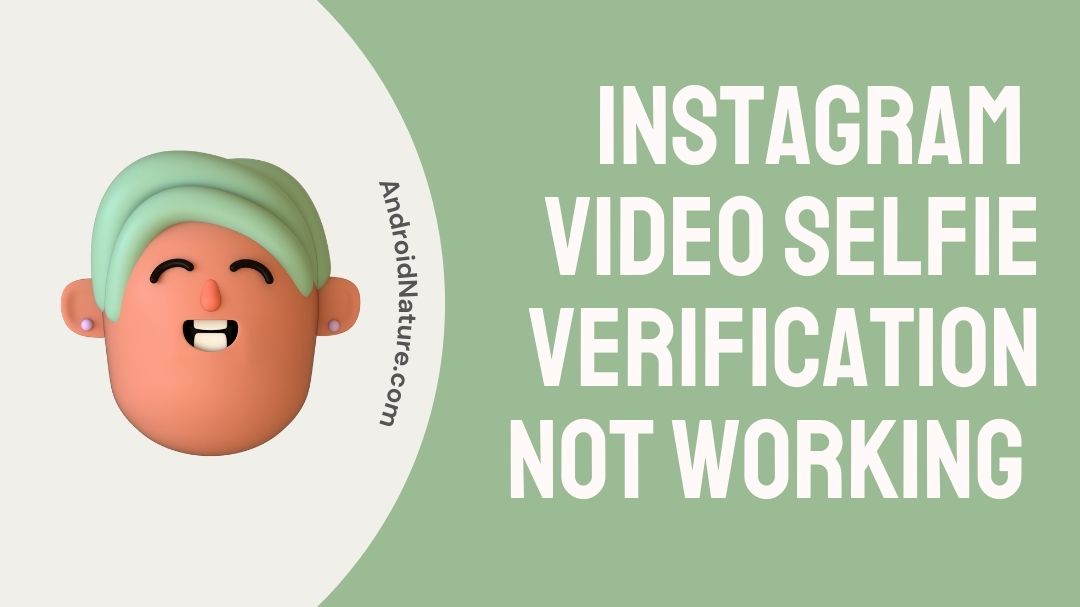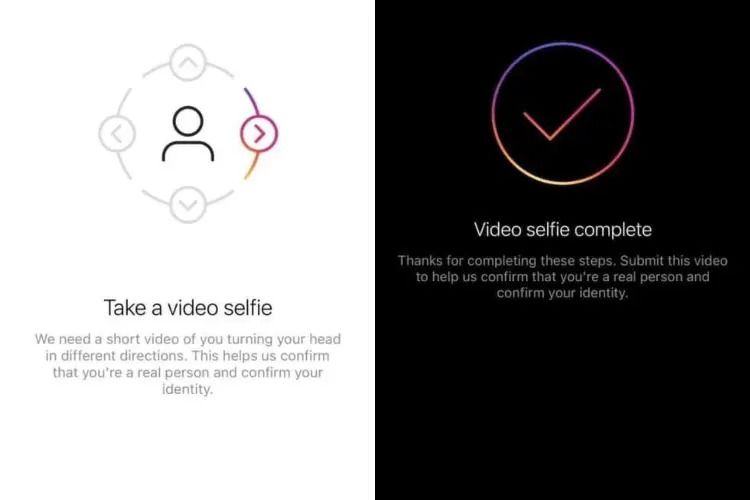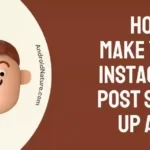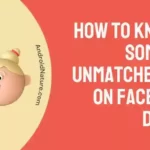Is Instagram crashing when you try to verify your account with a video selfie?
This account-verifying Video Selfie upgrade has begun rolling out to new Instagram users.
However, numerous users complained that they had the “Instagram Video Selfie Verification not working” problem while attempting to post their selfie videos to the social media platform. If you count yourself among such users, you’ve reached the right place.
Make sure you stick to the end of the article to find out how to troubleshoot this issue.
Why is Instagram video selfie verification not working?
Short Answer: The inability to take a video selfie on Instagram may be the result of a software issue or a corrupted cache on the device.
Due to an issue with the Instagram video selfie verification system, some social media users are unable to access the service. The bug causes the Instagram app to crash or become unresponsive after a user has completed the video selfie activity. Both Android and iOS customers have the same problem with their video selfie verification.
After having finished Instagram’s identity verification process, Android users get the following message:
“An error occurred while loading. Please try again later.”
When trying to upload a video from an iOS device, users are met with the error message:
“Video upload failed. Please try again later.”
Instagram video selfie verification error solution
Method 1: Utilize a desktop or laptop computer for the verification.
If you’re unable to complete Instagram Video Selfie Verification on your Android or iOS smartphone, you may do it on a desktop or laptop computer.
- Step 1: Verify that your computer or laptop’s camera is functional
Verify that your computer or laptop, which has a camera connected or integrated, is functional.
- Step 2: Go to the official Instagram.com website.
Launch your browser on your desktop or laptop and go to the official Instagram.com website.
- Step 3: Input your Instagram username and password to access your account.
- Step 4: Click the “Verify” button.
Click the “Verify” button in the window that appears on the screen.
- Step 5: Share the video and hit the “Submit” button.
Simply follow the on-screen prompts to record your video, then share it and hit the “Submit” button. After the file has been submitted, your account will be authorized within 24 hours.
Method 2: Activate Facebook’s face recognition feature.
It’s possible that logging onto Instagram using your Facebook account will fix the video verification problem. Facebook utilizes Face Recognition technology to detect similar faces in various photographs, but the accuracy with which it does this remains under question.
To be more specific, it is not used for checking people’s identities. However, your Instagram and Facebook accounts must be connected for this strategy to work.
To activate Face Recognition on Facebook, please follow these steps:
- Step 1: Start up your Facebook app.
- Step 2: Access the menu
To access the menu, choose the three horizontal lines (the “Hamburger icon “) in the upper right corner.
- Step 3: Select “Settings & Privacy” from the menu.
- Step 4: Follow that with a trip to “Settings.”
- Step 5: Choose “Face Recognition” under the “Permissions” heading.
- Step 6: Click the Yes button
You may activate Facebook’s Face Recognition function by clicking the “Yes” button.
After you’ve completed the aforementioned procedures, remove Instagram and then reinstall it. After that, use your credentials to sign in to Instagram and then take another video selfie for verification purposes.
Method 3: Consider Using Another Gadget
Is there another device you may try using to finish the Instagram video selfie verification? If you haven’t already, it’s probably best to switch to a different device, since it’s likely that the Instagram app is experiencing technical difficulties on the current one.
Something may be wrong, such as a broken app cache or a problem with the current device’s camera is preventing video verification from working.
However, when you’ve downloaded and launched Instagram on a different device, you may try logging in, waiting for the verification activity to appear, completing the verification task (by placing your head in the right position in front of the camera), and then logging back into your account.
Method 4: Delete all Instagram app history and data
Deleting the Instagram app’s data and cache from your smartphone is another potential solution.
In Android:
- Step 1: Access the Settings app and choose “Applications/Apps.”
- Step 2: Select “Installed Apps”
- Step 3: Locate and open the “Instagram” app.
- Step 4: Select “Storage,” then “Clear Cache,” “Clear Data,” then “Confirm.”
Once everything is finished, try starting Instagram up again to see whether the problem has been fixed.
For iOS:
- Step 1: Launch the Settings application on your iOS device,
- Step 2: Select “Apple ID Profile.”
- Step 3: Next, choose “Manage Storage” from the “i-cloud” option.
- Step 4: Erase Instagram’s data by scrolling down to the ‘Instagram’ app.
If the problem persists after you’ve deleted Instagram’s cache and data, try restarting your device or opening Instagram again.
Method 5: Delete and Reinstall Instagram
Maybe it seems like a no-brainer to just delete the Instagram app from your phone. However, compared to other ways, the likelihood of removing video verification in the IG app is greater when the program is uninstalled from the device and then reinstalled a few days later.
A device’s cached app data might get corrupted if the program is not properly uninstalled and reinstalled.
People on Twitter and YouTube have reported mixed results when asked if they were able to access their Instagram accounts after temporarily disabling the app. It’s unclear how long you’ll have to wait to reinstall the app. Although the average effectiveness time for this technique is 3 days, some people have reported success after just waiting 24 hours.
SEE ALSO: Fix: Instagram Face Recognition Not Working
Method 6: Contact Instagram support
If you’ve exhausted all other options, you can reach out to Instagram support for further assistance.
You can do this by going to your Instagram profile, tapping the three lines in the top right corner, selecting “Settings,” and then “Help.” From there, you can report the issue and get help from the Instagram team.
FAQs
Q1. Why does Instagram need a video selfie for verification?
Instagram now requires users to submit a video selfie as part of the sign-up process to check that their accounts are genuine. This ensures that the account was not activated by a robot. Instagram’s existing users are asked to verify their accounts before they can see their friends’ wall posts.
Final Words
Instagram users can tell bots from genuine people thanks to the platform’s video selfie verification system. An Instagram user who is required to provide identification must do so before gaining access to their account.
However, there are situations when technological difficulties prevent a user’s identity from being confirmed. Any such verification mistake may be avoided by using the techniques outlined above.
Further Reading:
Fix: Confirm Your Info On The App Instagram Black Screen
Fix: There Was A Problem Saving Your Profile On Instagram

An anime aficionado who also maintains a keen interest in global developments in the fields of technology & gadgets. In her downtime, she can be found trying out all possible varieties of dumplings. A strong believer in animal rights, she can’t help but pet every cat she sees.