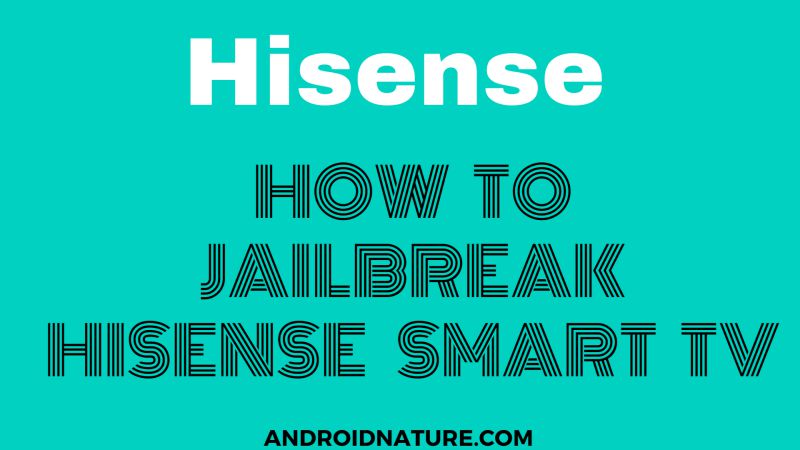You can’t find all the apps on the Playstore, and keeping this in mind apk and jailbreak methods are created. Now keeping this situation in consideration, this article is going to be about How to jailbreak Hisense TV. So let us get started.
How to jailbreak Hisense Smart TV
There are two methods through which you can jailbreak Hisense TV. But before moving on to the methods, you need to make a few changes and install a few apps.
Enable unknown sources on Hisense TV
In order to jailbreak Hisense TV, you have to enable the permission of installing known sources on TV. You cannot install unknown applications with this setting on. So make sure you enable the following setting before installing the app. Now to do so, follow the steps given below.
-
Step 1: Go to settings
Press the home button on your remote. The homepage of your television will appear on your screen. Now find settings and highlight them using the cursor of your remote. Press OK to select it. Some TV models have a settings button. You can also use it to access the settings.
-
Step 2: Select Personal options
In the settings tab, look for the required option. Navigate down the cursor to the required option and press OK to confirm it. A new tab will now open.
-
Step 3: Choose the security menu
Now under the personal options menu, look for security. Use the down arrow button on your remote to highlight security and press OK. A new window will appear on your screen.
-
Step 4: Give access to unknown sources
Under the Security tab, look for the option that says allow access to unknown sources. Only after allowing you can install any other app on your TV. The TVs don’t allow unknown sources because they are unsafe and might contain a virus.
Install sideload launcher and file manager
These apps will help you launch the app installed from an external source on your television. You will not be able to launch the app without these apps. So make sure to install it beforehand. Now follow the steps to install and apps.
-
Step 1: Go to Hisense Playstore
Press the home button on your remote. The homepage will appear on your screen. Now look for the Playstore on your Hisense TV. Use the arrow on your remote to highlight it and open it. You will see a list of different apps lined up.
-
Step 2: Search for Sideload app and install
Now, go to the top and under the search bar type “sideload”. Press the search button. Now choose the correct app and press on install. You can also read about the features of this app on the Playstore. It might take a few minutes to install depending upon the speed of your internet connection.
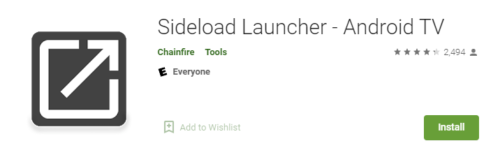
-
Step 3: Search and download File manager
Now after downloading the sideload app, it’s time for you to install the file manager. This will help the app be installed externally, launch. Now follow the same steps as above.
Open the Playstore on your Hisense TV. Search for the file manager on Playstore. Now install it. It might take a few minutes, so wait.
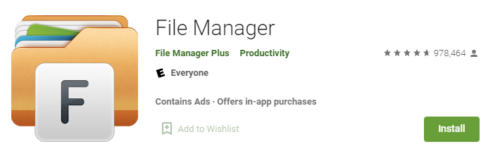
Hope both the apps are not installed on your television. These applications and settings will help you in the long run of jailbreak. Now let’s see how you can jailbreak on your Hisense TV.
Method 1: Install apps using the web browser
You can install the app using the web browser. But make sure you are doing it from a safe site, as there is a high probability of bugs entering your television. Now let’s get started with the steps.
-
Step 1: Turn on your television
Make sure your television is working and connected to the cables properly.
-
Step 2: Check your internet connection
This is the most important check. Make sure the internet is connected to the television. Also, make sure the phone or laptop and the TV are connected to the same internet connection. You will know the reason behind it in further steps.
-
Step 3: Open the Playstore
Open the Google Playstore on your laptop or phone. And sign in. Make sure you sign in with the same credentials on your television too.
-
Step 4: Install the app
Install the app on your phone or laptop from the Playstore.
-
Step 5: Select your device from the list
A list of devices will appear which have the same account open. Therefore, select your device name.
-
Step 6: Install the app on your TV
After selecting the device name, it will start installing on your television. After the installation, a pop-up box will appear on the screen. Click on it to launch the app.
Method 2: Using a USB drive
This is one of the easiest ways to jailbreak the Hisense TV. However, make sure you are using a safe apk site and avoid bugs. Now let us get to the steps straight.
-
Step 1: Install the app
Download the app you want on your TV using the apk on your PC or laptop.
-
Step 2: Copy the file to a USB device
Copy the download file to your USB device.
-
Step 3: Plug the USB into the TV
Now insert the USB at its given place firmly.
-
Step 4: Open the USB
A dialog box will appear on your screen showing the USB folder on your screen. Open it.
-
Step 5: Open the app and install it
Click on the app and, it will start with the installation automatically.
See also: How to jailbreak Vizio Smart TV
How to install the apps on Hisense Smart TV
Installing an app on Hisense TV is pretty easy. You need to follow five steps and, you are done. Let’s see these following five steps.
-
Step 1: Go to settings
Press the home button on your remote. The homepage will appear on the screen. Now find settings and select them.
-
Step 2: Open Playstore
In the settings, use the navigation arrows and open the Playstore.
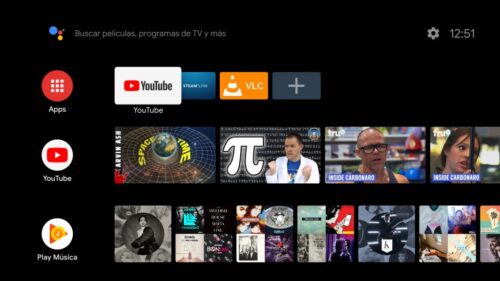
-
Step 3: Search for the app
After opening the Playstore, search for the app you want to install.
-
Step 4: Select the app and install it
A list of the app will display on your screen after pressing the search button. Now look for your required app and install it. It might take a few minutes.
-
Step 5: Launch the app
After installing the app, launch it.
Hope the article proved useful!
Further Reading:
Fix Hisense TV won’t turn on but the red light is on
Fix Hisense TV Sound but No Picture
Fix Hisense TV freezing, buffering, crashing