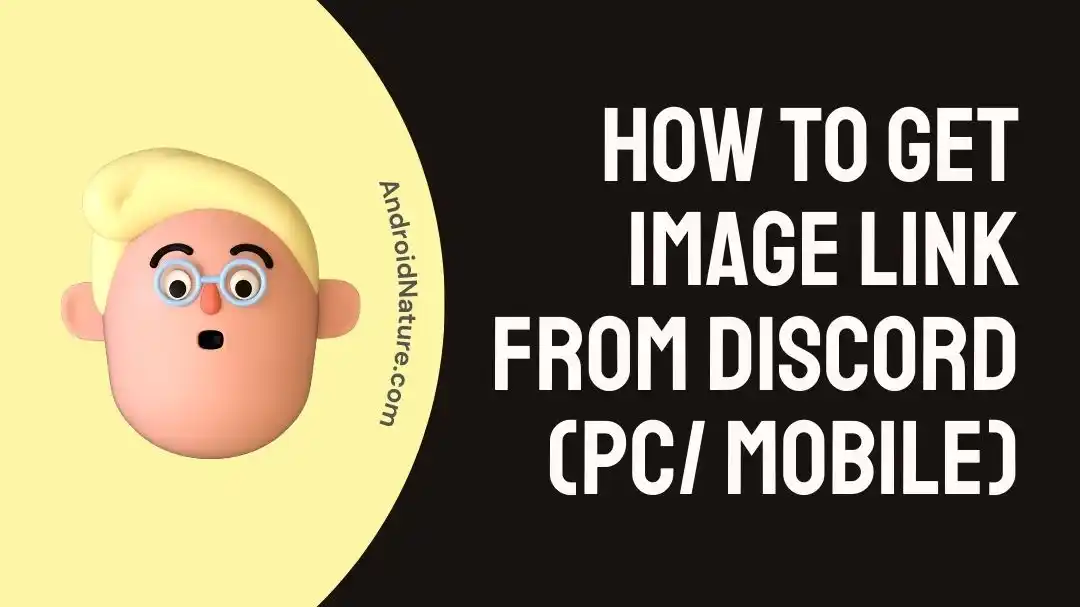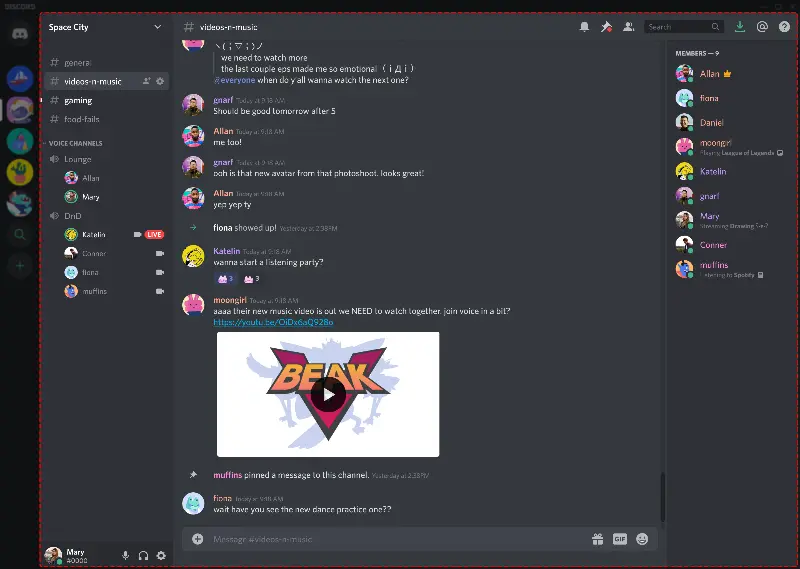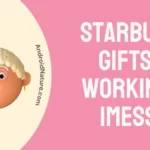Discord has constantly improved and proven itself as a great social media app out there. The way it works differently yet smoothly from other apps makes it stand out.
One unique feature of the talk is the ability to copy image links, which means you do not need to download an image to forward it! This article explains how one can get image link from Discord on multiple devices. Let us begin!
How to get image link from Discord on a PC
Image links on Discord are easy to grab whether you are on PC or mobile. The image links serve an essential function of allowing you to share the images without having to personally download and then send them.
- Step 1: Open Discord or any Discord version that you might have.
The first step in order to obtain the image link is to open your Discord, be it Discord stable, Discord Canary, Better Discord, or anything else.
- Step 2: Select the user’s Chatbox where you have the required image.
Images can be found in user’s DMs, along with channels in the servers. Be sure to open the appropriate location where the image is.
- Step 3: Locate the appropriate image.
This does not need explaining. You have to locate the image you want to copy the link from.
- Step 4: Right-click on the image.
You would be provided with a set of options, such as saving the image, copying the message link, reporting the image, and so on.
- Step 5: Select ‘Copy Link’.
You might also select Open Link, which would open the image using its link in your web browser and can be copied from there as well, which elongates the process.
- Step 6: Paste the link in the desired textbox.
How to get image link from Discord on Mobile
Android
Android devices are super easy to navigate and the process of getting image links for sharing remains more or less the same, however, we have listed the steps for you just in case:
- Step 1: Open Discord on your phone.
- Step 2: Go to the desired DM or the server.
As previously stated, you would need to access the chat or channel from where the image is to be retrieved.
- Step 3: Locate the image.
- Step 4: Hold the image/ video.
You may also click on the image to open and load it up. You would get a three-dot vertical menu on the top right that would contain the share option. The topmost copy button would allow you to copy the link.
- Step 5: Tap on ‘Copy Media link‘.
This is one of the available options provided at almost the bottom of the list.
And there you go! You have successfully copied the image link. If you were to use the Share method mentioned alternatively in Step 4, you can even send the image directly to your friends and family, without the need to ever copy it!
iOS
Apple’s iOS and iPadOS-based devices have Discord too, and can access the image links just as easily. The process remains more or less the same.
- Step 1: Open the Discord app on your iPhone/ iPad.
- Step 2: Locate the image whose link is to be copied.
By now you are probably no stranger to how this is done. You open the required DMs/ chat boxes. You might also have to open a channel in a server for the same reason if the image is located there.
- Step 3: Hold the image until the options load up.
You will be provided with options like Edit Message, Reply, Remix, Delete Message, Pin Message, Copy Media Link, Copy Message Link, Save Image and Report, etc.
- Step 4: Tap on ‘Copy Media Link‘.
Be sure to not accidentally click on ‘Copy Message Link’, which is similar and near to the media copy link and can result in the message link being copied.
- Step 5: Paste the copied image link wherever you would like by holding the textbox and pressing ‘Paste’.
SEE ALSO:
- How To Self-Assign Roles In Discord?
- Fix: PS Remote Play Discord Black Screen
- What Does Discord Sticker Invalid Asset Mean & How To Fix It
- Why Cannot I Resize GIFs In Discord
Frequently Asked Questions:
Q: What would be the process if one is using Discord on the browser?
A: The process of copying the image link in a web browser remains similar to the Windows app method. Following it would help you achieve it.
Q: Would the process change for Better Discord?
BetterDiscord is a form of Discord, but better (duh). The elementary steps to perform any operation thus remain the same. This means you would find image link copying to be the same as well.
Q: Can I get an image link if the person deleted the chat?
A: Unfortunately no, once the chat is deleted there is no way to recover it, much less copy any specific image link. If it was something that crucial, you can report it to the Developers and they would help you out but within limits.
Final Conclusion:
This article focused on different ways one can copy image link and share them on their Windows/ Android or iOS devices. While most of the steps remained similar and repetitive, thanks to the simplistic approach of Discord, we hope you found this useful.
If you did, be sure to check more related content we have on Discord, such as why you are unable to resize GIFs on Discord. Stay tuned with Discord for more!

For someone who is a Medical School student, you certainly did not expect me to be here. But here I am, due to my fondness for technology, games and science. There is just something really sweet about technology that has helped in binding us together, so it is not surprising that I love to talk about it. And with the same technology, you could connect with me easily, so feel free to!