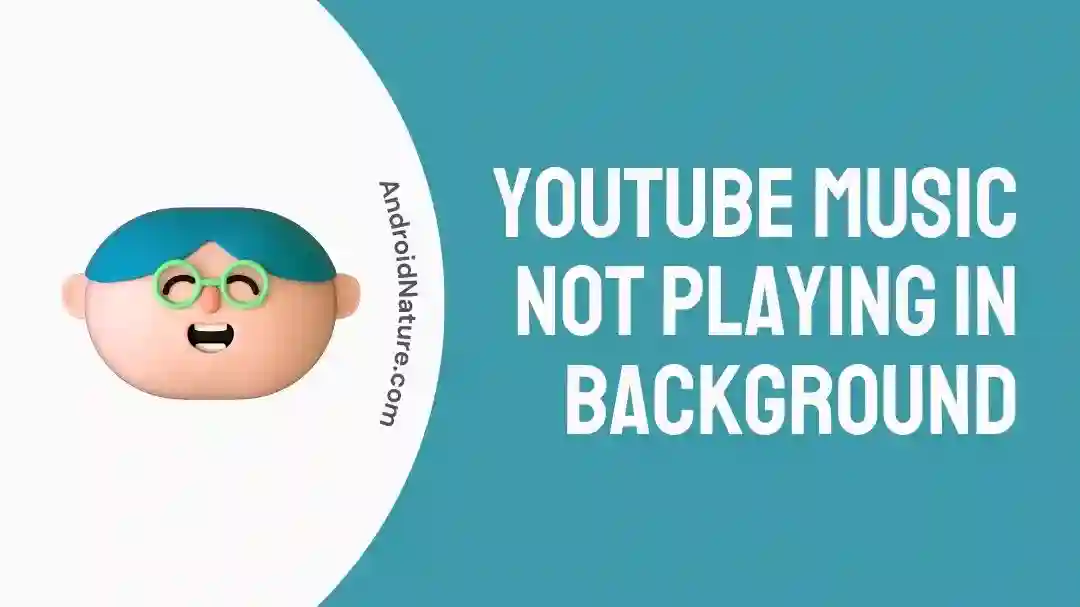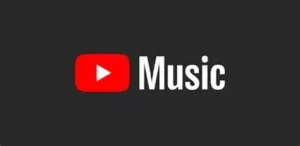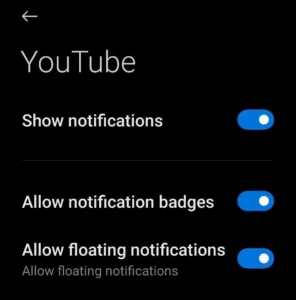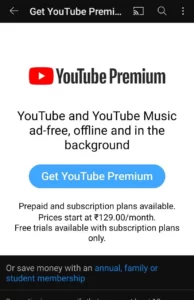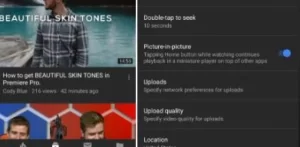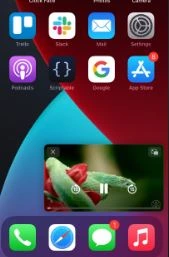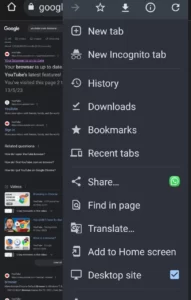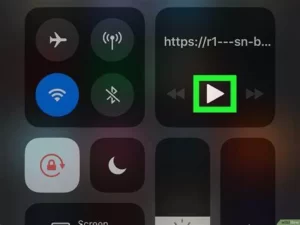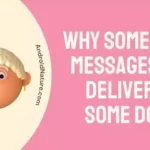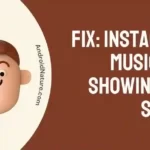Is your YouTube Music not playing in the background? Don’t know how to resolve YouTube Music not playing in the background issue? Are you looking for hacks to play YouTube music in the background on your phone?
We’ve got you covered. In this article, you will find different ways to fix YouTube music not playing in the background issue and also the steps on how to play it in the background.
One of the most aggravating limitations of YouTube is that, without a paid plan, it can not be used in the background. It’s not possible to listen to music while using any other app on your phone.
The only other thing more frustrating will be when you are unable to use YouTube music in the background even after paying for the premium plan. The horrors. However, there’s always a fix available for such problems.
So read along to know how you can fix the YouTube Music not playing in the background issue.
Why can’t YouTube music play in the background?
Short Answer: YouTube Music is unable to play in the background because it was created to be used as a foreground application, requiring the user’s active participation. This is because of licensing limitations and contracts with record companies, which often call for the music to only be listened to on YouTube’s site.
For users who wish to use YouTube music in the background, YouTube has subscription plans available in the form of YouTube Premium. It enables users to play music without Ad interruptions and in the background.
The other possible causes of YouTube music not playing in the background can be an unstable internet connection, a YouTube app glitch, or a change in system settings.
Fix: YouTube Music Not Playing in Background
Not everyone has the leverage of working and playing music on separate devices. YouTube music probably has the most diverse music library among the music streaming apps. Everything and anything is available here.
The only drawback is its limitation in background usage. YouTube Music not playing in the background can be due to a multitude of reasons. Here are some of the possible fixes for this problem.
Method 1: Recheck your YouTube Premium plans
If your YouTube Music suddenly stops playing in the background the first thing to do is check if your YouTube premium plan is still active or not. Having a premium subscription is necessary for using YouTube Music in the background.
Renew your subscription in case it expired to continue using YouTube music in the background on your phone.
Method 2: Restart the YouTube app
When you use any app continuously, for a long duration, multiple background files open up. Some of these files are bugged, resulting in the app and some of its features malfunctioning. Restarting the app shuts down these background files, getting the app to function properly again.
Method 3: Update the software
All apps release new software updates to remove buggy features and introduce new ones. These updates are important to maintain the proper functioning of the app. Check if YouTube has any pending updates available.
Update your app to its latest version from the Play Store. Once all the updates are installed, try to use YouTube Music in the background to see if it works or not.
Method 4: Check YouTube Premium availability in your region
Due to different regulations and restrictions, YouTube Premium is not available globally. Before trying to use YouTube Music in the background, check if YouTube Premium is available in your region or not.
Method 5: Login again
When you have an active Premium plan, but YouTube Music still won’t work in the Background. Log out and log in again to your YouTube premium account. In case you have multiple YouTube accounts ensure that you are logged in from the Premium account.
Once you log in to your YouTube premium account check for the YouTube premium logo on YouTube, Now try using YouTube Music in the background to see if it works.
Method 6: Check system settings
If you have disabled notifications for the YouTube app on your device, it will interrupt the app’s functioning. When all notifications are blocked for the YouTube app it works sluggishly and is not able to access the internet while running in the background.
Change the notification settings on your device before using YouTube music again.
Method 7: Enable background play on YouTube
You will not be able to use YouTube Music in the background if the Background play feature is not enabled on the app. Follow the steps to enable this feature:
- Open the settings menu on the YouTube app.
- Click on the Background and Downloads option.
- Click on the background play option and turn the toggle on.
How do I get YouTube music to play in the background?
There are a few different ways present for using YouTube Music in the background hassle-free.
1. Premium subscription
YouTube has premium plans available for users at 129 rupees per month. With a premium subscription, you get to enjoy Ad-free music, download videos for offline viewing, and use YouTube Music in the background. There are YouTube Premium family plans available for users to get better benefits.
If you have trouble downloading videos on YouTube, check out this article.
2. Use Picture in Picture feature
In case you do not want to pay for using YouTube Music in the background, there’s a way to do that too. Using the picture-in-picture feature you can easily run Youtube videos while browsing through other apps on your phone.
Follow the steps mentioned below:
- Open the settings menu on your device.
- Click on Apps & Notification option followed by the Advanced option.
- Here click on Special app access and select Picture in Picture.
- Now open the YouTube app and click on general in the settings menu.
- Turn the toggle on for the Picture in Picture option.
Once done, play a video on YouTube. Now when you go to the home screen, the YouTube video will appear in a small window on your phone.
3. Run YouTube on the browser
Another way of using YouTube Music in the background is by running YouTube on your phone’s browser.
- Enter https://m.youtube.com in your phone’s browser.
- Search for the YouTube video you want to play.
- Click on the vertical dots present in the top right corner.
- Click on the Desktop site option.
- Play the YouTube video once the site loads.
- Now go back to the home screen and swipe down to open the control center.
- Find the YouTube video in the notifications and click on the play button.
The YouTube video will start playing in the background, and you can continue browsing other apps on your phone.
SEE ALSO:
Final Words
YouTube Music playing in the background makes working or browsing on your phone more enjoyable. Some glitches with the app, poor internet connectivity, or an expired premium plan can lead to it not working in the background.
With the troubleshooting methods mentioned above you can easily resolve the problem with a few simple steps. Try them for yourself and see what works best for you.