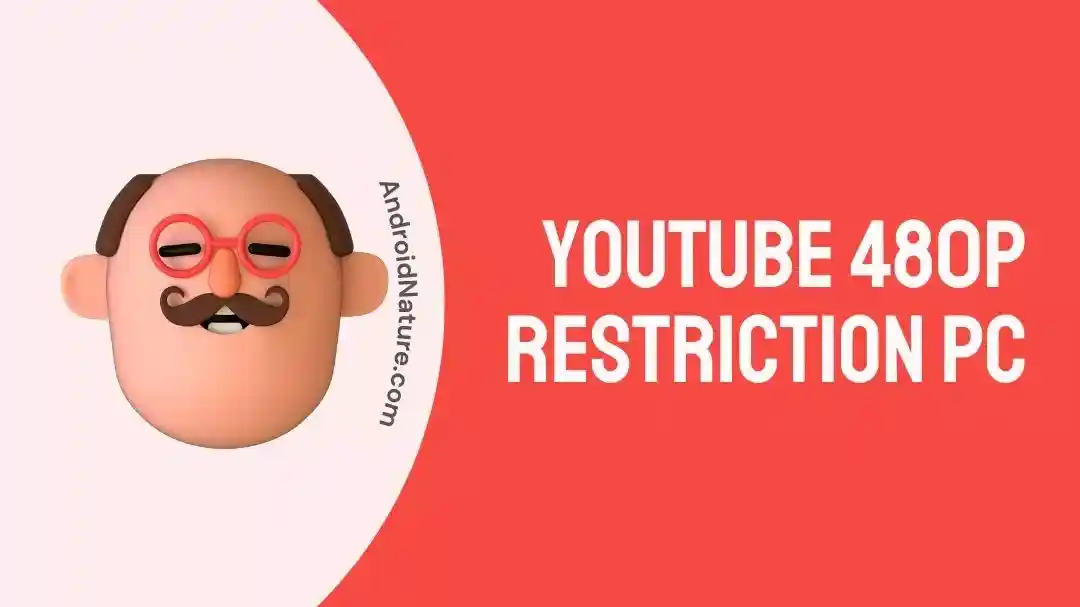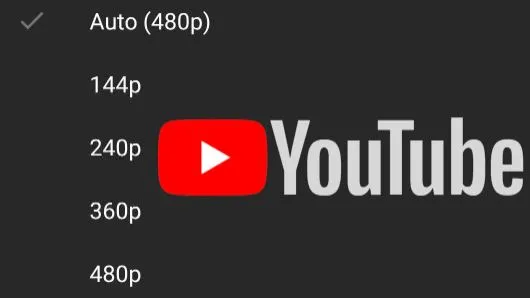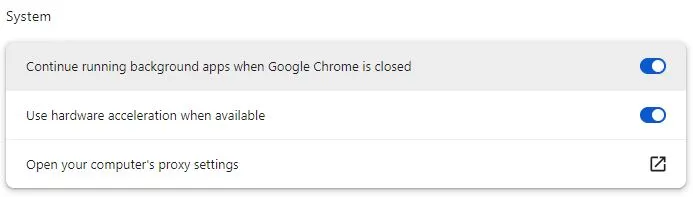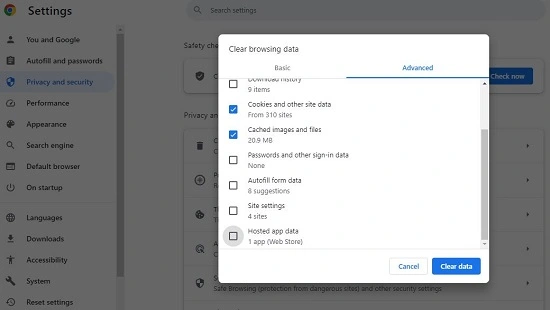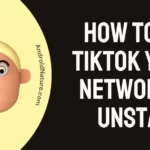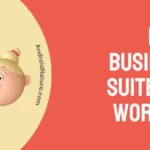Who doesn’t watch videos on YouTube?
Being a part of the modern population, my large portion of entertainment and infotainment is dependent on YouTube only. While it offers a range of quality video content to select from, many times my YouTube is restricted to 480p on the PC. Have you ever faced the same problem?
It is really frustrating when you can’t view YouTube videos of your favorite quality. So today, let me help you with a detailed guide with the top reasons and fixes for the issue of YouTube 480p restrictions on PC.
Why does YouTube 480p restriction on PC?
Short Answer: YouTube 480p restriction on PC can be due to different reasons like network issues, resolution of the uploaded video, and plug-in issues. Further, the other reasons cover minimizing the load on servers, default resolution setting, or due to possible technical bugs.
Explanation:
The key reasons for the 480p restriction on YouTube are:
-
Internet issues
A poor internet connectivity may create issues with YouTube 480p visuals.
-
Resolution of the video
A video with poor resolution may face 480p restrictions.
-
Plug-in issues
Check if there are any unnecessary plug-ins or extensions activated on your device causing YouTube video quality issues.
-
Minimizing the load on servers
YouTube may minimize the load on its servers during the highest traffic times by restricting the video quality to 480p only.
-
Default resolution settings
Your PC may have the default resolution settings at 480p for YouTube videos.
-
Possible technical bugs
The chances are high that you’re facing 480p video quality resolution restriction due to possible technical bugs in the app or PC using the app.
Fix: YouTube 480p restriction on PC
After understanding the different reasons for the 480p restriction on your PC, below are the different fixes for the same:
Method 1: Checking the internet connection
Start by checking the internet connection to the device as it is necessary for eliminating the YouTube quality restrictions.
Method 2: Checking the video resolution
Secondly, confirm the resolution of the uploaded video. If the video uploaded by a channel has 480p as the highest resolution then it is not possible to watch the video in better resolution.
Method 3: Disabling the plug-ins or extensions
Check if the device using YouTube has some active plug-ins or browser has active extensions. Disable the plug-in or extension.
Method 4: Checking the hardware acceleration
The option of the hardware acceleration can affect the video quality. So, when using web browser, try to toggle the hardware acceleration option and check if it is improving the 480p restriction issue.
Method 5: Restarting the app
Next, try to restart the YouTube application on your PC. There can be temporary bugs or glitches creating issues with the video quality restriction on your system.
Here, while using YouTube create app, do you feel issues on iOS? If yes then learn Why Is YouTube Create App Not Available On iOS?
Method 6: Restarting the video
Another method is to restart the specific video on your PC. Check if the video is available in different quality options now.
Method 7: Restarting your PC
Another possible solution to get rid of the 480p restriction on YouTube is to restart your system. It can solve the potential temporary problems in the system.
Check if the video is available in a different resolution other than 480p now.
Method 8: Using a VPN
Do you use a VPN?
The problem of video quality resolution restriction can be due to location issues. All you need to do is try to use a VPN, and change your current location and check if the video is available in different resolutions or not.
Method 9: Changing the default resolution from YouTube settings
You have the option to change the video resolution for a specific video but it will again restrict your next video to 480p only. So, the best solution in this case is to change the default resolution from YouTube settings.
The easy steps to ensure that videos will play at their highest available quality and YouTube may not change it to 480p for the same are:
- Step 1: Go to the YouTube app and open the “Settings” option.
- Step 2: Select the “Video Quality Preferences” option and select the “video quality on mobile networks” and the “video quality on Wi-Fi.”
- Step 3: Go back and now select the “Data Saving” option in the settings. Ensure that the “Data saving mode” is disabled.
Method 10: Updating the YouTube app
Moving ahead, you can quickly update your YouTube application to resolve the problem of 480p resolution.
So, go to the Microsoft store and check for possible updates for your YouTube application.
Method 11: Clearing the web browser cookies and cache
You can try to clear the cookies and cache data of web browser to eliminte its chances of interfering with the YouTube video quality:
- Step 1: Go to the “Settings”option of Google Chrome.
- Step 2: Select the “Privacy and Security” option.
- Step 3: Select the “Cookies and other site data” and “Cached images and files” option.
- Step 4: Finally, select the “Clear data” option.
Method 12: Contacting the YouTube customer support
If none of the above fixes have helped you solve the problem of 480p restriction on your PC, it is time to reach customer support on YouTube.
All you need to do is contact YouTube Help and find the easiest solution to solve the problem of video resolution on your system.
Shocking: YouTube User Charged For Both Premium And Red Services
SEE ALSO
- Fix: Opera GX Adblock Not Working On YouTube
- Fix: YouTube Shorts Thumbnail Not Showing/Changing
- Does YouTube TV Have ESPN Plus (Setup Guide)
Wrapping Up
Hope I’ve helped you to solve the problem of YouTube 480p restriction on PC in detail. It can be due to the different reasons mentioned above and can be quickly resolved with the easy fixes.
Do let me know in the comments section about your views or if I’ve missed anything in this guide!
An active wordsmith delivering high-quality technical content on AndroidNature.com. She loves to keep herself updated with consistent reading. A strong believer of consistent learning, she loves to read about technology, news, and current affairs.