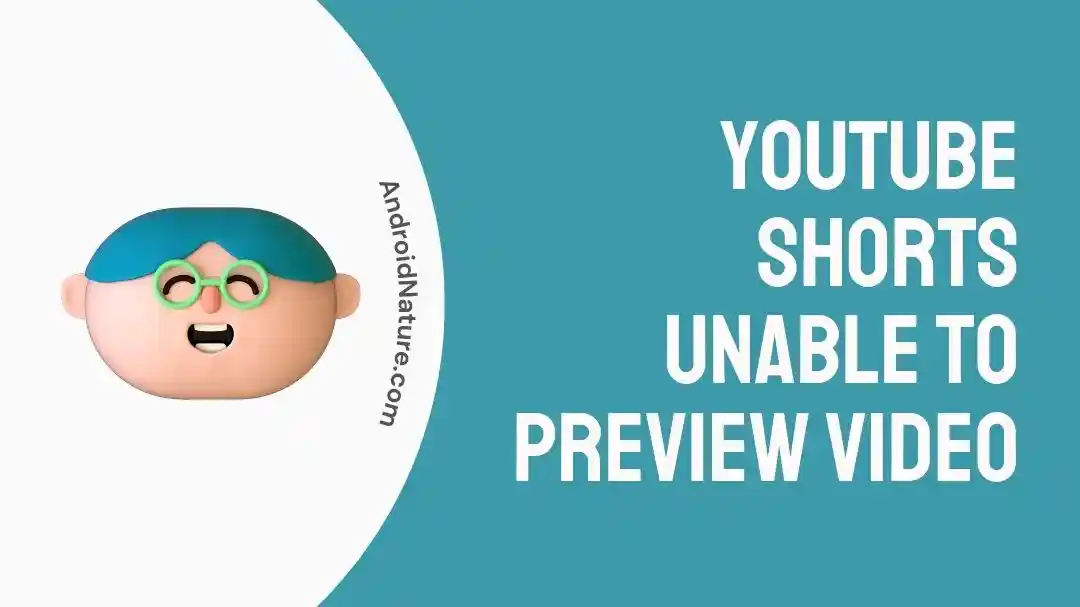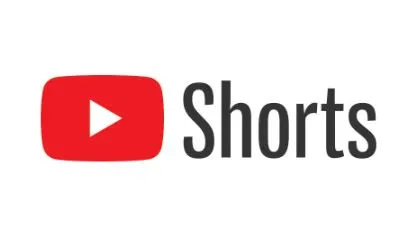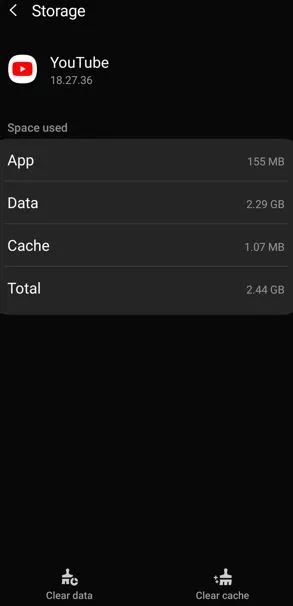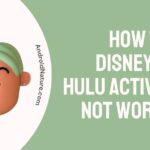YouTube Shorts is working wonders for the content creator community. It is the best solution to increase your views and serve your audience with some small and crisp content.
However, Shorts are not free from possible issues like problems in showing previews. It is a common operational issue that can be resolved quickly with a little help.
So today, let us understand the key reasons and fixes to solve the issue of YouTube Shorts unable to preview videos in detail.
Why is YouTube not showing a preview?
Short Answer: The common reasons for YouTube not showing preview issues can be due to internet connectivity, video editor problems, YouTube app problems, or device-using YouTube app problems.
Explanation:
The common reasons for YouTube not showing preview covers:
-
Internet issues
YouTube Shorts will not work properly if it is facing internet issues. Further, VPN users also face this problem.
-
Problem with a video editor
If you use DaVinci Resolve for video editing, you may face Short preview problems.
-
YouTube app-related issues
An outdated YouTube app, heavy in-app cache and cookies, and temporary app issues may cause problems with YouTube Shorts.
-
A device using YouTube creates issues
Your device using the YouTube application may get corrupted, accumulate large in-app cache memory, or require a quick restart.
Fix: YouTube Shorts unable to preview the video
Below are the key methods to solve the YouTube Shorts issue quickly and effectively:
Method 1: Changing DaVinci Resolve video editor
Firstly, you may have been using DaVinci Resolve to create high-quality YouTube Shorts. It may face unsupported export setting, or resolution issues for shorts.
Hence, all you need to do is change the video editor for creating YouTube Shorts. Here you can go ahead with Adobe Premiere Pro, or Camtasia.
Method 2: Making changes in the YouTube Shorts
Another quick solution to resolve the problem with the Shorts Preview is to make some changes in the Shorts. You can quickly cut some frames and then check them for a preview on the platform.
Here, you may need to reduce the quality of the YouTube Shorts. It will help you to quickly upload Shorts without facing the preview issue.
Method 3: Checking the internet connectivity
Check if your device using YouTube has a proper internet connection or not. The best solution is to reset the Wi-Fi or mobile data and then check for the preview.
Method 4: Restarting the device using YouTube
Another possible fix to solve the preview issue with YouTube Shorts is to restart your device using YouTube. A quick restart solves the temporary issues with the device.
Method 5: Disabling the VPN
If you use VPN services, then it is time to turn it off. The dedicated VPN services may create issues with the YouTube Shorts preview.
Method 6: Updating the YouTube application
Are you sure that you’re using the updated version of the YouTube app?
Go to the Google Play or Play Store and check if any updates to your YouTube app are required. Download and install the updates to your YouTube app. You can use mobile video editor like video maker to create shorts and then upload it using the short creator.
Method 7: Clearing YouTube app cache memory
Next, try to clear the YouTube app cache memory on your device using the following steps:
- Step 1: Go to the “Settings” option followed by the “Apps” option on your device.
- Step 2: Go to the “YouTube” option and then select the “Storage” option.
- Step 3: Select the “Clear Cache” option.
Method 8: Restoring the device using YouTube to factory settings
While it is not recommended to go ahead with the factory reset at the start, you can quickly restore your device using YouTube to factory settings. The quick steps for the same are:
- Step 1: Go to the “Settings” option on your device.
- Step 2: Select the “Reset” option and then select the “Factory data reset.”
- Step 3: Confirm “Reset” to complete the factory reset on your device.
Method 9: Contacting the YouTube customer support
If none of the above methods work for your YouTube Shorts, all you need to do is reach the professional support team. The team can effectively guide you to solve the preview issue.
You can contact YouTube Help Center to solve the problem with your Shorts preview.
SEE ALSO:
- Fix: YouTube Shorts Thumbnail Not Showing/Changing
- (3 Ways) Disable YouTube Shorts
- YouTube Shorts Downloader
Parting Thoughts
Hope everything is clear to you regarding the YouTube Shorts unable to preview video issue after going through its reasons and fixes. All you need to do is go through these solutions and enjoy watching YouTube Shorts.
Do share your views on this guide in the comments section!
An active wordsmith delivering high-quality technical content on AndroidNature.com. She loves to keep herself updated with consistent reading. A strong believer of consistent learning, she loves to read about technology, news, and current affairs.